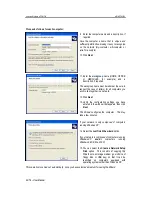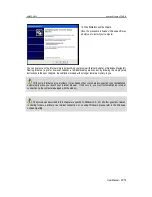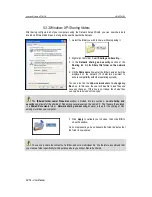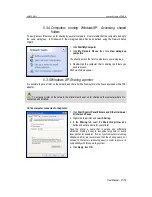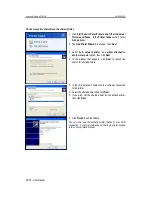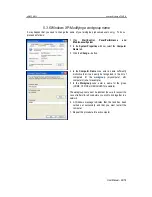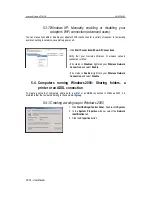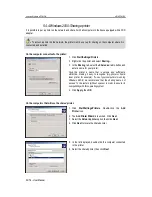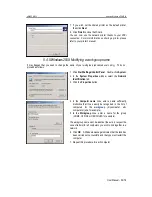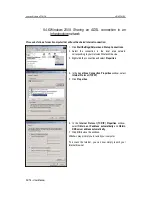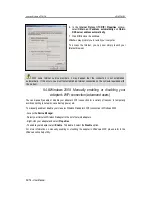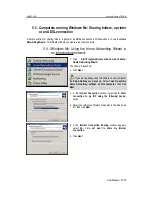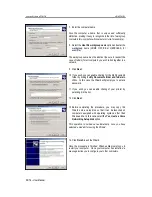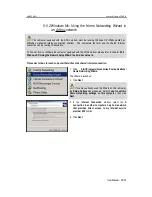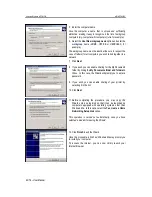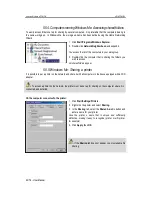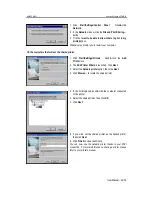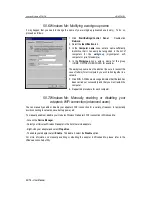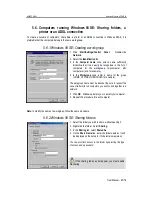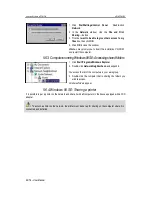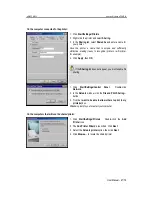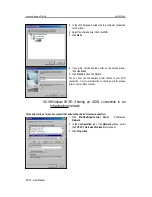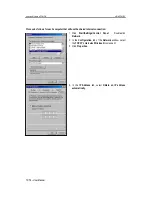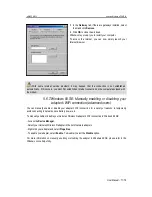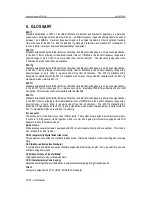Hercules Wireless N PCMCIA
HWNPCM-300
58/79 – User Manual
7. Enter the computer name.
Give the computer a name that is unique and sufficiently
distinctive, making it easy to recognize in the list of workgroup
computers (my-computer, wifi-computer or julie, for example).
8. Select the
Use this workgroup name
option and enter the
workgroup
name (HOME, OFFICE or HERCULES, for
example).
The workgroup name must be identical (be sure to respect the
case of letters) for all computers you wish to link together in a
network.
9. Click
Next
.
10. If you wish, you can enable sharing for the My Documents
folder by ticking the
My Documents folder and folders in
it
box. In this case, the Wizard will prompt you to enter a
password.
11. If you wish, you can enable sharing of your printer by
selecting it in the list.
12. Click
Next
.
13. Before completing the procedure, you may copy this
Wizard onto a setup disk so that it can be launched on
computers equipped with operating systems other than
Windows Me. In this case, select the
Yes, create a Home
Networking Setup disk
option.
This operation is carried out automatically, once you have
selected a medium for saving the Wizard.
14. Click
Finish
to exit the Wizard.
Once the procedure is finished, Windows Me prompts you to
restart your computer. Once your computer has restarted, a
message invites you to configure your other computers.