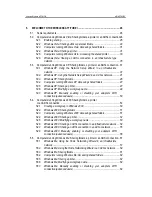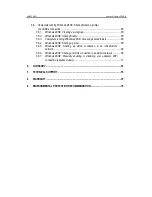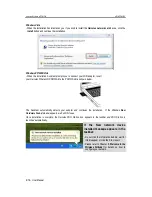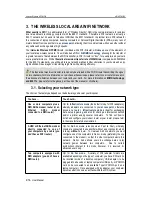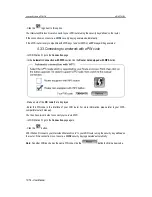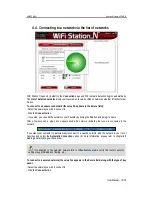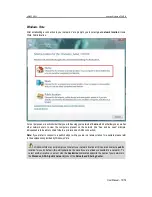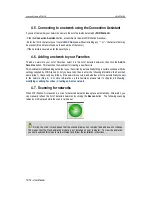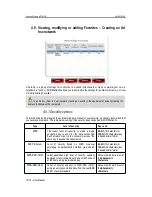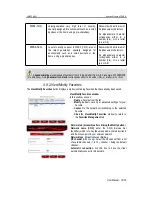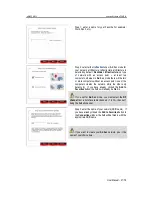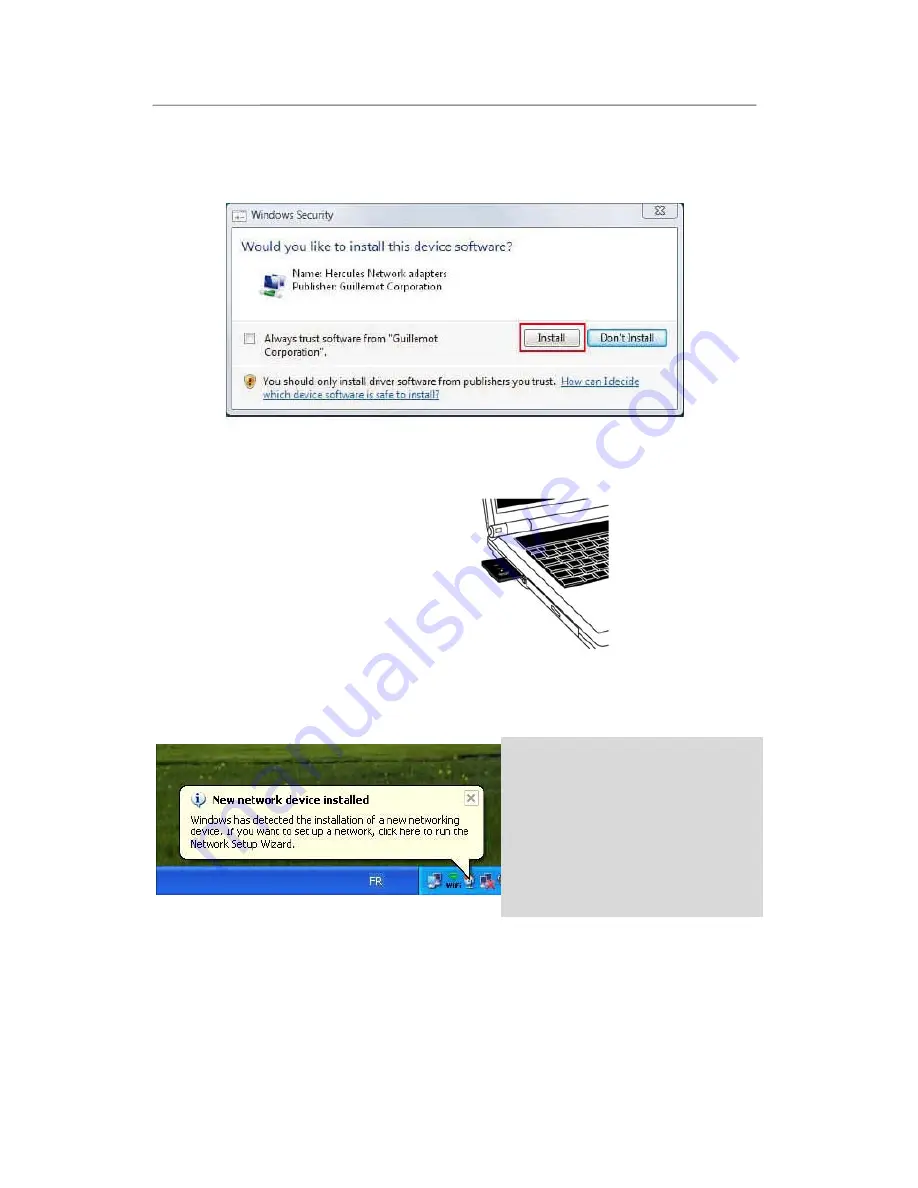
Hercules Wireless N PCMCIA
HWNPCM-300
6/79 – User Manual
Windows Vista
- When the installation Assistant asks you if you wish to install the
Hercules network card
device, click the
Install
button and continue the installation.
Windows XP/2000/Vista
- When the installation Assistant prompts you to connect your WiFi adapter, insert
your Hercules Wireless N PCMCIA into the PCMCIA slot as shown below.
The Assistant automatically detects your adapter and continues the installation. If the Windows
New
Hardware Found
window appears, wait until it closes.
Once installation is complete, the Hercules WiFi Station icon appears in the taskbar and WiFi Station is
launched automatically.
If the New network device
installed message appears in the
taskbar:
- Do not click the information bubble: wait for
it to disappear or click the X to close it.
- Please refer to Chapter
5. Welcome to the
Wireless Attitude!
for details on how to
configure your network.