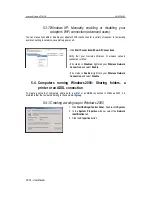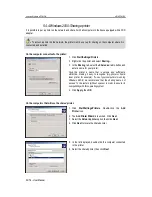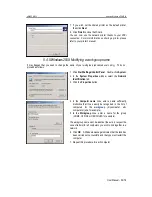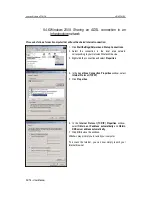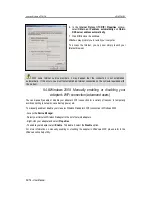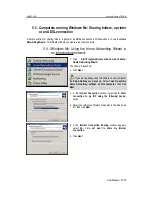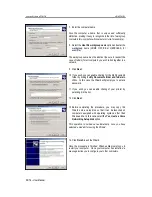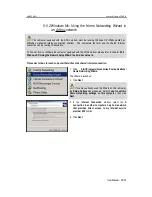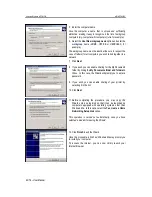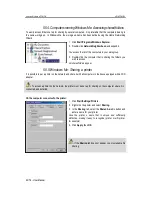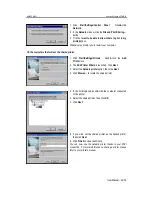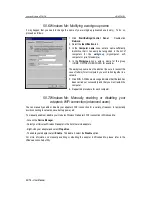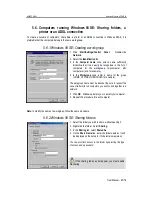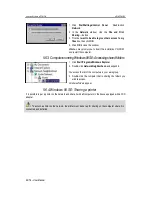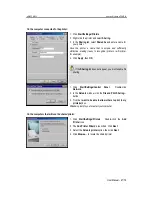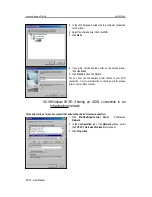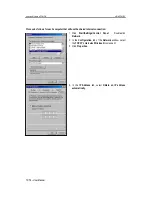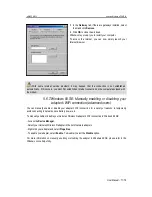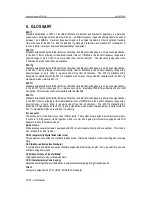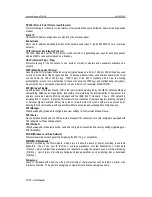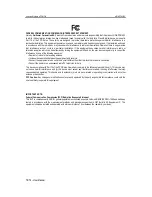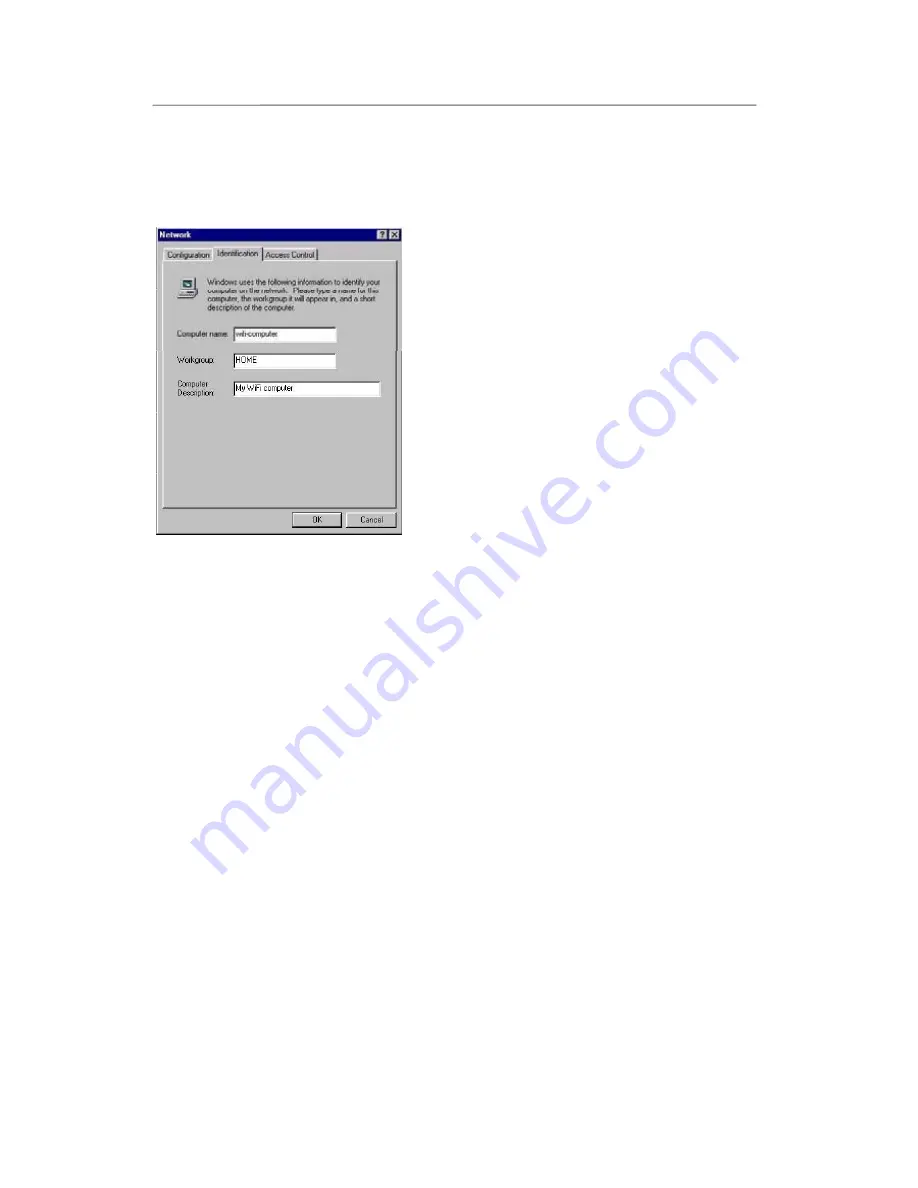
Hercules Wireless N PCMCIA
HWNPCM-300
64/79 – User Manual
5.5.6.Windows Me: Modifying a workgroup name
It may happen that you need to change the name of your workgroup (advanced users only). To do so,
proceed as follows:
1. Click
Start/Settings/Control Panel
. Double-click
Network
.
2. Select the
Identification
tab.
3. In the
Computer name
zone, enter a name sufficiently
distinctive that it can easily be recognized in the list of
computers for the
workgroup
(my-computer, wifi-
computer or julie, for example).
4. In the
Workgroup
zone, enter a name for the group
(HOME, OFFICE or HERCULES, for example).
The workgroup name must be identical (be sure to respect the
case of letters) for all computers you wish to link together in a
network.
5. Click
OK
. A Windows message indicates that the task has
been carried out successfully and that you must restart the
computer.
6. Repeat this procedure for each computer.
5.5.7.Windows Me: Manually enabling or disabling your
adapter’s WiFi connection (advanced users)
You can manually enable or disable your adapter’s WiFi connection for a variety of reasons: to temporarily
avoid connecting to networks, save battery power, etc.
To manually enable or disable your Hercules Wireless N adapter’s WiFi connection in Windows Me:
- Access the
Device Manager
.
- Select your Hercules Wireless N adapter in the list of network adapters.
- Right-click your adapter and select
Properties
.
- To enable your adapter, select
Enable
. To disable it, select the
Disable
option.
For more information on manually enabling or disabling the adapter in Windows Me, please refer to the
Windows online help utility.