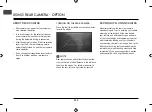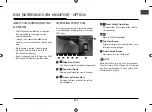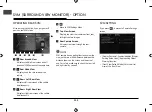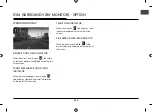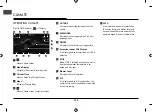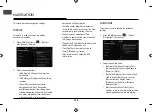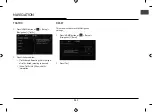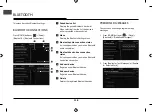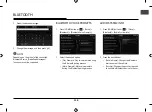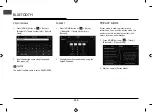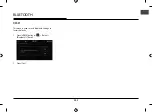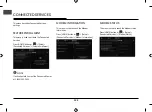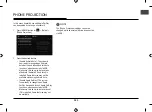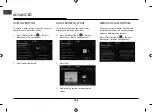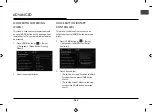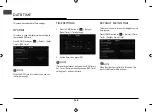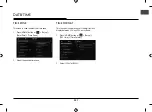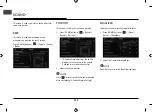116
This menu describes navigation settings.
DISPLAY
This menu is used to change the display
environment settings.
1.
Press [HOME] button or [
] > [Setup] >
[Navigation] > [Display].
2.
Select the desired items.
• [Map Display]: Changes the map view
perspective.
• [3D Buildings]: Displays the 3D building
in screen.
• [Show Previous Destinations after
Navigation Start-Up]: Changes the
previous destination view setting when
starting Navigation. When this is selected
and when navigation is started without
a route planned, a list of previous
destination will be displayed.
• [Auto Re-center Map]: Sets whether to
return to the current position on the map
automatically after scrolling the map.
• [Save Previous Destinations]: Sets
whether to automatically save a location
in Previous Destinations.
• [Speed Limit]: Sets whether to display the
Speed Limit Guidance or not.
• [Text Size]: Sets the map font size to
[Small], [Medium] or [Large].
• [GPS Information]: Checks the GPS
information.
GUIDANCE
This menu is used to change the guidance
settings.
1.
Press [HOME] button or [
] > [Setup] >
[Navigation] > [Guidance].
2.
Select the desired items.
• [Number of Guidance Prompts]: Sets
the frequency of the route guidance to
[Fewer] or [More].
• [Set Guide Distances]: Sets the method
used to display distances in the turn-
byturn directions display. Select
[Distance from Vehicle] or [Distance
Between Turns].
• [Navigation Guidance Priority]: Sets
whether to lower all other audio volumes
when Navigation prompts are playing.
NAVIGATION
NAVIGATION
SETUP
Summary of Contents for IAN1DX0TND9
Page 160: ......
Page 161: ... MFL71401303 ...