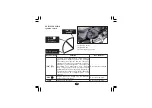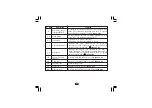23
•
Now meter console will display paring pin
(10).
•
Enter the pin in navigation screen and select
“OK” (11).
(12) Bluetooth connected
(13) Bluetooth mode
Pair
Connected
12
13
•
On pairing, meter console displays
“Connected” (12) below bluetooth symbol
in bluetooth mode (13).
x 000
I
F
F
E
E
km/h
RPM
Gear
ODO
ODO
km
0
0
II
2
2
3
3
44
5
5
6
6
7
7
8
8
9
9
IO
IO
II
II
Pair
Connected
•
If any error occurs during the course of
pairing process, then meter console will
display “Not found” (14) below bluetooth
symbol. Repeat the above steps and keep
your smartphone closer to the vehicle to
reconnect.
Pair
NOT FOUND
14
13
(13) Bluetooth mode (14) Not found
x 000
I
F
F
E
E
km/h
RPM
Gear
ODO
ODO
km
0
0
II
2
2
3
3
44
5
5
6
6
7
7
8
8
9
9
IO
IO
II
II
Pair
NOT FOUND
Navigation:
To use navigation feature proceed as follows:
•
Connect your vehicle with your hero ride
guide/navigation application via bluetooth
(page 21).
•
After successful connection, the application
and meter console display will automatically
switch to navigation mode (4). It will also
update your current location (1) through
GPS system.
•
Now choose your destination (2) through
the application and select “start ride” (3).
Pair
XXXXXX
PIN
(9) Pairing request notification
(10) Pin (11) “OK”
10
11
9