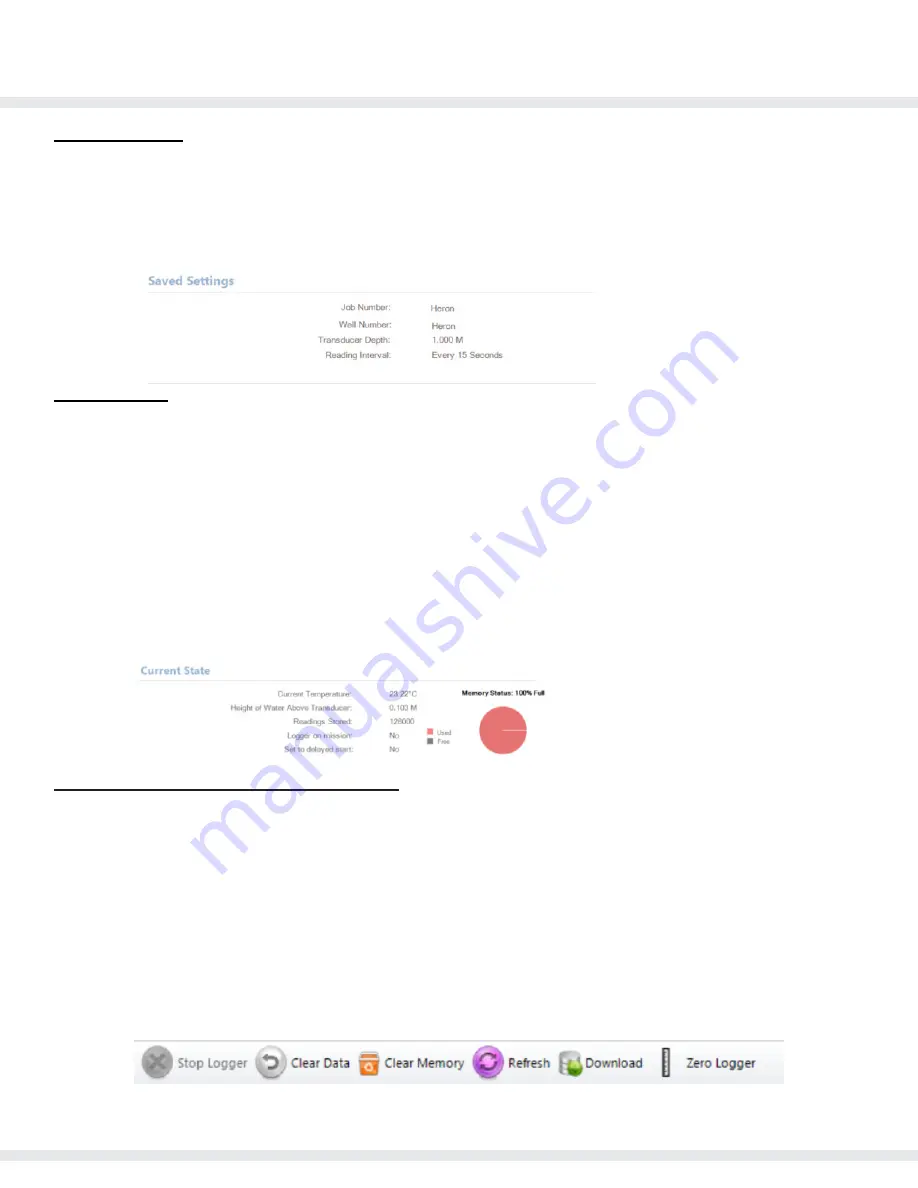
di Series User/Software Manual
21
www.heroninstruments.com
905-628-4999
Saved Settings
Job Number:
5 Digits (Numbers/Letters) to Represent Job Site
Well Number:
5 Digits (Numbers/Letters) to Represent Particular Well
Transducer Depth:
The depth/distance the logger will be from the reference point (Ground level, Top
of casing etc.)
Reading Interval:
Refers to the frequency of readings (Seconds, Minutes, Hours, Log Time)
Current State
Current Temperature:
The temperature of the logger when it was connected in either
℃
or
℉
Height of Water Above Transducer:
The height of water above the transducer when it was
connected in either Meters or Feet depending on your computer’s settings.
Readings Stored:
Indicates how many readings are currently stored on the logger
Logger on mission:
Indicates if the logger is on a mission or not
Set to delayed start:
Indicates if the logger is set to start immediately or on a delayed start
Logger started on…
Indicates the date when the logger was started (only if the logger is currently on
a mission)
Memory Status:
shows your logger’s available memory in both a percentage and pie chart format.
Red = Used. Black = Free.
Logger Information - Secondary Tabs
Stop Logger:
Stop logger will cause the logger to stop taking recordings. All of your data will remain
in the logger’s memory. Note: you cannot restart a mission once stopped.
Clear Data:
Clear Data will erase only the recorded data from the logger, while leaving the device’s
settings the same.
Clear Memory:
Clear memory of all the recorded data from the logger, as well as the logger’s
settings.
Refresh:
Refresh causes the information displayed on the Logger Information page to refresh as if
being connected again.
Download:
Download causes the information being stored in the logger’s memory to be transferred
into the dipperLog Software (this will cause the “Data Reports” tab to open).
Zero Logger:
Zero logger resets the logger’s pressure sensor to ambient pressure.
















































