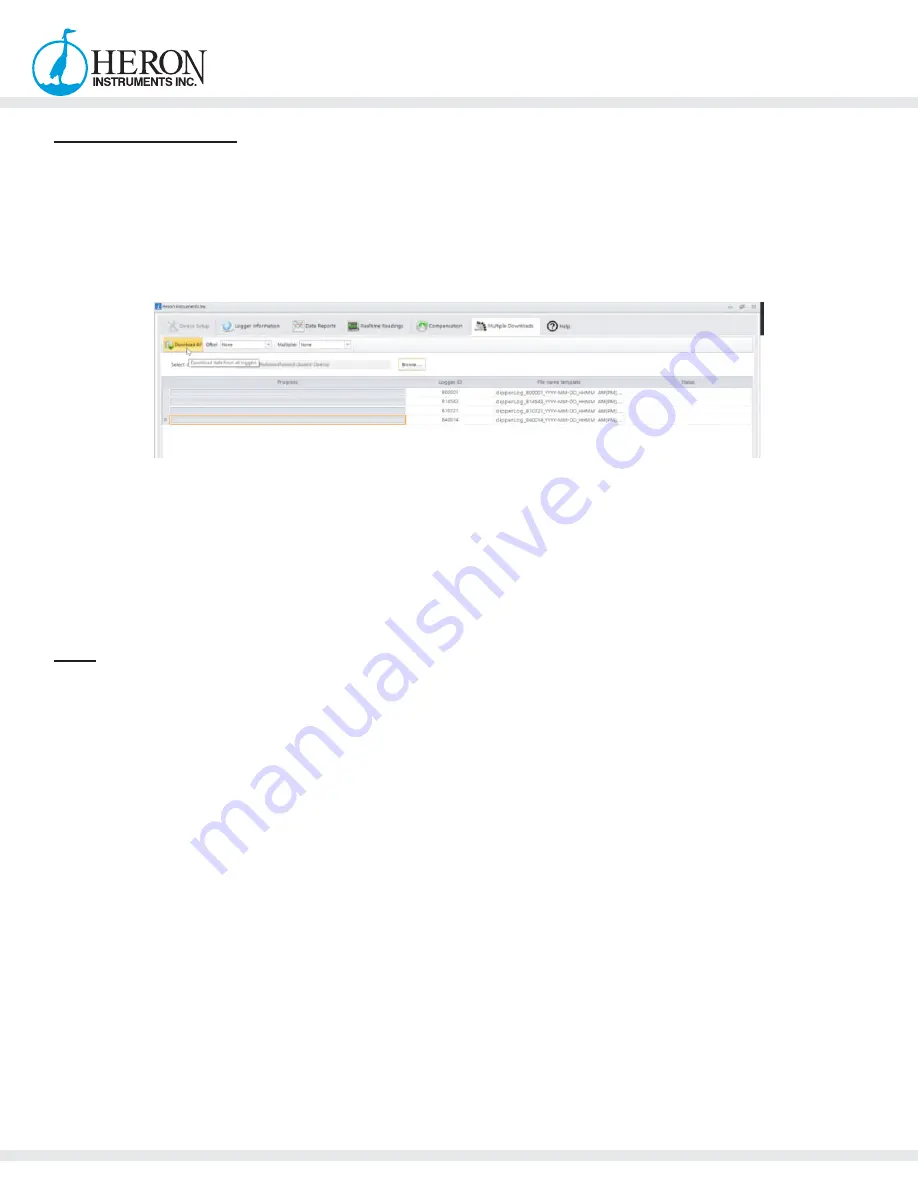
905-628-4999
www.heroninstruments.com
28
Multiple Downloads
If you have multiple dipperLogs connected and listed in the text box on your screen select “Multiple
Downloads”
Browse to desired data storage location.
You can create a new folder for data.
Download will not proceed until destination folder selected.
Then select “Download All”.
All dipperLogs listed in the main window will be downloaded simultaneously, with individual progress
bars indicating the speed of the download.
Once all downloads have been completed, the data files in CSV format will be exported to the
designated destination folder with no further input from you.
If data needed in Text format, dipperLog must be downloaded and saved individually or saved using
the “Save as TXT” option on the barometric compensation screen.
Help
Within the “Help” tab you will find a number of helpful resources to help you to use the dipperLog
Software.
-
Ensure you are running the latest version of the software by clicking the “Check for Software
Update”. If you already have the latest, it will say “You’re up to date!”
-
Troubleshooting tips
-
dipperLog Software Manual in PDF format
-
Heron Instruments Annual Product Catalogue
-
dipperLog Software Overview Video














































