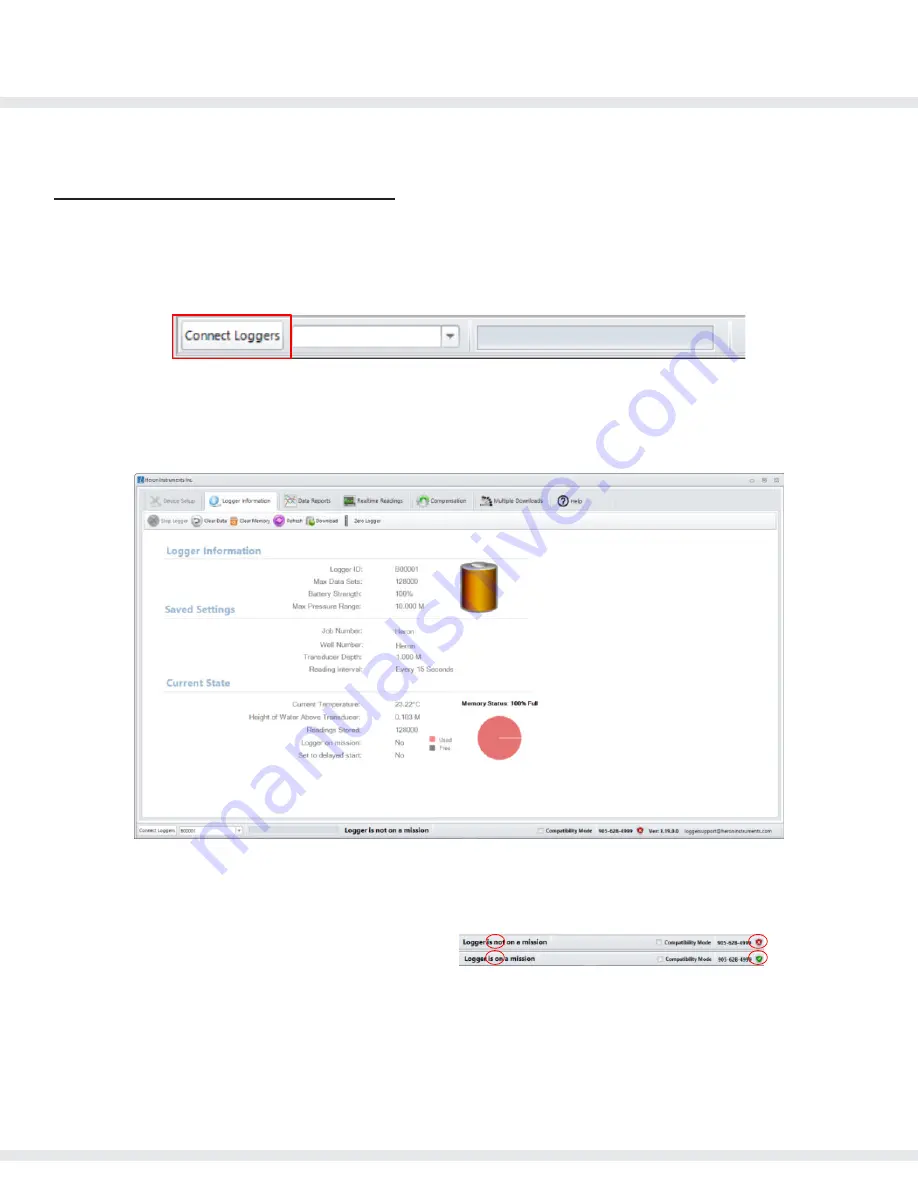
di Series User/Software Manual
29
www.heroninstruments.com
905-628-4999
Using dipperLog Software
Connecting a Logger to the Software
Launching the software will generate the Logger Information screen. Connect the PC communication
cable to your computer and 1 or more dipperLog. Each dipperLog requires a dedicated cable and
USB port.
Select “Connect Loggers” in the bottom left hand corner.
A listing of any connected dipperLog is available in the adjacent drop box. This box shows ID number
of the dipperLog whose settings are currently being displayed. The selected dipperLog information
will be displayed.
Selecting a new ID number from the list display will update the screen to display the new settings.
Logger ID:
Serial Number of connected logger
Max Data Sets:
Memory capacity
Battery Strength:
Remaining battery %
Max Pressure Range:
Calibrated maximum pressure of transducer
(Not to be exceeded)
Memory Status:
Memory space available
Status of dipperLog:
Logger’s mission status
Note:
If dipperLog memory is clear, the “Device Setup” tab will be displayed.
To program a dipperLog, navigate to “Device Setup.”
If this option is not available, select “Clear Memory” within the Logger Information tab.
Note:
Make sure you have a backup of data before clearing memory.













































