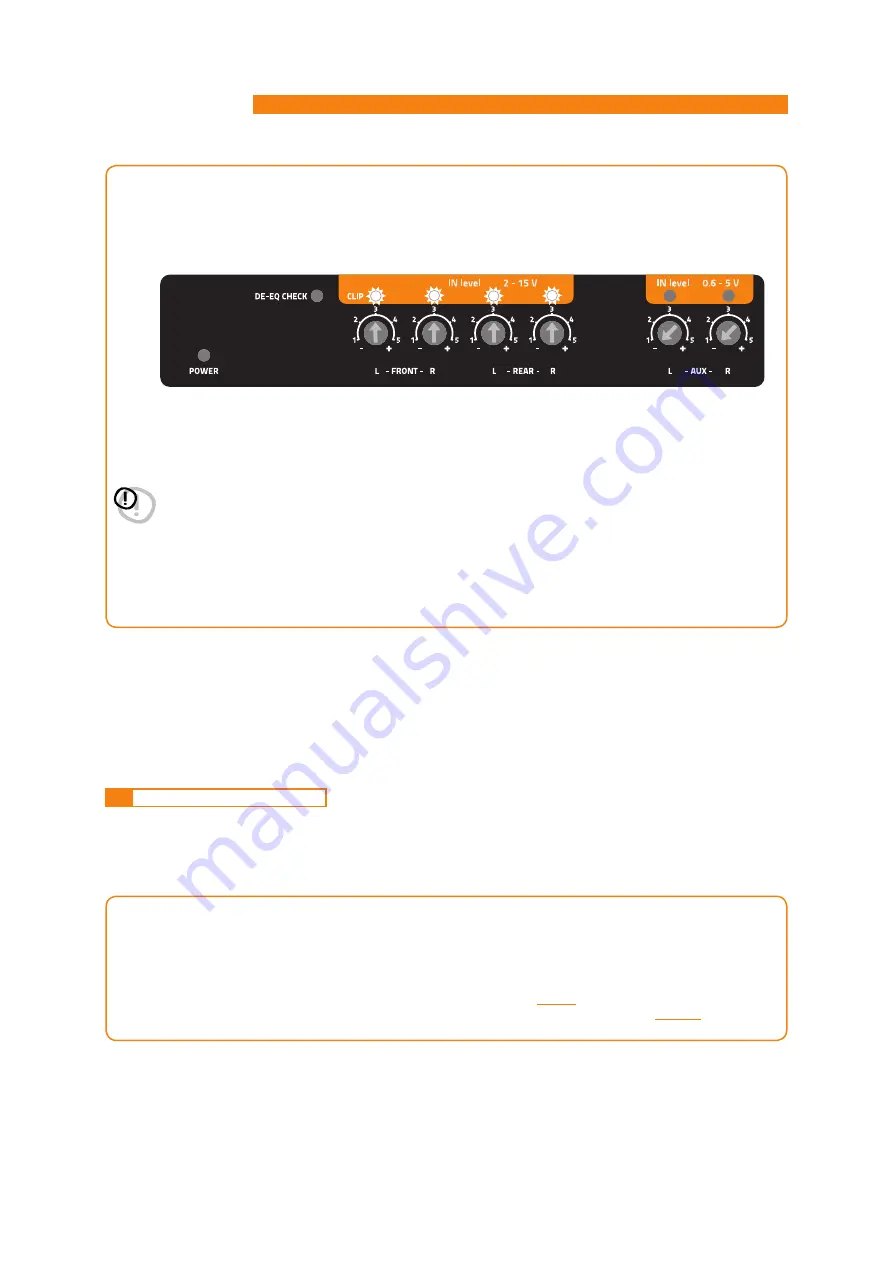
H8 DSP
Digital Interface Processor
User’s manual
6
15
4.
MASTER inputs IN LEVEL calibration
.
This procedure is delicate and requires utmost accuracy. Improper execution may invalidate the final acoustic
results.
The H8 DSP outputs must be disconnected from the amplifiers
.
• While playing track 1 of the CD, turn the first knob towards the highest sensitivity (po).
• When the orange LED lights up or flashes, stop turning and go back slightly until the LED turns off.
• It is normal for the LED to flash briefly; this indicates correct sensitivity calibration.
• Repeat the procedure for the other 3 Front / Rear knobs.
• Note down the calibration level used by the head unit volume control.
WARNING:
Some OEM head units require a low load impedance to enable the outputs (usually the Rear section).
If during the calibration process the input signal level can’t be adjusted, it may be necessary to connect in
parallel a 47Ω - 3W resistor to the input cables of the channels showing the issue.
OEM audio systems are often provided with equalized outputs.
This means that the response curve is not flat and the difference between the highest and the lowest level
can reach 6 dB. By calibrating the device so that the LED never lights up, the
H8 DSP
sensitivity may be
suboptimal (low) and you may experience noise (whistle) on the speakers. A few quick LED flashes indicate
only a small distortion when handling maximum peaks (very occasional) of music tracks.
If the source is not equalized, response is flat and the LEDs will always be on or always off. In this case,
calibrating is easy because you will simply need to adjust the knobs so that the LEDs turn off just below the
point they turn on.
6.2
SOURCE DE-EQUALIZATION
Source de-equalization (De-Eq) is only required if the source is equalized.
OEM sources often have a high output level (speaker output) with preset equalization that can not be deleted.
By replacing the OEM audio system (speakers and / or amplifiers), this equalization is harmful.
The
H8 DSP
features an automatic procedure to verify equalization and, if present, can eliminate it.
1.
Equalization analysis: source set up.
To run this procedure, follow the instructions below:
• Disconnect the
H8 DSP
RCA outputs (CH1
÷
CH8) if they are connected to the amplifiers.
• Play track 2 of the
H8 DSP
cd.
• Set all tone and equalizer controls to zero (0).
• Set balance and fader to center (0).
• Don’t change or reset the volume of the input sensitivity calibration
(see 6.1.3)
.
If the calibration volume is lost, to find it simply proceed again as described in paragraphs
6.1.1 - 6.1.3
and verify
that the IN LEVEL LEDs flash occasionally.
















































