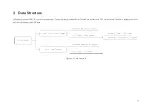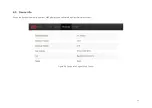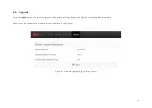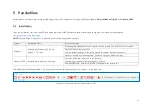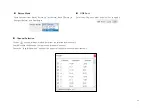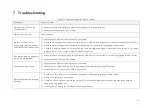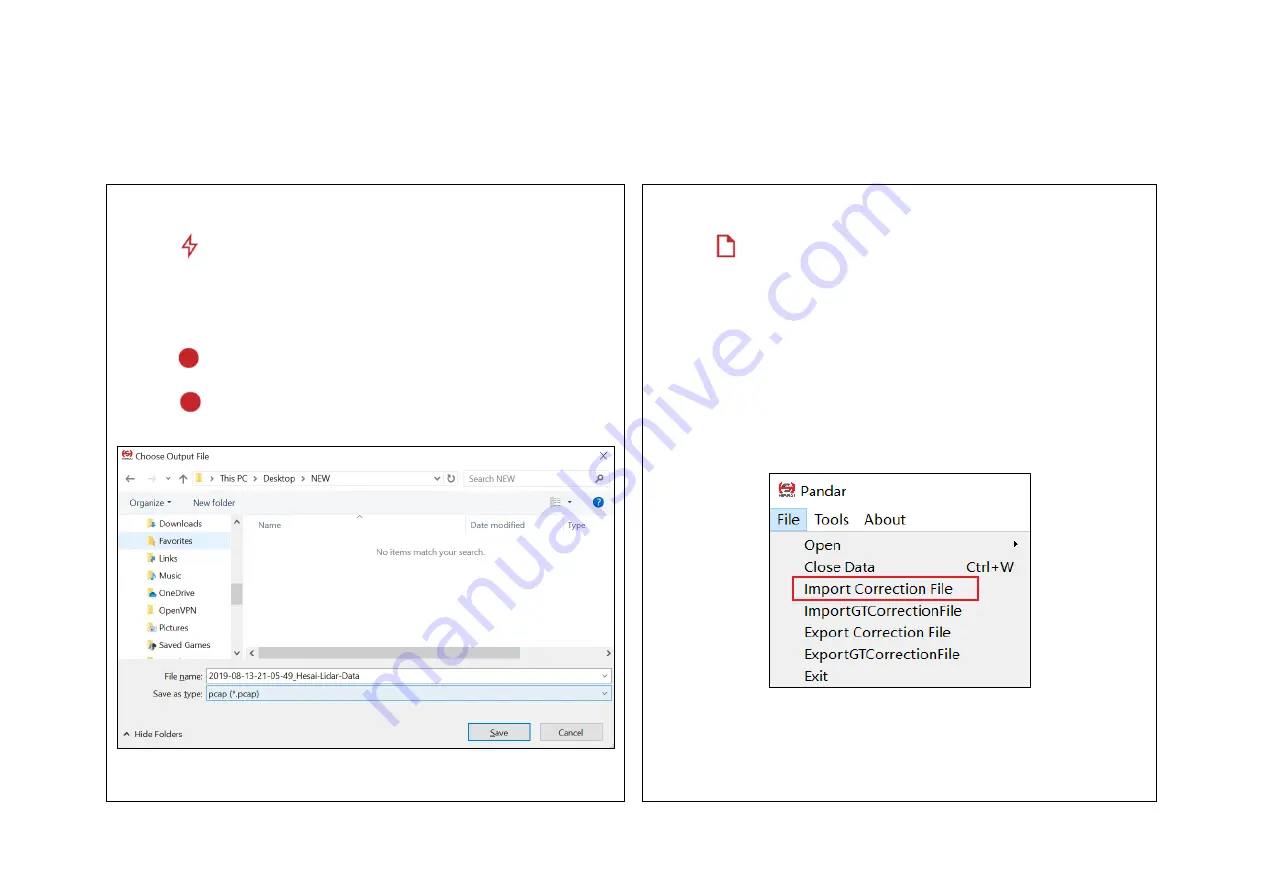
27
5.2 Use
Set the PC’s IP address according to Section 2.4 Use.
Check Live Data
Open a PCAP File
Click on
and select your LiDAR model to begin receiving data over
Ethernet.
Click on
to pop up the “Choose Open File” window. Select a PCAP
file to open.
Record a PCAP File
Import a Correction File
Click on
to pop up the “Choose Output File” window.
Click on “Save” to begin recording a PCAP file.
Click on
again to stop recording.
Figure 5.2 Choose Output File
Each LiDAR comes with a correction file (.CSV) in the provided USB disk.
When a PCAP file is open, click on “File” in the menu bar and “Import
Correction File”.
Figure 5.3 File Menu
Summary of Contents for Pandar40
Page 1: ......
Page 9: ...5 2 Setup 2 1 Mechanical Installation Figure 2 1 Isometric View Figure 2 2 Bottom View ...
Page 10: ...6 Quick Installation Figure 2 3 Diagram of Quick Installation ...
Page 11: ...7 Stable Installation Figure 2 4 Diagram of Stable Installation ...
Page 15: ...11 2 3 2 Connection Figure 2 7 LiDAR Connection When Using the Connecting Box ...
Page 46: ......