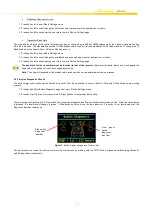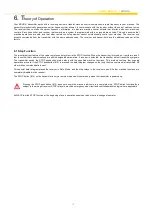USE
R’S MANUAL |
ERGO-S
12
5. C
onfiguring Your ERGO-S
When the Transmitter is in Service Mode, certain configuration settings such as: Access code, RF module and Channel Selection, Screen
Brightness, Date and Time, TX Baud Rate, and others, may be checked and edited.
NOTE: Service Mode is only accessible on transmitters equipped with the optional graphic user interface. The units equipped with the
standard status LEDs can only have their settings updated via Hetronic PC-Link tool. Refer to Programming and Service Manual for
instructions.
5.1 Entering Service Mode
1. Make sure STOP switch (#15) on transmitter is activated.
2. Switch on ERGO-S by pressing the Start button (#12) and then keeping the side switches (#9 and #12) pressed until the splash screen
disappears and the ‘Device Settings’ screen appears.
3. Input the ‘Service Access’ code if this is enabled in the Hetronic PC-Link configuration and perform the appropriate selections.
Figure 5. Pages 1 and 2 of the Device Settings menu
5.2 Adjusting Settings in Service Mode
The four topmost buttons on the front panel are used to navigate through Service Mode and also to change setting parameters within the
menus. The menu selection changes with every screen and the description of what each of the four buttons will do is expla ined next to the
button number.
Note:
Once the user exits ‘Service Mode’ the changes are automatically saved to the USB Key, only if it already contains a
settings file. Whenever a USB Key with different configuration settings is inserted in the transmitter, the user is prompted to
choose whether the settings on the USB Key are to be saved to the coder (“Copy to Coder”) or whether the settings on the coder
are to replace the existing ones (“Copy to USB Key”).
Note: When the USB Key is not detected, a warning message is displayed stating that the key is missing and unit is shutting
down.
The user has the possibility of checking or changing the following features or settings directly from the transmitter from the below menus.
5.2.1. Radio Settings Menu
The user has the possibility of checking or changing the Radio Settings directly from the transmitter from the respective menu in Service
Mode.
Figure 6. Radio Settings menu