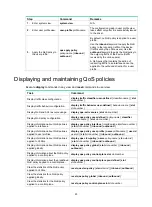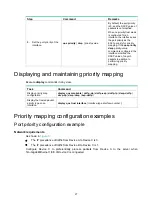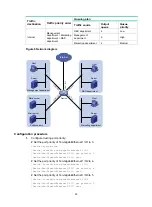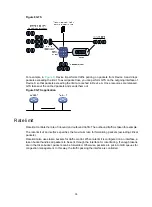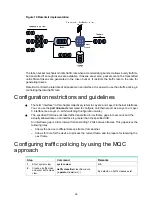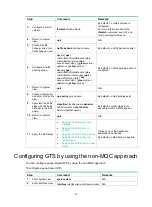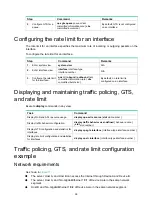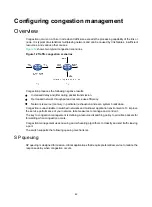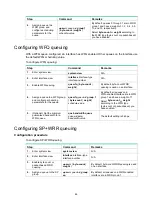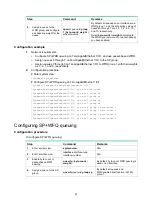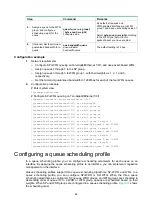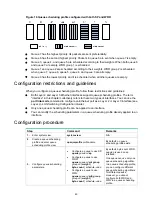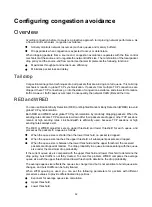37
Step Command
Remarks
3.
Configure a match
criterion.
if-match match-criteria
By default, no match criterion is
configured.
For more information about the
if-match
command, see
ACL and
QoS Command Reference
.
4.
Return to system
view.
quit
N/A
5.
Create a traffic
behavior and enter
traffic behavior view.
traffic behavior behavior-name
By default, no traffic behaviors exist.
6.
Configure a traffic
policing action.
car cir
[
pps
]
committed-information-rate
[
cbs
committed-burst-size
[
ebs
excess-burst-size
] ] [
green
action
|
red
action
|
yellow
action
] *
car cir
[
pps
]
committed-information-rate
[
cbs
committed-burst-size
]
pir
[
pps
]
peak-information-rate
[
ebs
excess-burst-size
] [
green
action
|
red
action
|
yellow
action
] *
By default, no traffic policing action is
configured.
7.
Return to system
view.
quit
N/A
8.
Create a QoS policy
and enter QoS policy
view.
qos policy
policy-name
By default, no QoS policies exist.
9.
Associate the traffic
class with the traffic
behavior in the QoS
policy.
classifier
classifier-name
behavior
behavior-name
[
insert-before
before-classifier-name
]
By default, a traffic class is not
associated with a traffic behavior.
10.
Return to system
view.
quit
N/A
11.
Apply the QoS policy.
•
Applying the QoS policy to an
interface
•
Applying the QoS policy to
VLANs
•
Applying the QoS policy globally
•
Applying the QoS policy to a
control plane
•
Applying the QoS policy to a user
profile
Choose one of the application
destinations as needed.
By default, no QoS policy is applied.
Configuring GTS by using the non-MQC approach
You can configure queue-based GTS by using the non-MQC approach.
To configure queue-based GTS:
Step Command
Remarks
1.
Enter system view.
system-view
N/A
2.
Enter interface view.
interface
interface-type interface-number
N/A
Summary of Contents for FlexFabric 5940 Series
Page 23: ...17 Figure 3 QoS processing flow ...
Page 84: ...78 Figure 26 MPLS label structure ...
Page 91: ...85 Switch burst mode enable ...