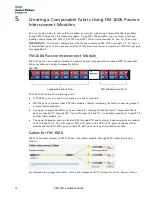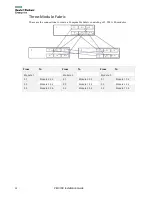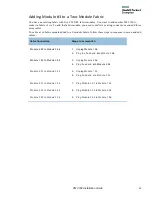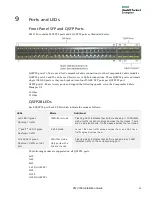30
FM 3180 Installation Guide
8
Installing Transceivers and Cables
For cables without a built-in transceiver, before you can connect the cables, you need to install the
appropriate transceivers into the QSFP28 ports that need to be cabled.
Before you can connect cables, you need to install transceivers into the QSFP28 ports that need to be
cabled.
Once you mount the fabric module, you can attach the cables.
IMPORTANT:
Refer to the
HPE Composable Fabric Support Matrix
for supported cables and
transceivers.
Installing Transceivers
For cables without a built-in transceiver, before you can connect the cables, you need to install the
appropriate transceivers into ports to be cabled.
You should have the transceivers you ordered for your HPE fabric module.
The FM 3180 supports Quad Small Form-Factor Pluggable (QSFP28) transceivers in QSFP ports 49-56.
Important
: Fiber optic modules are dust-sensitive. Always keep the plug in the optical bore when a fiber
optic cable is not installed or when you store the module. When you do remove the plug, retain it for
future use.
QSFP28
Each QSFP28 set of ports can be configured to run at either 100 GbE or a 40 GbE. Depending on the
desired port speed and connection type, select the appropriate transceiver as listed in the following
document:
•
HPE Composable Fabric Support Matrix
Inserting Transceivers
Verify that you have the correct transceiver for the cable and connection being planned for the port. Note
that some cables have a built-in transceiver.
Carefully push the transceiver into the QSFP28 receptacle until it is seated and locks in place. If it stops
before installed, remove, reorient and re-install the transceiver.
Note that all transceivers are keyed, insuring that they are installed with the correct orientation.
Connecting QSFP28 Cables
To connect a cable to the fabric module, verify that the correct transceiver is installed and then plug the
cable into the transceiver until it locks in place. Note that all transceivers and cables are keyed, insuring
that they are installed with the correct orientation.
QSFP28 Breakout Cables
In addition, you can order QSFP28 cables that break out four separate 10Gbps or 25 Gbps channels.