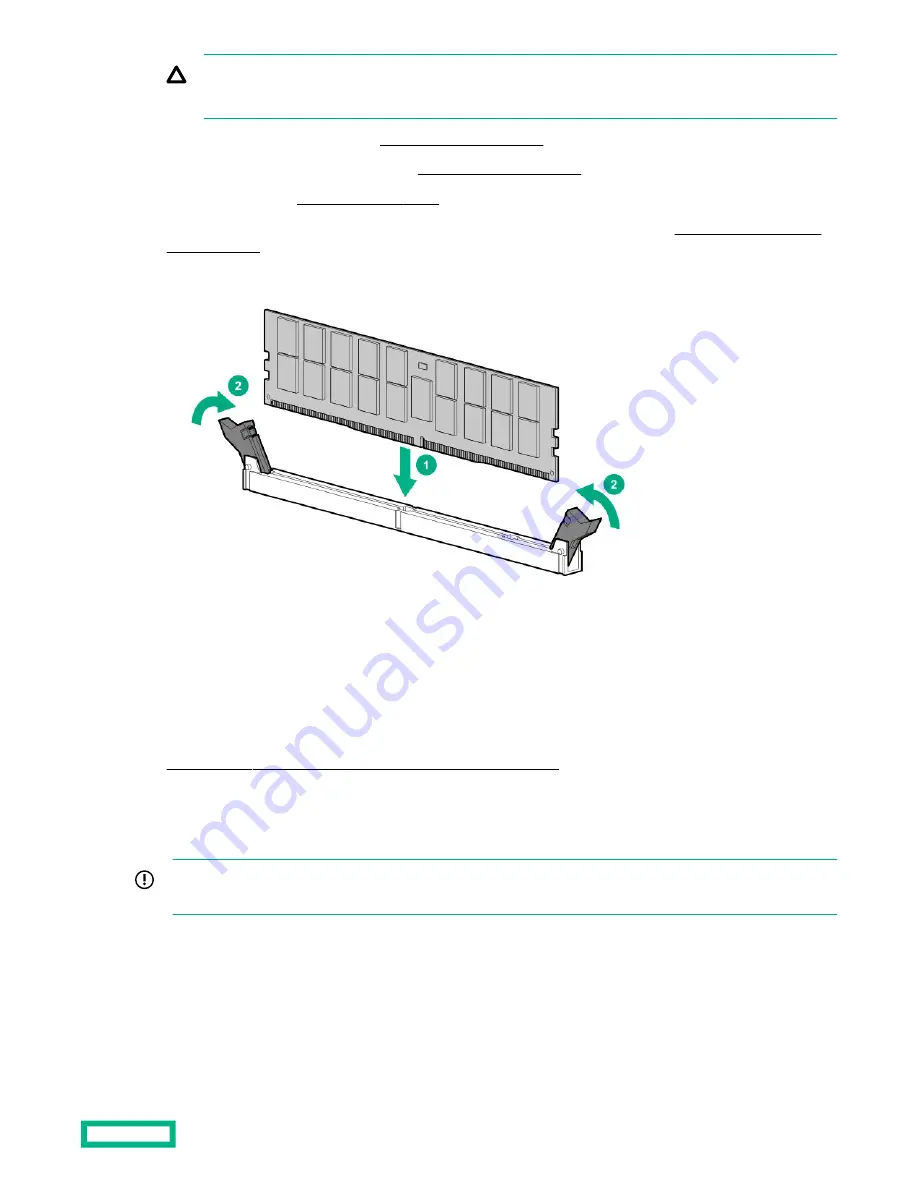
CAUTION: Do not operate the server for long periods with the access panel open or removed. Operating the
server in this manner results in improper airflow and improper cooling that can lead to thermal damage.
7.
Remove the primary PCIe riser cage (
8.
If installed, remove the butterfly riser cage (
9.
Remove the air baffle (
10. To access the DIMM slots for processors 1 and 2, remove the processor mezzanine tray (Removing the processor
11. Install the persistent memory module.
12. Install any components removed to access the DIMM slots.
13. Install the access panel.
14. Slide or install the server into the rack.
15. If removed, reconnect all power cables.
16. Power up the server.
17. Configure the server for Intel Optane persistent memory for HPE.
Configuring the server for Intel Optane persistent memory 100 series for HPE
After installing persistent memory modules, configure the server for Intel Optane persistent memory for HPE.
IMPORTANT: Always follow recommendations from your software application provider for high-availability best
practices to ensure maximum uptime and data protection.
A number of configuration tools are available, including:
• UEFI System Utilities—Configure the server by using the UEFI System Utilities through the Remote Console. To access
the UEFI System Utilities, press
F9 during POST.
• iLO RESTful API—Use the iLO RESTful API through tools such as the RESTful Interface Tool (ilorest) or other third-
party tools.
Hardware options installation
132
















































