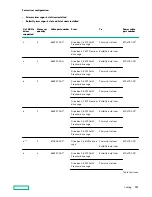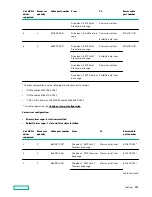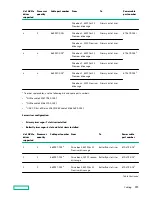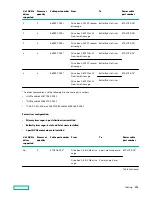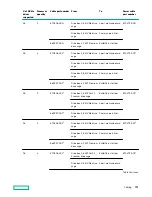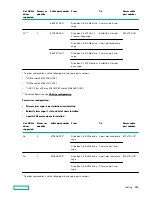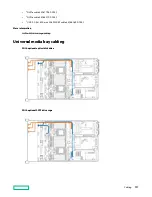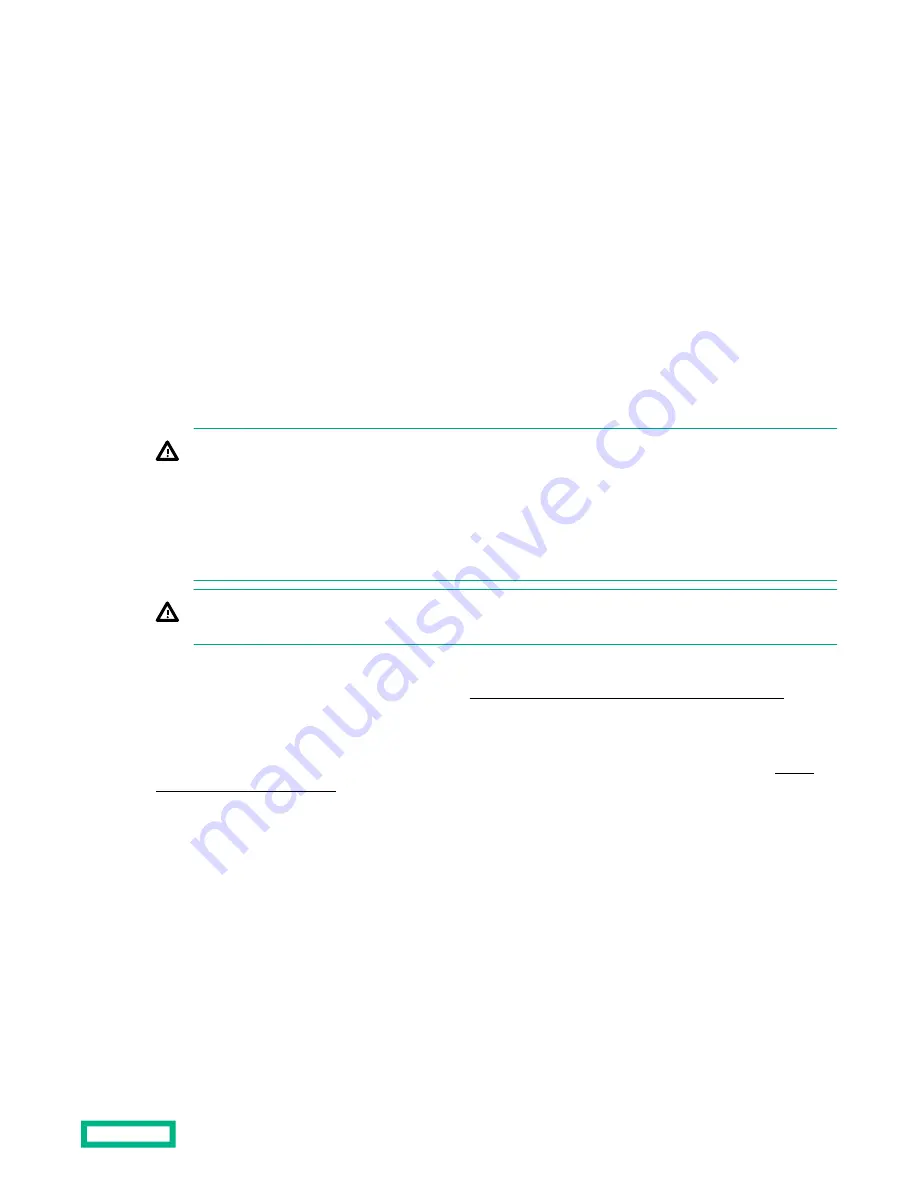
• If the TPM is removed from the original server and powered up on a different server, all data stored in the TPM
including keys will be erased.
• When using BitLocker, always retain the recovery key/password. The recovery key/password is required to complete
Recovery Mode after BitLocker detects a possible compromise of system integrity.
• Hewlett Packard Enterprise is not liable for blocked data access caused by improper TPM use. For operating
instructions, see the TPM documentation or the encryption technology feature documentation provided by the
operating system.
Installing and enabling the HPE TPM 2.0 Gen10 option
Installing the Trusted Platform Module board
Preparing the server for installation
Procedure
1. Observe the following warnings:
WARNING: The front panel Power On/Standby button does not shut off system power. Portions of the power
supply and some internal circuitry remain active until AC power is removed.
To reduce the risk of personal injury, electric shock, or damage to the equipment, remove power from the server:
• For rack and tower servers, remove the power cord.
• For server blades and compute modules, remove the server blade or compute module from the server.
WARNING: To reduce the risk of personal injury from hot surfaces, allow the drives and the internal system
components to cool before touching them.
2. Update the system ROM.
Locate and download the latest ROM version from the
Hewlett Packard Enterprise Support Center website. Follow
the instructions on the website to update the system ROM.
3. Update the system ROM.
www.hpe.com/support/hpesc). To update the system ROM, follow the instructions on the website.
4. Power down the server.
a. Shut down the OS as directed by the OS documentation.
b. To place the server in standby mode, press the Power On/Standby button. When the server enters standby power
mode, the system power LED changes to amber.
c. Disconnect the power cords (rack and tower servers).
5. Do one of the following:
Hardware options installation
142