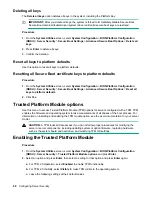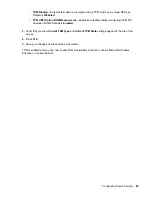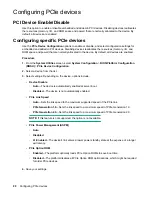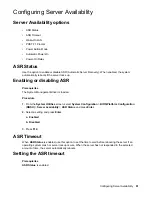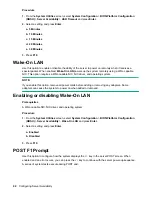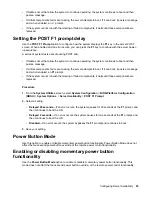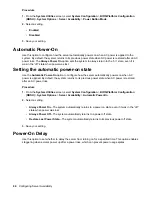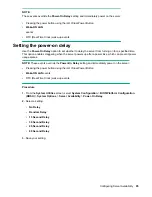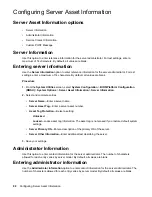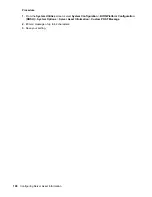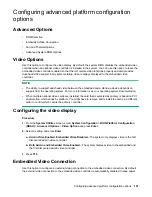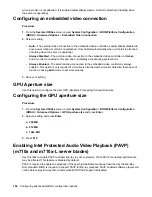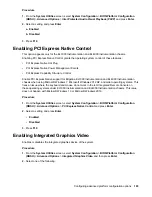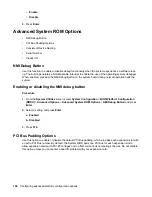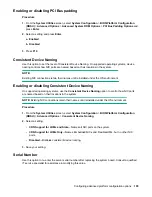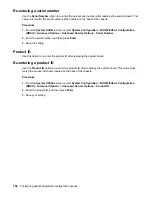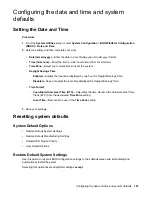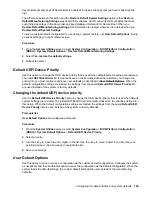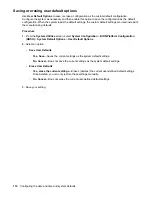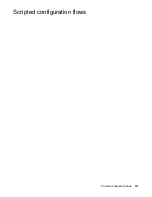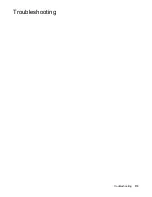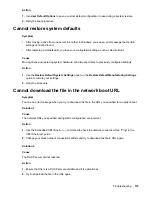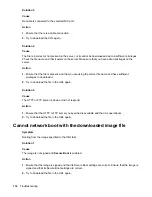when a monitor is not attached. It is enabled automatically when a monitor is attached (including when
the server is operating).
Configuring an embedded video connection
Procedure
1.
From the
System Utilities
screen, select
System Configuration
>
BIOS/Platform Configuration
(RBSU)
>
Advanced Options
>
Embedded Video Connection
.
2.
Select a setting.
•
Auto
—The external video connection to the embedded video controller is automatically disabled to
save power when a monitor is not attached. It is enabled automatically when a monitor is attached
(including when the server is operating).
•
Always Disabled
—The external video connection to the embedded video controller is disabled,
and a monitor connected to this port does not display except during system boot.
•
Always Enabled
—The external video connection to the embedded video controller is always
enabled. This option is only required if a monitor is attached with a monitor detection that does not
function, causing
Auto
mode to not work properly.
3.
Save your setting.
GPU Aperture size
Use this option to configure the Intel GPU (Graphics Processing Unit) aperture size.
Configuring the GPU aperture size
Procedure
1.
From the
System Utilities
screen, select
System Configuration
>
BIOS/Platform Configuration
(RBSU)
>
Advanced Options
>
GPU Aperture size
and press
Enter
.
2.
Select a setting and press
Enter
.
a. 256 MB
b. 512 MB
c. 1024 MB
3.
Press
F10
.
Enabling Intel Protected Audio Video Playback (PAVP)
(m710x and m710x-L server blades)
Use this task to enable PAVP to stream Blu-ray to your customers. When PAVP is enabled, performance
may be affected. This feature is disabled by default.
PAVP is required to enable the playback of the new high-definition media as described by the Blu-Ray
Disc standard. BIOS is required to support PAVP for Blu-ray playback. PAVP enabled software players will
not be able to play Blu-ray disc content when BIOS PAVP support is disabled.
102
Configuring advanced platform configuration options