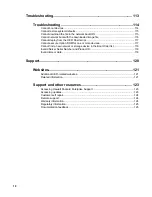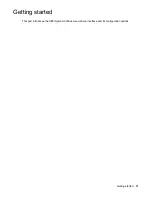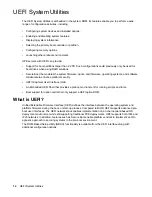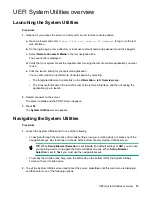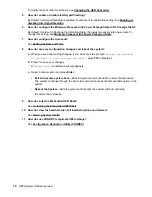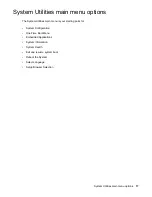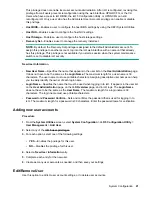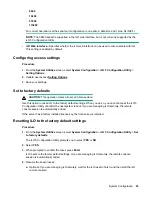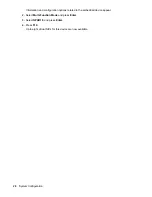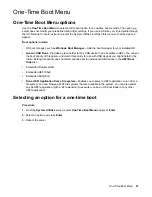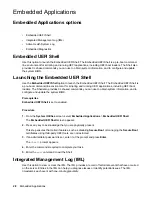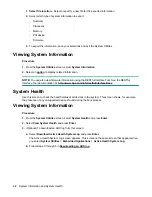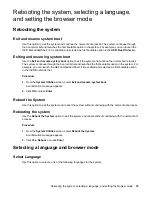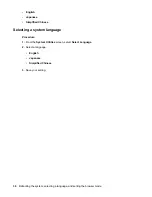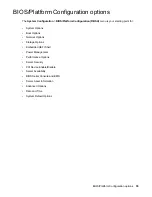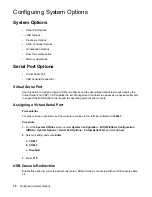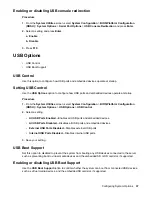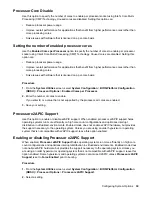The iLO 5 Configuration Utility screen is still open from the previous session.
b.
Press
Esc
until the main menu is displayed.
c.
Select
Exit and Resume Boot
in the main menu, and then press
Enter
.
d.
When prompted to confirm the request, press
Enter
to exit the screen and resume the boot
process.
Reset iLO
If iLO is slow to respond, you can use this option to perform a reset.
Resetting iLO with this method does not make any configuration changes, but it ends all active
connections to iLO. When you reset iLO, the iLO 5 Configuration Utility is not available again until the
next reboot.
Resetting iLO active connections
Prerequisites
Configure iLO Settings privilege
Procedure
1.
From the
System Utilities
screen, select
System Configuration
>
iLO 5 Configuration Utility
>
Reset iLO
.
The iLO 5 Configuration Utility prompts you to select
YES
or
NO
.
2.
Select
YES
.
3.
When prompted to confirm the reset, press
Enter
.
Active iLO connections are reset. If you are managing iLO remotely, the remote console session is
automatically ended.
4.
Resume the boot process:
a.
Optional: If you are managing iLO remotely, wait for the iLO reset to finish, and then start the iLO
remote console.
The UEFI System Utilities are still open from the previous session.
b.
Press
Esc
until the main menu is displayed.
c.
Select
Exit and Resume Boot
in the main menu, and press
Enter
.
d.
When prompted to confirm the request, press
Enter
to exit the utility and resume the normal boot
process.
About
Use this menu to view information about the following iLO components.
•
Firmware Date
—The iLO firmware revision date.
•
Firmware Version
—The iLO firmware version.
•
iLO CPLD Version
—The iLO complex programmable logic device version.
24
System Configuration