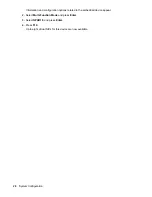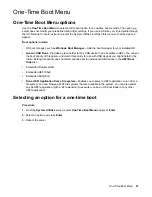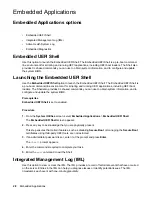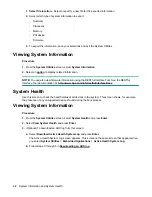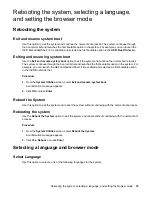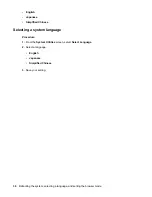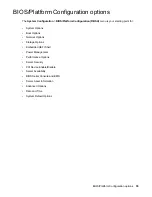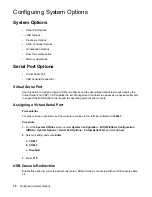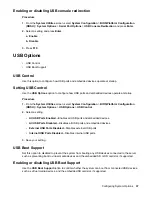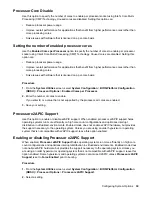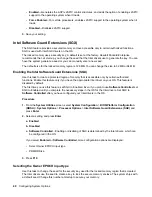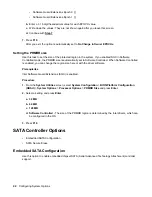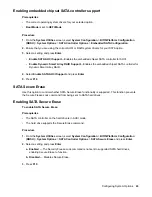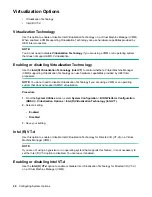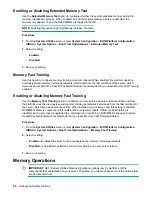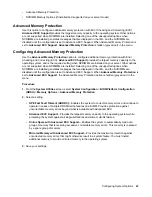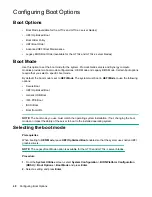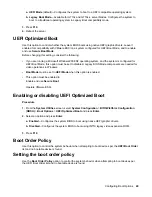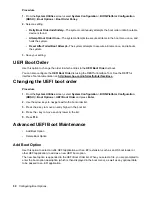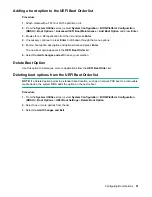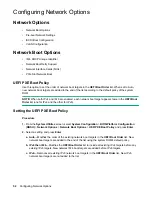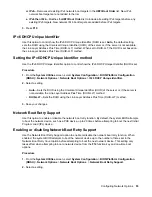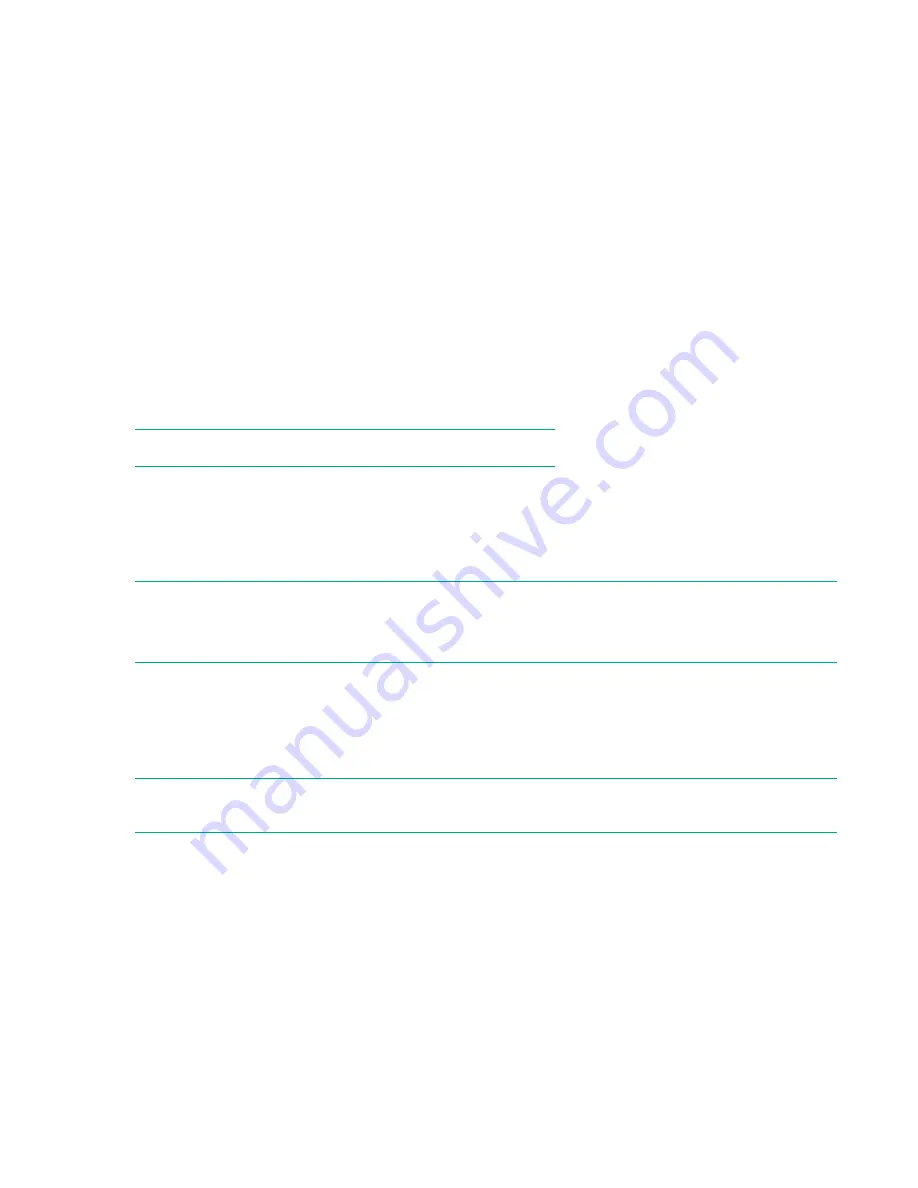
Procedure
1.
From the
System Utilities
screen, select
System Configuration
>
BIOS/Platform Configuration
(RBSU)
>
System Options
>
USB Options
>
USB Boot Support
.
2.
Select a setting.
•
Enabled
—The system can boot from USB devices connected to the server.
•
Disabled
—The system cannot boot from USB devices connected to the server.
3.
Save your setting.
Processor Options
• Intel (R) Hyperthreading Options
• Processor Core Disable
• Processor x2APIC Support
NOTE:
Options that appear on this menu vary by server model.
Intel (R) Hyperthreading Options
Use this option to disable or enable the logical processor cores on processors supporting Intel
Hyperthreading technology. Intel Hyperthreading improves overall performance for applications that
benefit from a higher processor core count.
NOTE:
Hyperthreading is not supported on all processors. For more information, see the documentation for your
processor model.
Enabling or disabling Intel Hyperthreading
Use the
Intel (R) Hyperthreading Options
option to disable or enable the logical processor cores on
processors supporting Intel Hyperthreading technology. Intel Hyperthreading improves overall
performance for applications that benefit from a higher processor core count.
NOTE:
Hyperthreading is not supported on all processors. For more information, see the documentation
for your processor model.
Procedure
1.
From the
System Utilities
screen, select
System Configuration
>
BIOS/Platform Configuration
(RBSU)
>
Processor Options
>
Intel (R) Hyperthreading Options
.
2.
Select a setting.
•
Enabled
•
Disabled
3.
Save your setting.
38
Configuring System Options