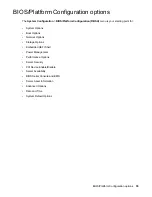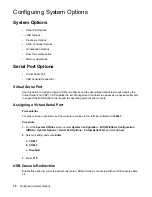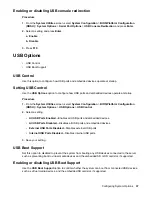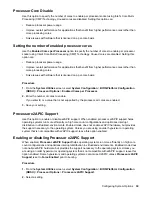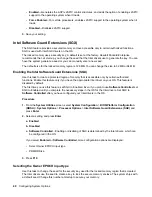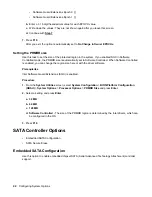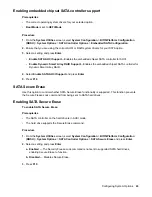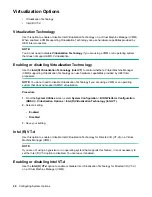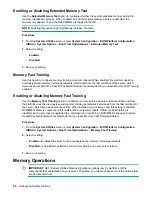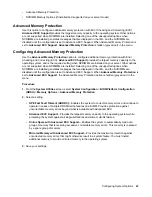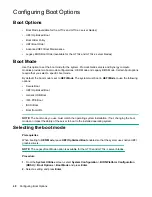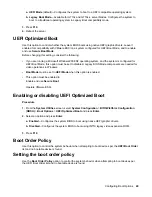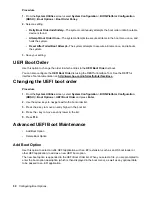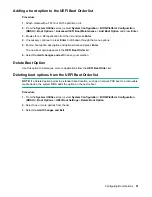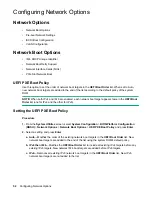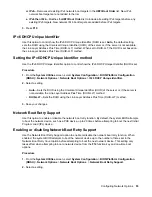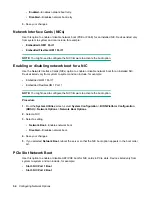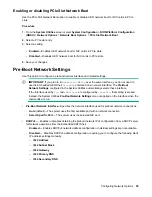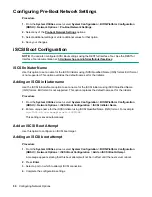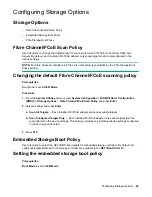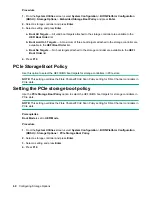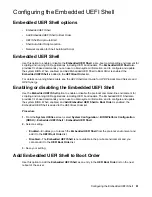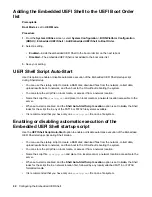a. UEFI Mode
(default)—Configures the system to boot to a UEFI compatible operating system.
b. Legacy Boot Mode
—Available for m710x and m710x-L server blades. Configures the system to
boot to a traditional operating system in Legacy Boot compatibility mode.
3.
Press
F10
.
4.
Reboot the server.
UEFI Optimized Boot
Use this option to control whether the system BIOS boots using native UEFI graphic drivers. Leave it
enabled for compatibility with VMware ESXi on a system configured for UEFI Boot Mode, and to enable
and use
Secure Boot Mode
.
Before changing this setting, consider the following:
• If you are running a Microsoft Windows 2008 R2 operating system, and the system is configured for
UEFI Boot Mode, this option must be set to disabled. Legacy BIOS Mode components are needed for
video operations in Windows.
•
Boot Mode
must be set to
UEFI Mode
when this option is enabled.
• This option must be enabled to:
Enable and use
Secure Boot
.
Operate VMware ESXi.
Enabling or disabling UEFI Optimized Boot
Procedure
1.
From the
System Utilities
screen, select
System Configuration
>
BIOS/Platform Configuration
(RBSU)
>
Boot Options
>
UEFI Optimized Boot
and press
Enter
.
2.
Select an option and press
Enter
.
a. Enabled
—Configures the system BIOS to boot using native UEFI graphic drivers.
b. Disabled
—Configures the system BIOS to boot using INT10 legacy video expansion ROM.
3.
Press
F10
.
Boot Order Policy
Use this option to control the system behavior when attempting to boot devices per the
UEFI Boot Order
list and no bootable device is found.
Setting the boot order policy
Use the
Boot Order Policy
option to control the system behavior when attempting to boot devices per
the UEFI Boot Order list and no bootable device is found.
Configuring Boot Options
49