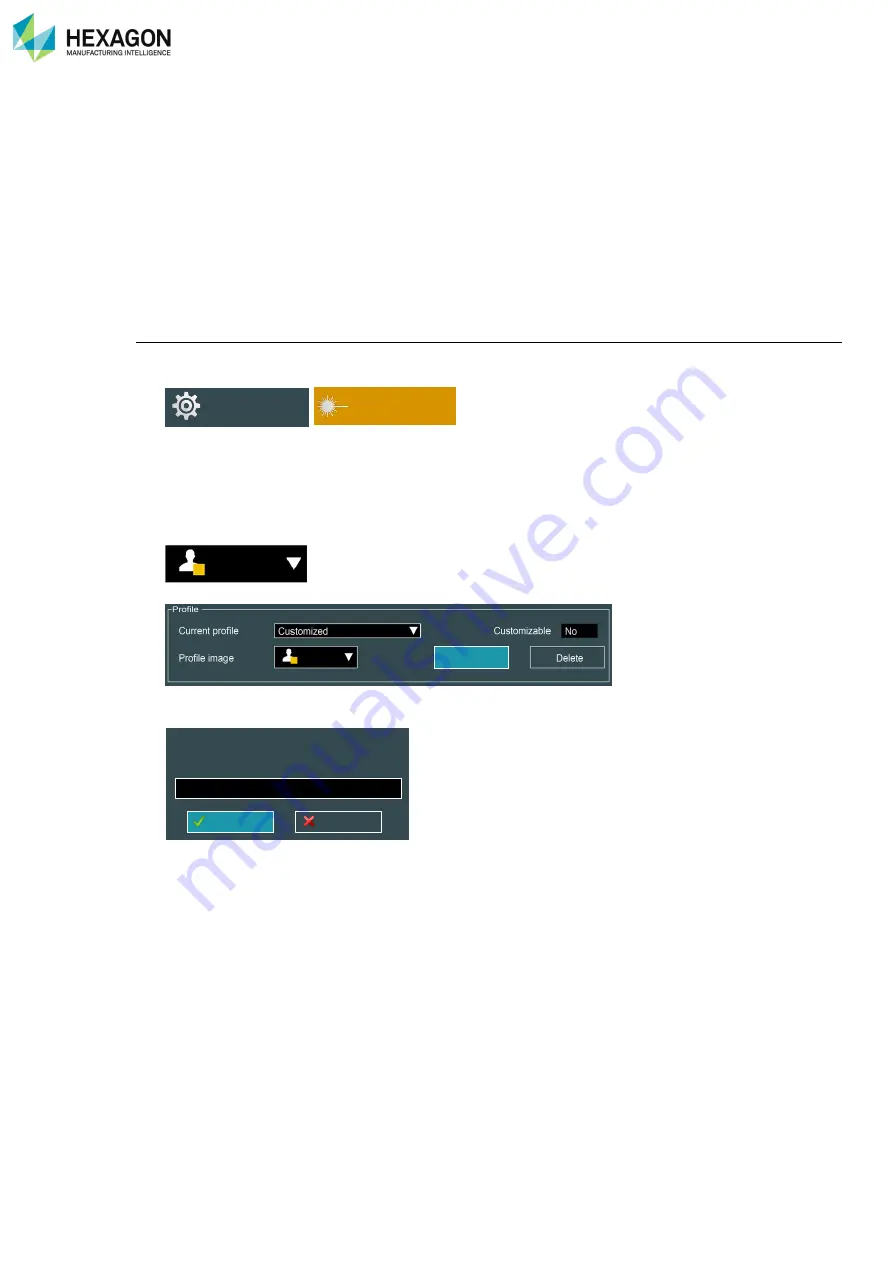
RDS Control Panel
H000002007-RDS User Manual
│
Version 5.0.0 (2018-09-17)
│66
D.7.2
SCANNING PROFILES
To facilitate the configuration of the scanning parameters when typical settings are used, RDS can record
a set of parameters into a scanning profile.
RDS can memorize scanning profiles for each type of Laser scanner. It means that the set of parameters
(scanning mode, filters…) can be saved into different configurations.
Default profiles are already proposed by RDS, but the operator can save new customized profiles, in order
to quickly recall a configuration for a specific surface for instance.
Most of the scanning parameters are memorized. To enable easily one profile, the selection can be done
either in RDS Control Panel, either on the RDS scanning window, either even with the button on the
machine.
Save a profile (Advanced user)
Whatever the type of scanner, to save a new scanning profile:
1. Access RDS Control Panel, Tab Scanner
2. Select the profile to modify
3.
Set the parameters according to your needs (current profile becomes “Customized”).
4. Choose an icon to associate with the profile
5.
Click on “Save”
6. Give a name for the profile (existing profile can be selected from the drop-down list to be overwritten)
7.
Click on “OK”
Control Panel
Scanner
Save as
Create a new profile or overwrite an existing
one.
Cancel
OK
▼











































