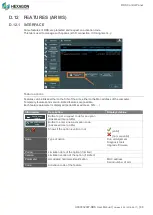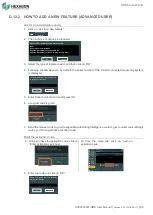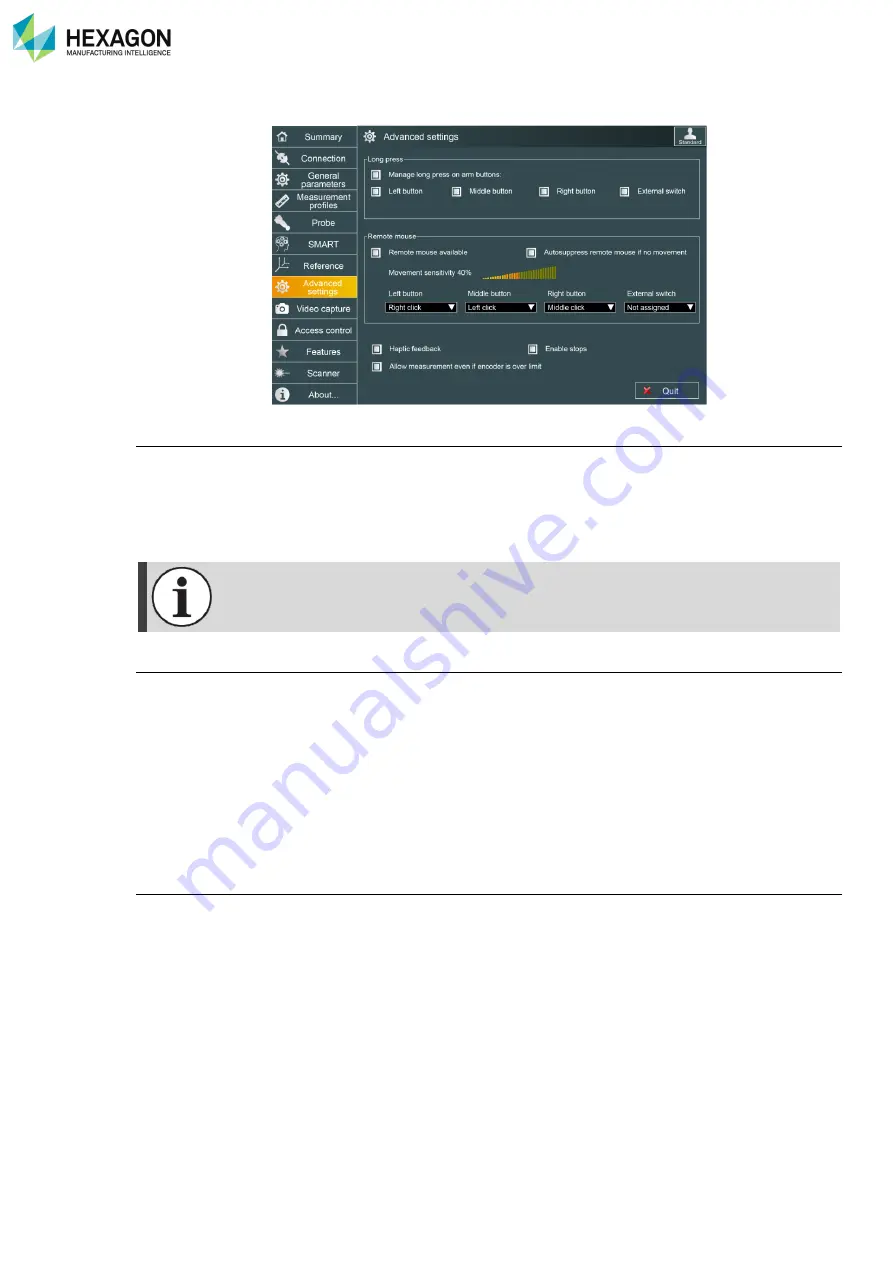
RDS Control Panel
H000002007-RDS User Manual
│
Version 5.0.0 (2018-09-17)
│82
D.9
ADVANCED SETTINGS (ARMS)
Manage long press on arm buttons
Some measuring software are using separately short click and long press on the button of the device. The
limit between short and long press is approximately 1second. Then the function on the software will be
different (validate / cancel, …).
By default, RDS manages this feature, but some software (such as GPad) already manages it. In this case,
it is recommended to deactivate it in RDS.
The long press is not active when the mouse is active.
Remote mouse
Through the last axes of the measuring device, the mouse in Windows
®
can be controlled by the arm.
•
Each button (button 0, 1, 2, 3) can be affected to a specific mouse function (Left Button, Middle
Button, and Right Button).
•
Movement sensibility (in % of highest sensibility): defines the minimum movement speed of the arm to
start moving the pointer. This is useful to manage double click.
•
Remote mouse available: unselect to completely deactivate the mouse of the arm.
•
Auto suppress remote mouse if no movement: if RDS detects no movement of the arm, remote mouse
is automatically deactivated, and reactivated as soon as the arm moves again.
Haptic feedback
Latest arms (V3 or upper) are equipped with a haptic motor in the wrist. This produces a haptic feedback
when one axis is reaching the electronic limit. This feedback can be deactivated with this option.