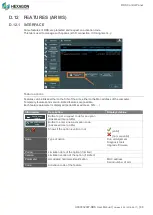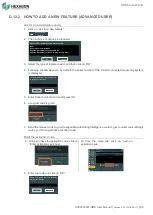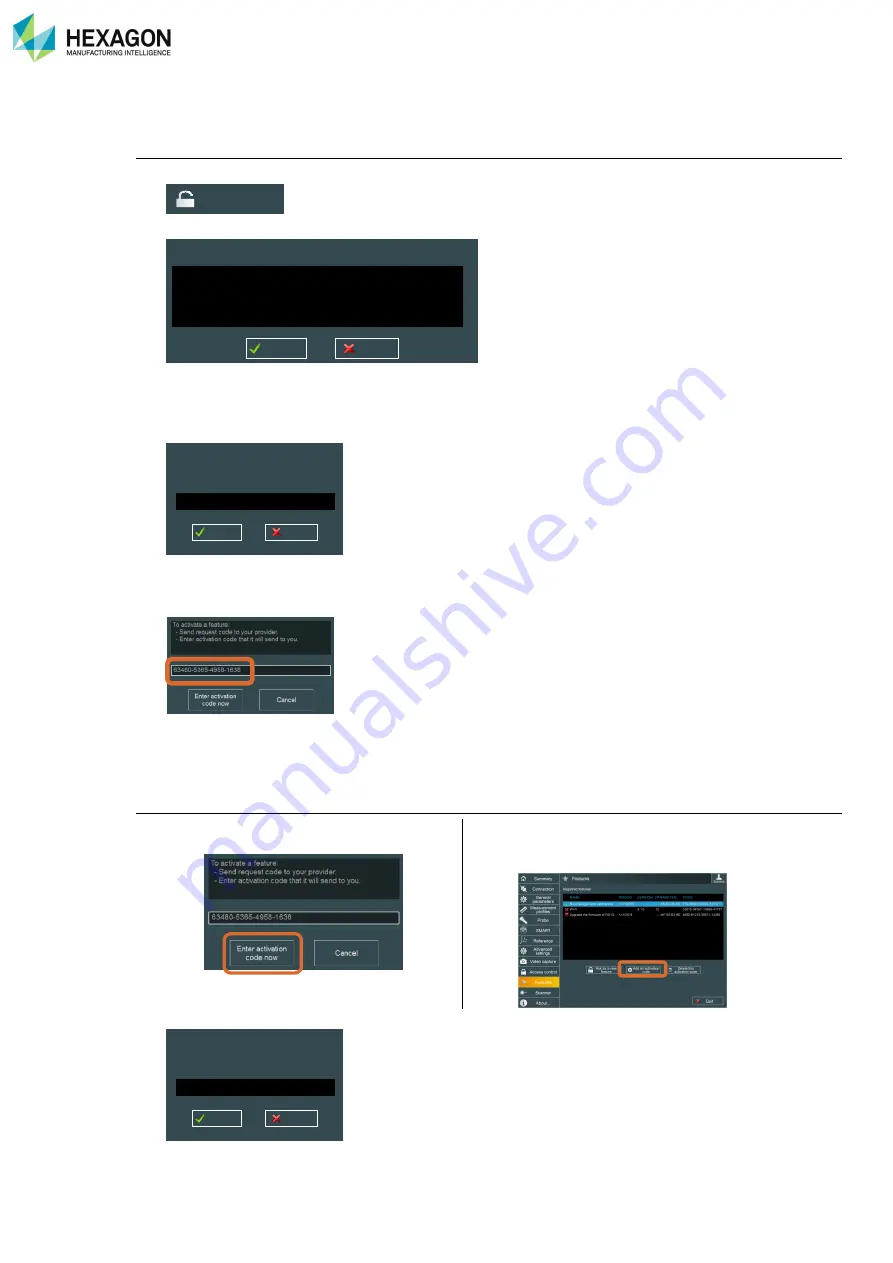
RDS Control Panel
H000002007-RDS User Manual
│
Version 5.0.0 (2018-09-17)
│89
D.12.2 HOW TO ADD A NEW FEATURE (ADVANCED USER)
Ask for a new activation code:
1.
Click on “Ask for a new feature”:
2. Then a choice of options is proposed:
3. Select the type of feature to add, and then
click on “OK”.
4. Following window appears: by default, the serial number of the current connected measuring system
is displayed.
5. Enter Serial number of arm and press OK
6. A request code is given
7. Send the request code to your Hexagon Manufacturing Intelligence contact: give request code (20-digit
code), you’ll then get back activation code.
Enter the activation code
8. Once you have the activation code, click on
“Enter Activation code now”
Or from the main tab, click on “add an
activation code
9. En
ter the code and click on “OK”
Ask for a new
feature
Please select the feature you want to activate:
Wi-Fi
Run single arm calibrations
Upgrade the firmware of a specific RSx
Upgrade the firmware of RS1/2 to RS3 (specific RSx)
OK
Cancel
To unlock this feature, you need to give arm
Id you want to connect to.
OK
Cancel
Please enter feature code that has been
given by your supplier.
OK
Cancel