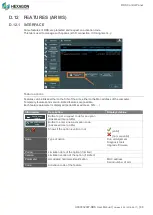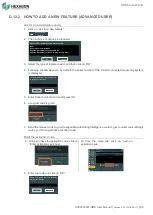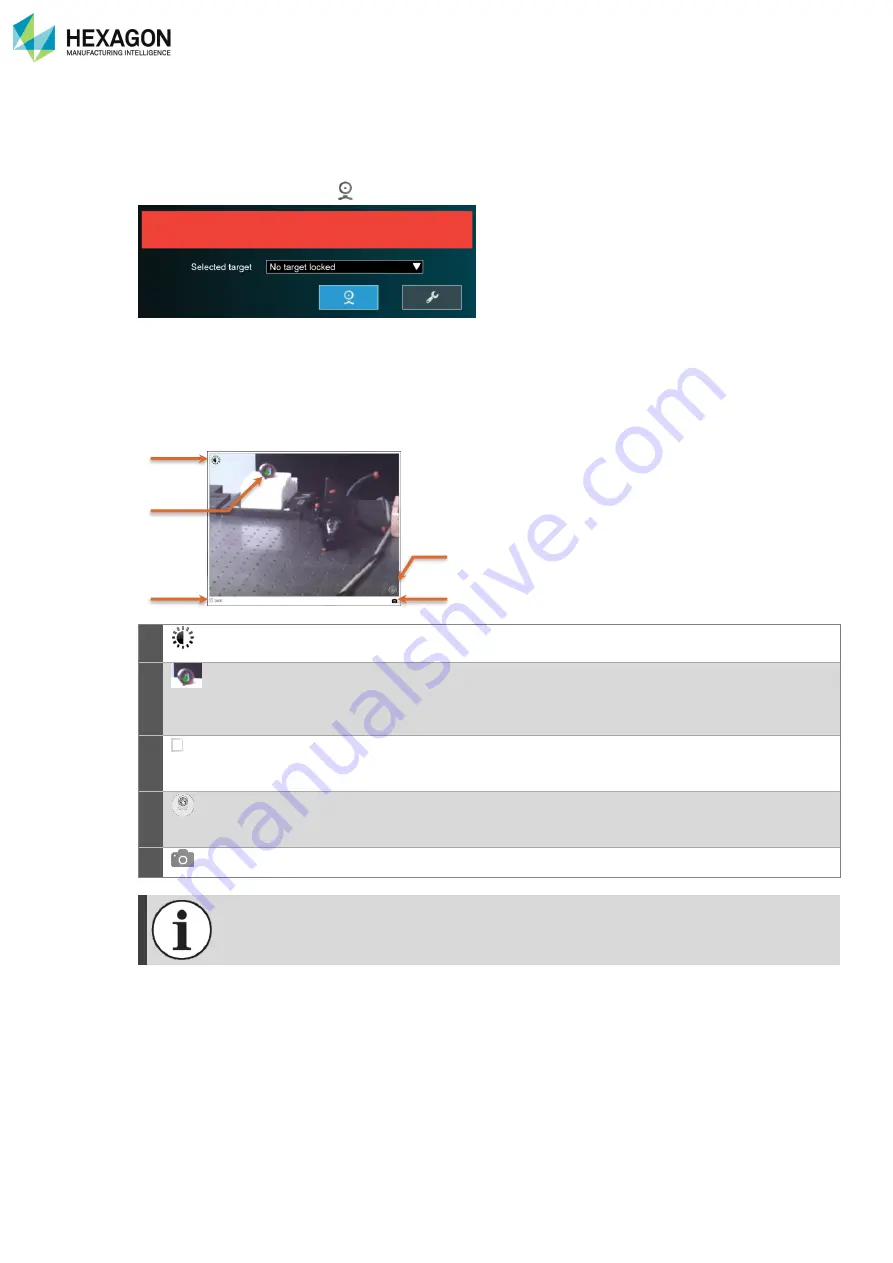
Tracker tools
H000002007-RDS User Manual
│
Version 5.0.0 (2018-09-17)
│93
E.1
FIND A TARGET - OVC
Once the tracker is connected, and active, it has to focus on the target (Reflector, T-Probe or Scanner).
Either manually bring the target into the field of view of the tracker, or help and guide the tracker to the
target:
Click on “Show OVC” (
).
E.1.1
DESCRIPTION
The Overview Camera (OVC) provides a coloured video stream in order to locate targets.
The video gets displayed on screen:
a. Control of the contrast
b. Marked target
c. Activate the lock on the target
d. Dynamic control of the tracker position
e. Save the video in a picture file
a
Brightness: adjust the brightness of the view image by moving the slider. This setting
will be stored persistently.
b
Target: the OVC image contains for each reflector in the field of view (FoV) a green
spot.
Green spots for each reflector in the FoV are present all the time regardless if the
Absolute Tracker AT960 is locked or not to a target.
c
Lock
Lock option: auto
–locking action on the click of the mouse or on closing the OVC.
When active, the Tracker will drive the beam to the click position and will perform a
relative search to lock onto a target.
d
Dynamic control: Drag the button on the panel to move the Tracker. The speed
increases the further the button is moved away from the centre.
Release the button to stop the movement.
e
Saves the video of the OVC in a picture file.
The OVC can only be opened if the Absolute Tracker AT960 is initialized.
The Locking status depends if a target is locked or not when the OVC is opened.
No valid target has been found
a
b
c
e
d