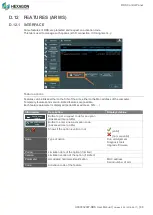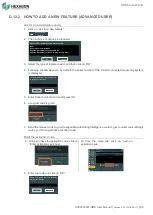Tracker tools
H000002007-RDS User Manual
│
Version 5.0.0 (2018-09-17)
│94
E.1.2
HOW TO FIND AND LOCK A TARGET
The purpose is to move the video in sort of placing the target at the middle of the view.
1. If not, enable the Lock option (bottom left).
2. Move the pointer on the hand (bottom right), then move the hand to get the view on the target.
3. Once the target appears on the video, affine the position by clicking at the centre of the target: only one
green dot is displayed on the target.
The target is not centred correctly: two green
dots are displayed: click on the target.
The view gets centred on the click point. Only
one dot is displayed.
4.
If “Lock” is enabled, the tracker automatically adjusts and locks target.
5. Once the target is locked, RDS indicates
6. Close the OVC
It is possible to take measurements with the OVC window open.
Tracker is ready to measure