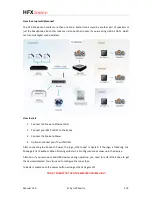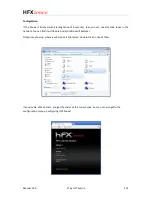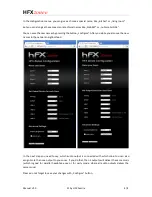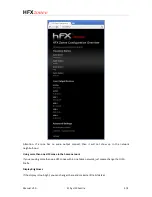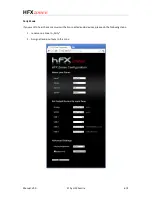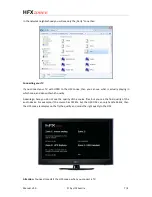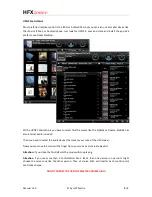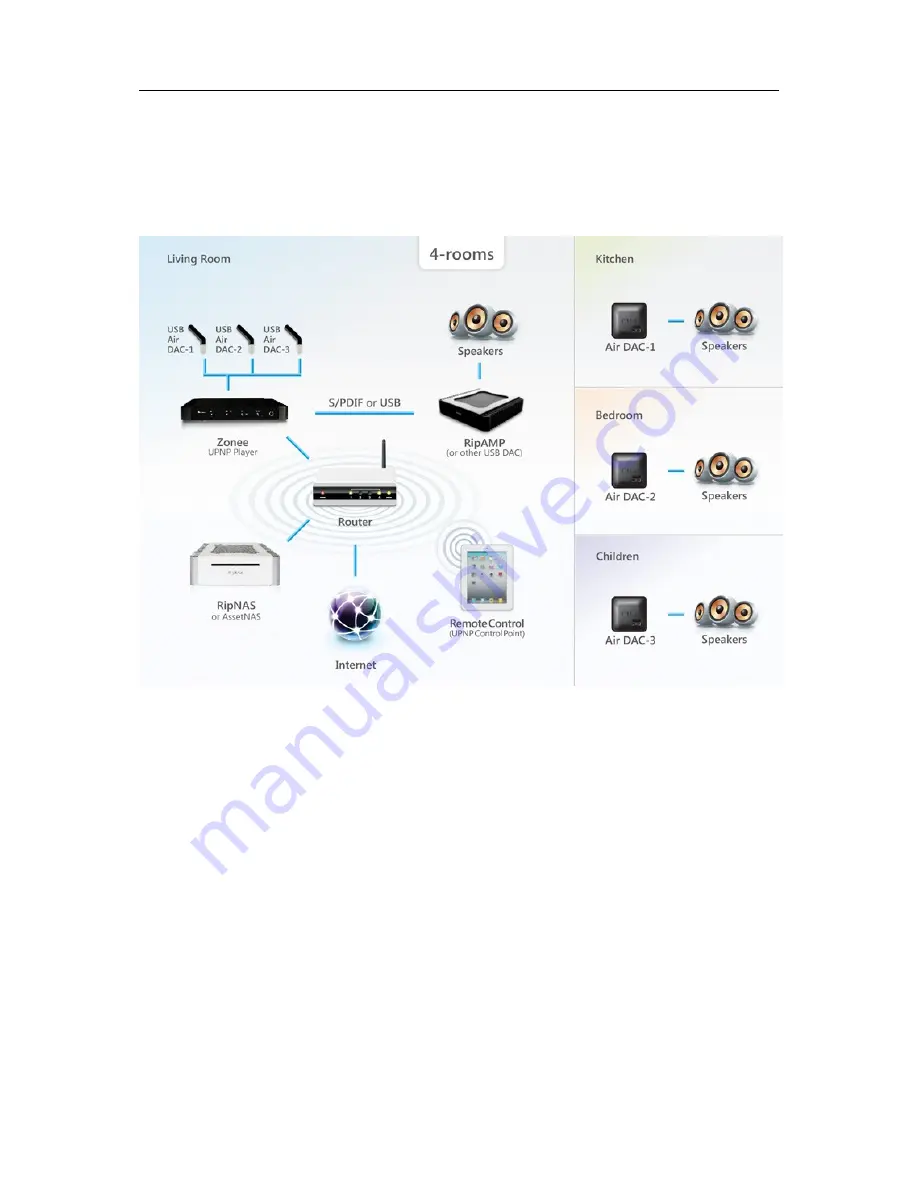
HFX
zonee
How to setup multiple zones?
The HFX Zonee can handle more than one zone. Second zone could be another pair of speakers or
just the headphones. But other zones can also be other rooms, if you are using USB Air DACs, which
can transmit digital sound wireless.
How to start
1. Connect the Zonee to Ethernet LAN
2. Connect your AMP or DAC to the Zonee
3. Connect the Zonee to Power
4. Optional: connect your TV with HDMI
After connecting the Zonee to Power, the logo „HFX zonee“ is lighted. If the logo is flickering, the
Zonee gets its IP address. When finishing with start, all configured zones show up in the display.
Attention: if you remove or add USB devices during operation, you need to restart the Zonee to get
the devices detected. You also need to configure the zones then.
To Restart: please push the power button as long as the LEDs gets off.
DO NOT FORGET TO TURN THE MASTER VOLUME HIGH!
Manual V1.0
© by HFX Austria
2/8