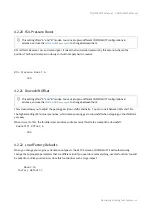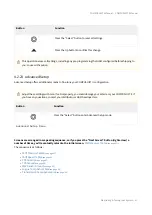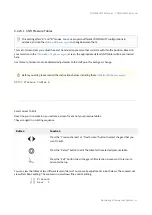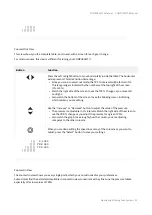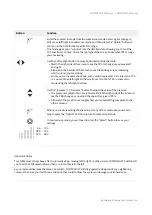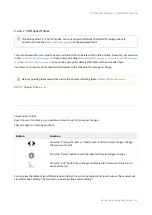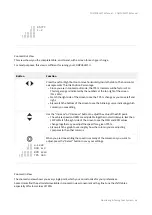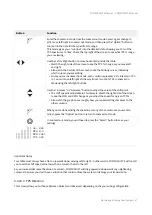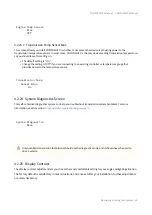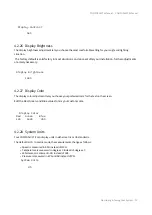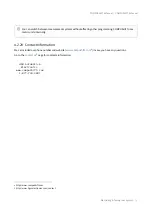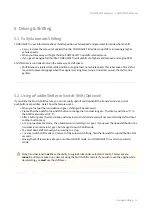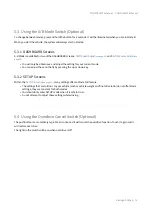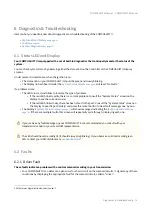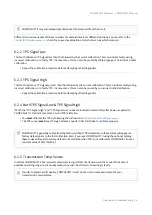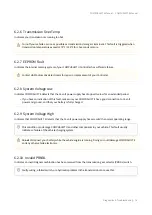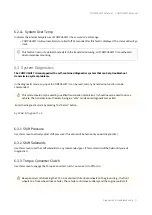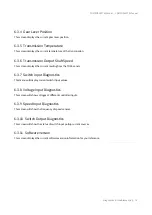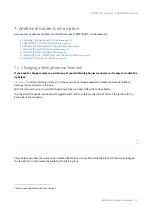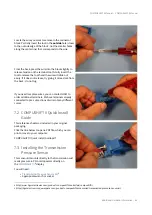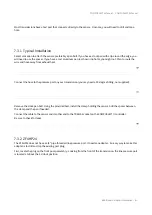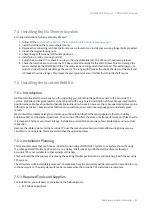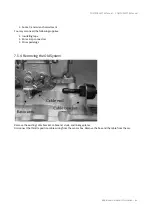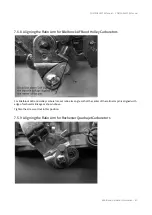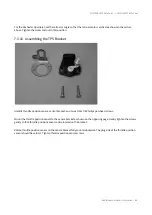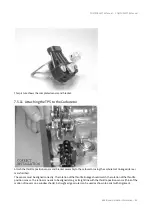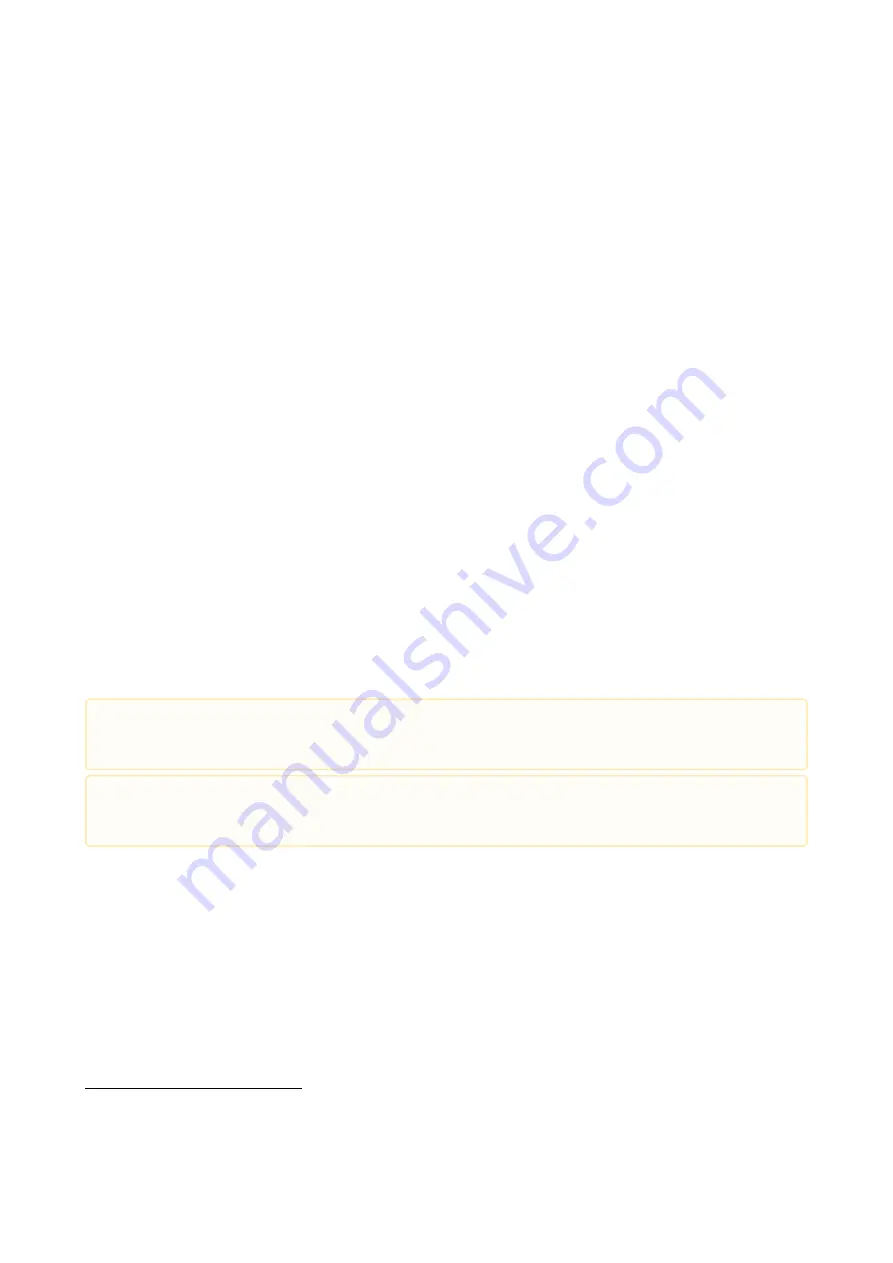
6
http://www.hgmelectronics.com/contact
COMPUSHIFT II Manual – COMPUSHIFT II Manual
Diagnostics & Troubleshooting
–
74
•
•
•
•
•
•
•
•
•
•
6 Diagnostics & Troubleshooting
Here is what you need to know about diagnostics and troubleshooting of the COMPUSHIFT II.
6.1 Status LED and Display
Your COMPUSHIFT II is equipped with a set of built-in diagnostics that continually monitor the status of the
system.
You can check system status by observing either the status LED on the Controller or the COMPUSHIFT II Display
screens.
Under normal circumstances, when the ignition is on:
The status LED on your COMPUSHIFT II should be green and slowly blinking.
The Display (in Dashboard mode) the
System Status Display
(see page 0)
will read "No Faults."
If a problem arises:
The LED turns red and blinks to indicate the type of problem.
If the red LED blinks rapidly, there is a current problem. Consult the "System Status" screen on the
Display to see the current issue(s).
If the red LED blinks slowly, there has been a fault in the past. Consult the "System Status" screen on
the Display to see the past issue(s) and press the center button to clear fault messages one-by-one.
The Display's
System Status Display
(see page 0)
will show messages indicating the
. If there are multiple faults, this screen will repeatedly cycle through, displaying each one.
6.2 Faults
6.2.1 Driver Fault
These faults indicate a problem with a control solenoid or wiring in your transmission.
Your COMPUSHIFT II can detect an open circuit or short circuit on the solenoid circuits. It signals any of these
conditions by displaying the appropriate fault for the solenoid circuit, called a "driver".
If you receive any fault message on your COMPUSHIFT II, we recommended you consult with your
transmission vendor or your local HGM representative.
The LED should never be solidly lit (it should always be blinking). If you observe a solid red or solid green
LED, contact your HGM distributor or