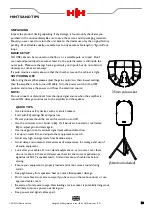Designed and Engineered in the UK by HH Electronics LTD.
© 2019 HH Electronics Ltd
MEDIA PLAYER
(Automatically detected on insertion, or if removed &
reinserted uses smart technology to resume play from the
previous point).
3.
DISPLAY SCREEN
1. SD CARD SLOT:
Insert your Micro SD card here.
(Automatically detected on insertion, or if removed &
reinserted uses smart technology to resume play from the
previous point).
2. MEMORY STICK SLOT:
Connect your USB thumb-
drive here.
NOTE: The USB socket is for the playback of recorded
tracks only, not for charging a USB device.
NOTE: The Media Player will play the music tracks on a
USB Stick/Micro SD Card in alphabetical / numerical
order.
Use the onboard player for playing Mp3 encoded audio
tracks from Micro SD card/USB Stick or Bluetooth device.
The media player is automatically powered up when the
amplifier is switched on.
CONNECT TO AN EXTERNAL BLUETOOTH DEVICE:
ALL
- Plays all the tracks on the root of the device in date order, then the sub folders.
ONE
- Plays one track repeatedly (cycle to the required track to play using
NEXT
button (8).
8. PLAY/PAUSE:
Use this control to play or pause your music.
a.
Select Bluetooth via the MODE button (4).
c.
Your HH Vector is now connected to your Bluetooth device and can be controlled using the
PLAY/PAUSE,
PREVIOUS, NEXT & LOOP BUTTONS.
4. MODE:
Use this to toggle the Media input source between SD/USB and Bluetooth.
5. PREVIOUS:
Press to skip to the preceding track.
Only one VRC-210 can be paired to your Bluetooth capable device at once, so remember to de-select if you plan to
use a different VRC-210 device next time.
FOD
- Plays all track in the current active folder.
7. LOOP:
Use this to enable/disable the looped playback modes. When using this button with an SD card or USB
thumb drive, there are 3 options:
6. NEXT:
Press to skip to the next track.
Micro SD card, USB Stick
- auto detected upon insertion - if a Micro SD Card is inserted while a USB thumb drive is
already connected, the Micro SC will become the ‘live’ audio source.
b.
On your Bluetooth capable device, make sure Bluetooth is enabled. Scan down the list of available devices - search
for:
‘HH VECTOR’
and select. No password required.
6
7
8
5
4
1
2
3
5