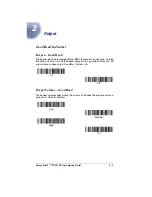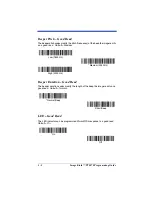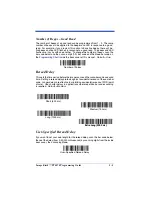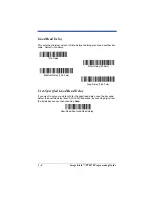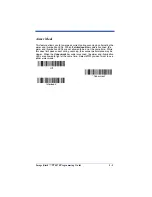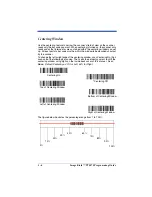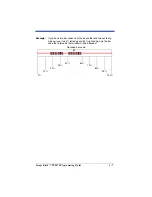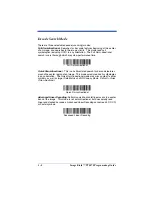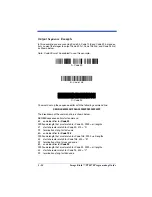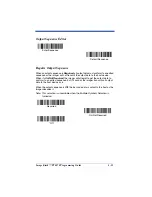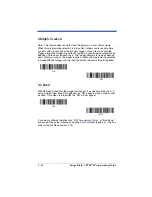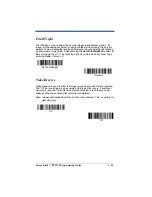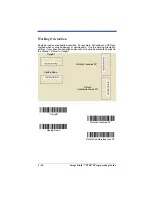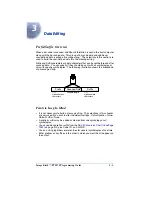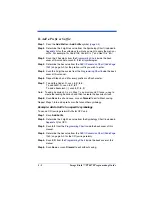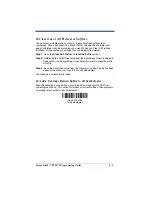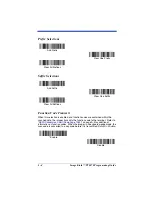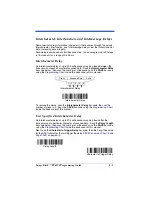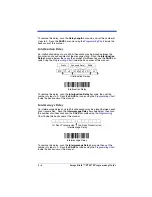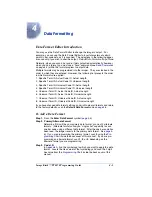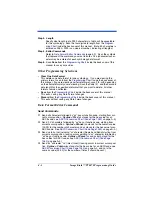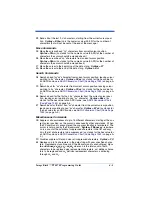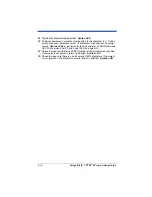Image Kiosk™ TT8870 Programming Guide
2 - 9
Output Sequence Overview
Require Output Sequence
When turned off, the bar code data will be output to the host as the Imager
decodes it. When turned on, all output data must conform to an edited sequence
or the Imager will not transmit the output data to the host device.
Note: This selection is unavailable when the Multiple Symbols Selection is
turned on.
Output Sequence Editor
This programming selection allows you to program the Imager to output data
(when scanning more than one symbol) in whatever order your application
requires, regardless of the order in which the bar codes are scanned. Reading
the
Default Sequence
symbol programs the Imager to the Universal values,
shown below. These are the defaults. Be
certain
you want to delete or clear all
formats before you read the
Default Sequence
symbol.
Note: To make Output Sequence Editor selections, you’ll need to know the code
I.D., code length, and character match(es) your application requires. Use
the Alphanumeric symbols (inside back cover) to read these options.
To Add an Output Sequence
1. Scan the
Enter Sequence
2.
Code I.D.
On the
on page A-1, find the symbology to which you want
to apply the output sequence format. Locate the Hex value for that symbol-
ogy and scan the 2 digit hex value from the Programming Chart (inside back
cover).
3.
Length
Specify what length (up to 9999 characters) of data output will be acceptable
for this symbology. Scan the four digit data length from the Programming
Chart. (Note: 50 characters is entered as 0050. 9999 is a universal num-
ber, indicating all lengths.)
4.
Character Match Sequences
ASCII Conversion Chart (Code Page 1252)
value that represents the character(s) you want to match. Use the Program-
ming Chart to read the alphanumeric combination that represents the ASCII
characters. (99 is the Universal number, indicating all characters.)
5.
End Output Sequence Editor
Scan
F F
to enter an Output Sequence for an additional symbology, or
Save
to save your entries.
Other Programming Selections
•
Discard
This exits without saving any Output Sequence changes.
Summary of Contents for Adaptus Image Kiosk TT8870
Page 1: ...Image Kiosk TT8870 Programming Guide...
Page 2: ......
Page 6: ......
Page 14: ...viii...
Page 16: ...1 2 Image Kiosk TT8870 Programming Guide...
Page 92: ...5 50 Image Kiosk TT8870 Programming Guide...
Page 136: ...10 4 Image Kiosk TT8870 Programming Guide...
Page 142: ...A 6 Image Kiosk TT8870 User s Guide...
Page 146: ...Image Kiosk TT8870 Programming Guide OCR Programming Chart a e d g c h t l Discard Save r...
Page 147: ...Image Kiosk TT8870 Programming Guide Programming Chart A C B F E D 1 0 2 3...
Page 149: ...TT8870 PG Rev A...