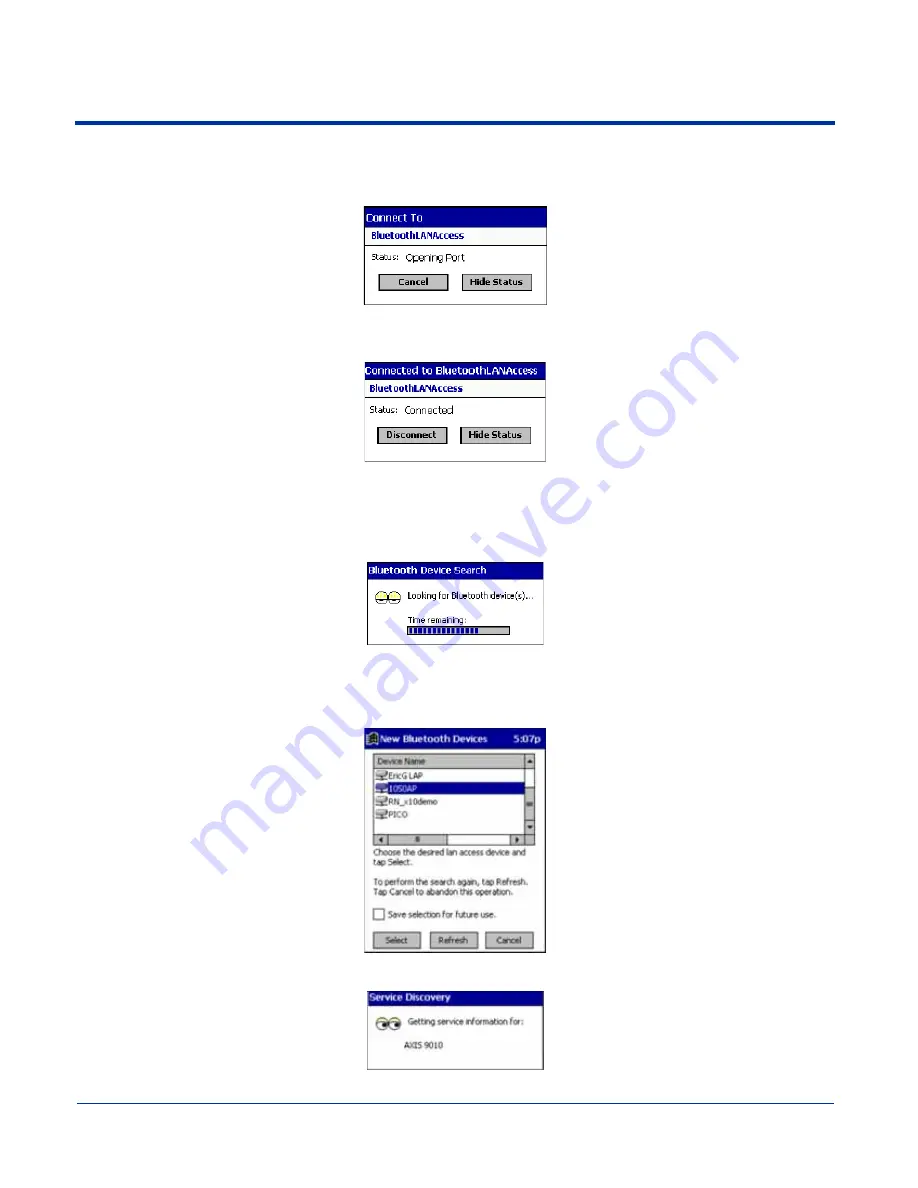
10 - 12
Dolphin® 7900 Series Mobile Computer User’s Guide
SCENARIO #2: Your Bluetooth Devices folder contains a favorite access point.
(a) When you tap Bluetooth LAN Access, your mobile computer automatically tries to connect with your favorite access
point.
(b) If your LAN requires a passkey, a screen appears, asking for the passkey. Enter the passkey, then tap OK.
(c) After a successful connection is made, the status screen reports Connected.
(d) Now you are ready to access your LAN for Internet access, files, etc.
SCENARIO #3: Your Bluetooth Devices folder has no access points.
(a) When you tap Bluetooth LAN Access, the mobile computer automatically begins to search for new Bluetooth devices.
Note: You can also start the device search by tapping Find in the Bluetooth Devices screen. See Scenario #2 on page 10-9.
(b) After the search is complete, select the access point you wish to connect to. Tap Select. If the access point is not listed,
tap Refresh to search again.
(c) After you tap Select, a service discovery phase begins.
(d) If the LAN requires a Passkey, a screen appears, asking for the Passkey. Enter the passkey, then tap OK.
Summary of Contents for Dolphine 7900 series
Page 8: ...viii Dolphin 7900 Series Mobile Computer User s Guide...
Page 26: ...2 12 Dolphin 7900 Series Mobile Computer User s Guide...
Page 40: ...3 14 Dolphin 7900 Series Mobile Computer User s Guide...
Page 68: ...6 10 Dolphin 7900 Series Mobile Computer User s Guide...
Page 110: ...8 10 Dolphin 7900 Series Mobile Computer User s Guide...
Page 150: ...9 40 Dolphin 7900 Series Mobile Computer User s Guide...
Page 200: ...11 20 Dolphin 7900 Series Mobile Computer User s Guide...
Page 214: ...12 14 Dolphin 7900 Series Mobile Computer User s Guide...
Page 238: ...16 4 Dolphin 7900 Series Mobile Computer User s Guide...
Page 239: ......








































