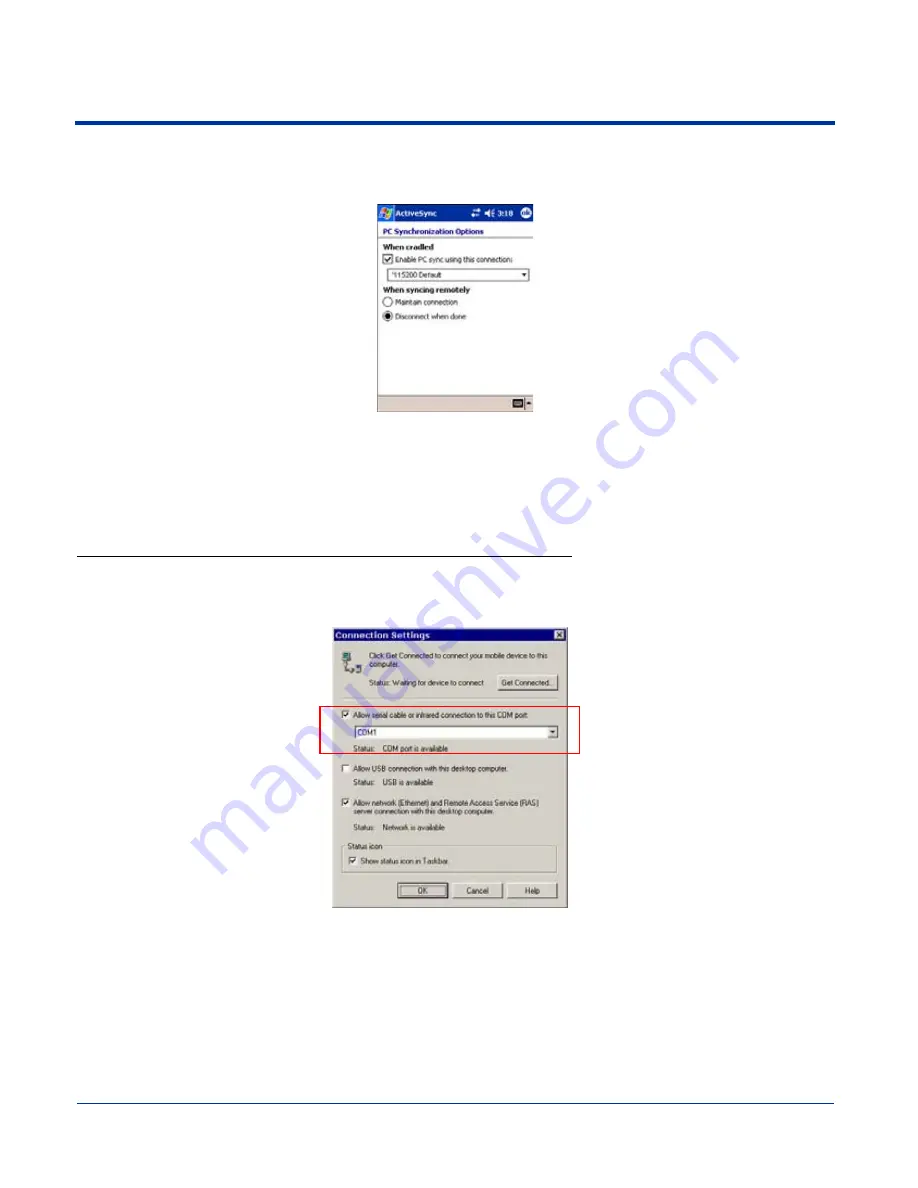
12 - 10
Dolphin® 7900 Series Mobile Computer User’s Guide
2. The HomeBase can now transfer data between the terminal and the host device. If communication does not occur, check the
port connections to ensure that the cradle is correctly configured.
3. Tap Options.
4. Under When cradled, select Enable PC sync using this connection, and select ‘115200 Default from the drop-down list.
‘115200 baud is recommended for RS-232 communication.
5. Tap OK.
6. Place the Dolphin in the HomeBase. The Dolphin terminal attempts to start an ActiveSync connection with the desktop
computer automatically.
Setting up the Desktop Computer for ActiveSync Communications
ActiveSync must be installed and configured for RS-232 on the desktop computer to sync successfully with a Dolphin terminal
that is configured for RS-232 communication. The following graphic displays the correct ActiveSync Connection Settings on the
desktop computer for an RS-232 connection.
Note: You can have the USB connection box checked in addition to the serial cable box without affecting processing. However,
you would most likely use one or the other.
Verifying Communication
You can verify that the USB driver is functioning by watching the COMM LED on the USB HomeBase. When the COMM LED
illuminates solid green, the HomeBase is communicating with the host device.
Summary of Contents for Dolphine 7900 series
Page 8: ...viii Dolphin 7900 Series Mobile Computer User s Guide...
Page 26: ...2 12 Dolphin 7900 Series Mobile Computer User s Guide...
Page 40: ...3 14 Dolphin 7900 Series Mobile Computer User s Guide...
Page 68: ...6 10 Dolphin 7900 Series Mobile Computer User s Guide...
Page 110: ...8 10 Dolphin 7900 Series Mobile Computer User s Guide...
Page 150: ...9 40 Dolphin 7900 Series Mobile Computer User s Guide...
Page 200: ...11 20 Dolphin 7900 Series Mobile Computer User s Guide...
Page 214: ...12 14 Dolphin 7900 Series Mobile Computer User s Guide...
Page 238: ...16 4 Dolphin 7900 Series Mobile Computer User s Guide...
Page 239: ......









































