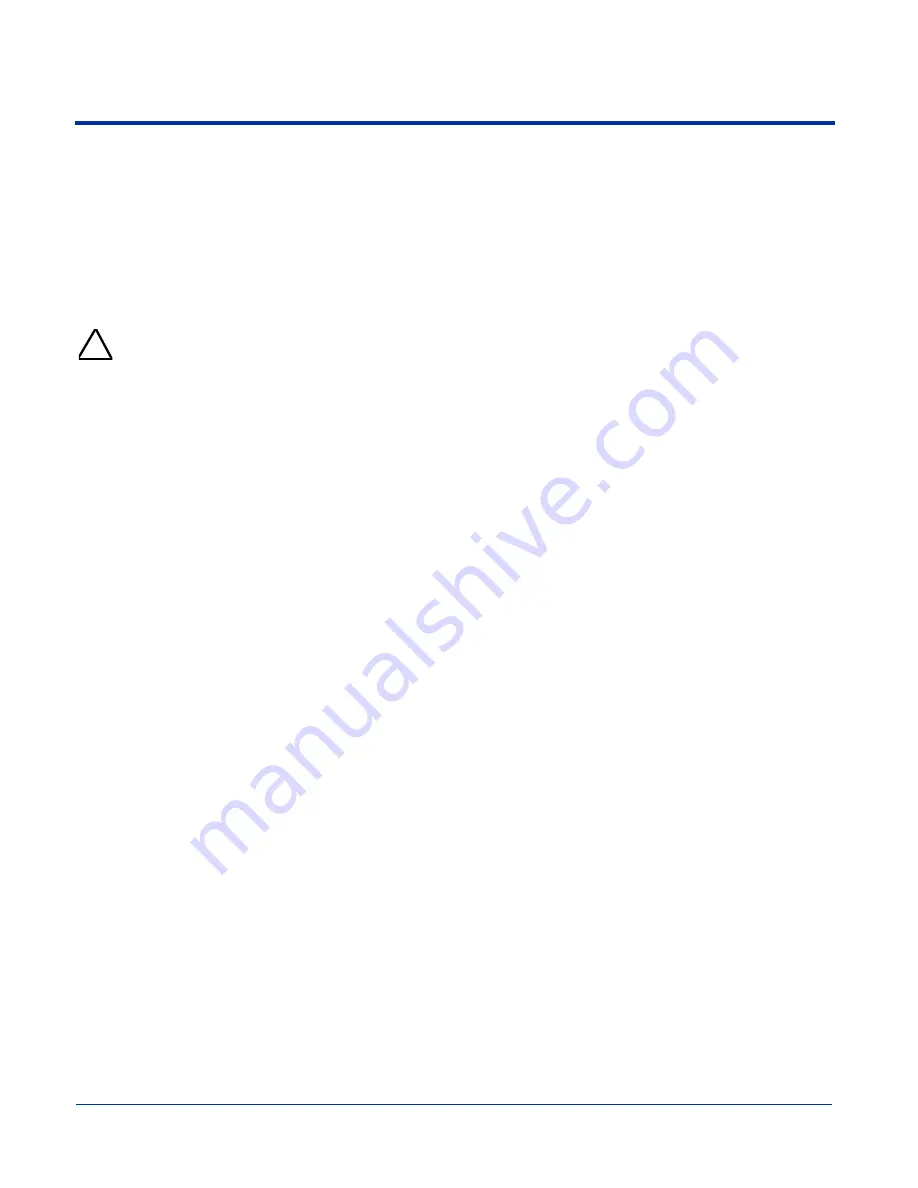
Dolphin® 7900 Series Mobile Computer User’s Guide
3 - 9
Battery Power
The Dolphin 7900 features intelligent battery technology with two types of battery power:
• The main battery pack installed in the back panel
• The backup battery located inside the terminal
Both batteries work together to prevent data loss when the terminal is used over long periods of time. Both batteries must also
be charged to full capacity before using the Dolphin 7900 for the first time.
Main Battery Pack
Use only the Li-ion battery packs provided by Hand Held Products. The use of any battery pack not sold/manufactured
by Hand Held Products in a Dolphin terminal will void your warranty and may result in damage to the Dolphin terminal or
battery.
The 7.4V, 14.8 watt hour Li-Ion battery pack is the primary power source for the Dolphin. The Li-Ion battery is designed to operate
in a temperature range of -10 to 50
°
C (14 to 122
°
F). For the location of the Li-Ion battery on the terminal, see
Battery
on page
3-5.
Charging Options
When the Li-ion battery is installed in the terminal:
• Place the terminal in a HomeBase (page 12-5), Mobile Base (page 13-7), ChargeBase (page 14-3), or Net Base that is
connected to an appropriate power supply.
• Connect a charging/communication cable to the mechanical connector, plug the cable into the AC adapter, and plug the
adapter cable into a power outlet.
• Connect the terminal to the Mobile Charger and vehicle power port.
When the Li-ion battery is not installed in the terminal:
• Place the battery pack in the Dolphin QuadCharger - see
Charging Batteries in the QuadCharger
on page
15-3.
• Place the battery pack in the auxiliary battery well of the HomeBase - see page
12-6
.
Charging Time
The Li-ion battery pack requires four hours to charge to full capacity.
Internal Backup Battery
Located inside the terminal, the backup battery is a 3.6 Volt nickel metal hydride (NiMH) battery.
Purpose
The internal backup battery prevents the terminal from being reset if you need to remove and replace the main battery pack. It
retains RAM data and allows the real-time clock to remain operational for up to 30 minutes when the main battery pack is
removed. If the terminal is left without the main battery pack for more than 30 minutes, the internal backup battery needs to be
recharged to function according to its specifications.
Note: Data and programs stored in Flash memory are not lost even if the internal backup battery fails. However, you must reset
the real-time clock; see
Setting the Time and Date
on page
2-9.
Charging
The internal backup battery is powered by the main battery pack. Therefore, charging the internal backup battery requires that
the main battery pack be installed in the terminal and the terminal be connected to a charging device.
The internal backup battery must be fully charged before using the terminal for the first time. The initial charge cycle takes
approximately eight hours. After that, if the internal backup battery becomes fully discharged of power, it requires a minimum of
10 hours of charging time to function normally.
Guidelines
Follow these guidelines to maximize the life of the Dolphin’s internal backup battery:
• Keep a charged Li-Ion battery pack in the Dolphin terminal. The internal battery prematurely discharges if there is not at least
a partially charged battery in the terminal.
• Keep the Dolphin terminal connected to power when the terminal is not in use.
!
Summary of Contents for Dolphine 7900 series
Page 8: ...viii Dolphin 7900 Series Mobile Computer User s Guide...
Page 26: ...2 12 Dolphin 7900 Series Mobile Computer User s Guide...
Page 40: ...3 14 Dolphin 7900 Series Mobile Computer User s Guide...
Page 68: ...6 10 Dolphin 7900 Series Mobile Computer User s Guide...
Page 110: ...8 10 Dolphin 7900 Series Mobile Computer User s Guide...
Page 150: ...9 40 Dolphin 7900 Series Mobile Computer User s Guide...
Page 200: ...11 20 Dolphin 7900 Series Mobile Computer User s Guide...
Page 214: ...12 14 Dolphin 7900 Series Mobile Computer User s Guide...
Page 238: ...16 4 Dolphin 7900 Series Mobile Computer User s Guide...
Page 239: ......







































