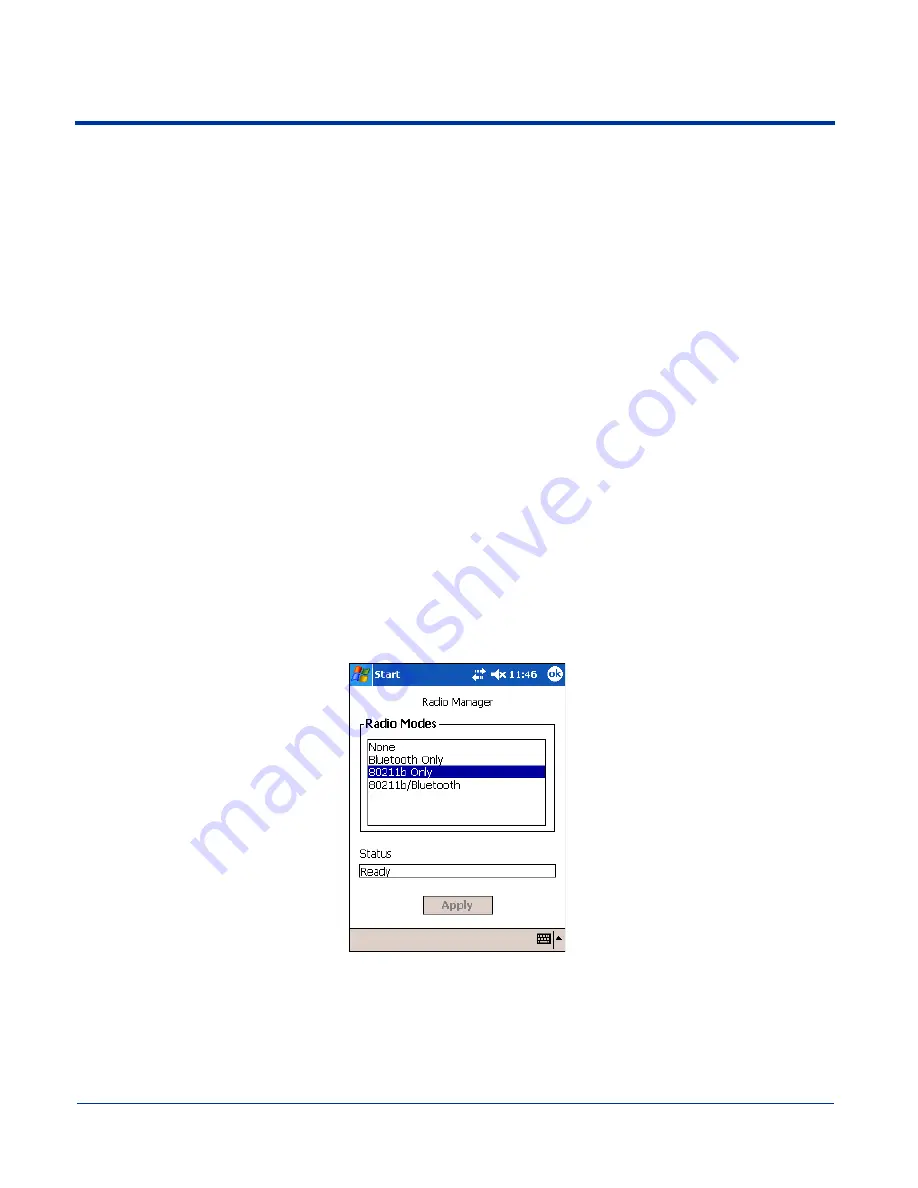
4 - 6
Dolphin® 7900 Series Mobile Computer User’s Guide
Radio Options
Dolphin 7900 terminals can be configured with one or both 802.11b and Bluetooth radios. If installed together, Bluetooth and
802.11b are co-operational, which means that you can power up and operate both radios simultaneously.
For more information about 802.11b radios, see
Wireless LAN Communications with 802.11b
on page
9-1.
For more information about Bluetooth radios, see
Wireless PAN Communications with Bluetooth
on page
10-1.
Radio Driver Installation
Radio drivers install during the autoinstall whenever the mobile computer is initialized; when first turned on or after a hard reset.
For more information, see
Let Autoinstall Run
on page
2-9.
Only the appropriate drivers for your terminal’s radio configuration
install. For example, if your terminal is configured only with an 802.11b radio, only the driver for the 802.11b radio installs. When
a single radio installs, its radio driver is powered up automatically after initialization is complete. In general, when more than one
radio installs, the terminal powers up the 802.11b radio.
Radio Operation
Single Radio
If your terminal contains a single radio module and its associated driver is installed, the radio operates
by itself without any special configuration made to the device.
Multiple Radio
Configuration of simultaneous radio operation is done during the manufacturing process according to
FCC regulations. If multiple radio modules are installed in your terminal, you must power up the radio
combination and not just individual radios.
Radio Manager
The Radio Manager that enables you to choose which radios on the terminal are powered up. When powered up, the radio is
transmitting, when powered down, the radio is not transmitting.
To access the Radio Manager, tap Start > Settings > Connections tab > Radio Manager. The Radio Manager appears
identifying which radio modules are installed. The highlighted entry is the radio mode that is currently enabled; its Status should
be Ready.
Radio Modes
The Radio Modes section displays the radio hardware modules currently installed on the terminal. For
example, if a working Bluetooth module is installed, the box contains the line Bluetooth Only whether
or not that radio is currently powered up.
Status field
The Status field provides feedback on the state of the radio. When it reads “Ready,” the radio selected
in the Radio Modes box is powered up. The Status field displays error messages when a radio cannot
be enabled. If the radio driver is not installed, you cannot successfully power up the radio. Attempting
to do so produces an error in the Status field that tells you that the driver is not installed.
Summary of Contents for Dolphine 7900 series
Page 8: ...viii Dolphin 7900 Series Mobile Computer User s Guide...
Page 26: ...2 12 Dolphin 7900 Series Mobile Computer User s Guide...
Page 40: ...3 14 Dolphin 7900 Series Mobile Computer User s Guide...
Page 68: ...6 10 Dolphin 7900 Series Mobile Computer User s Guide...
Page 110: ...8 10 Dolphin 7900 Series Mobile Computer User s Guide...
Page 150: ...9 40 Dolphin 7900 Series Mobile Computer User s Guide...
Page 200: ...11 20 Dolphin 7900 Series Mobile Computer User s Guide...
Page 214: ...12 14 Dolphin 7900 Series Mobile Computer User s Guide...
Page 238: ...16 4 Dolphin 7900 Series Mobile Computer User s Guide...
Page 239: ......











































