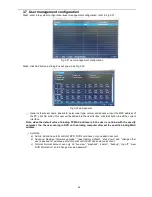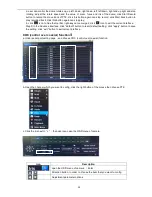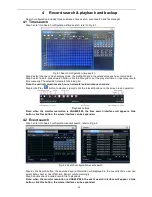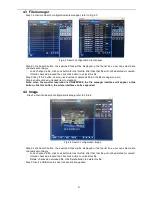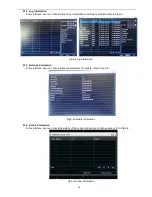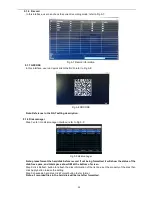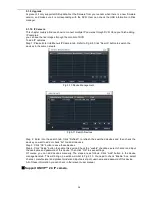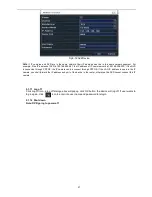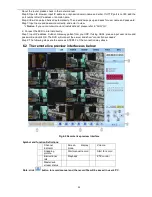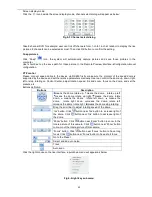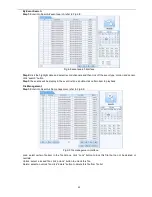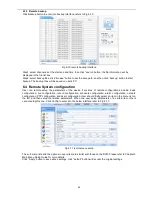36
5.1.9 Upgrade
At present, it only supports USB update. Get the firmware from your vendor when there is a new firmware
version, and make sure it is corresponding with the DVR. User can check the USB information in Disk
manager.
5.1.10 IP Camera
This chapter mainly introduces how to connect multiple IP cameras through DVR. Once you finish adding
IP cameras,
you can see the live images through the monitor of DVR.
To add IP cameras:
Step 1: Please Enter into Menu
IP Camera tab. Refer to Fig 6-8. Click “Search” button to search the
devices in the same network.
Fig 5-10 Device Management
Fig 5-11 Search Devices
Step 2: Enter into the search tab. Click “Refresh” to refresh the searched devices and then check the
device you want to add or check “All” to add all devices.
Step 3: Click “OK” button to save these devices.
Step 4: Click “Setup” button to enable this device. Check the “enable” checkbox, select channel and input
the username and password of this device. Then click “OK” to save settings.
Of course, you can add devices manually. The steps are as follows: Click “Add” button in the device
management tab. This will bring up a window similar to Fig 6-10. You need to check “Enable” box, select
channel, manufacturer and product model and input server port, username and password of this device.
All of these information you can check in the relevant user manual.
※
Support ONVIF™ 2.4 IP camera.