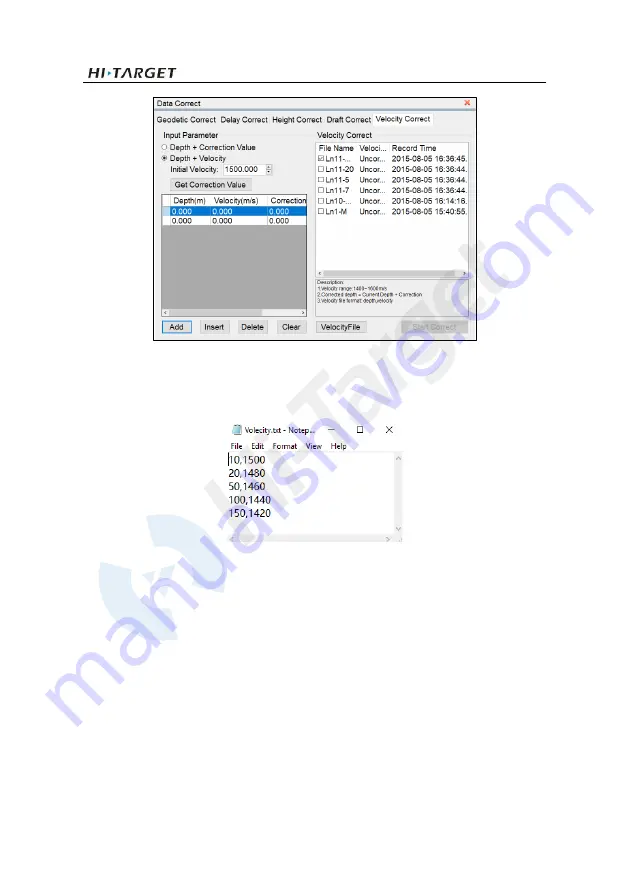
BS3 USV User Manual
33
Figure 2-12-8 Depth+Velocity method
Specific steps are as follows:
(1) Import the velocity file, the file format is as follows:
Figure 2-12-9 Velocity file
The first column is depth, and the second column represents the sound velocity.
(2) The imported file will appear in the list:
Surveying the W
orld, Mapping the Future

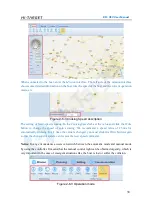
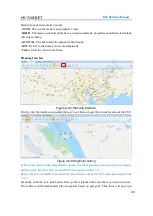


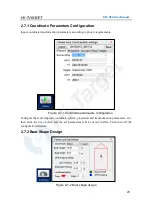
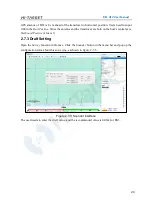
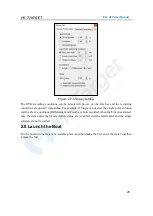

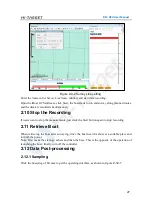
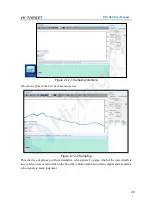


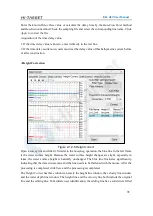

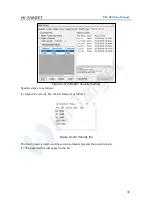
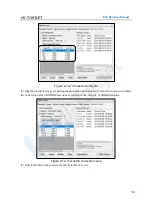
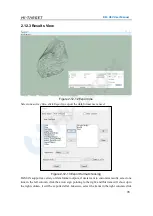

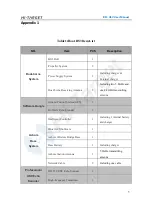
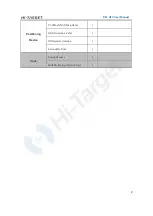










![Lambrecht power[cube] 30.95800.015000 Manual preview](http://thumbs.mh-extra.com/thumbs/lambrecht/power-cube-30-95800-015000/power-cube-30-95800-015000_manual_3388101-01.webp)






