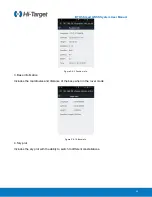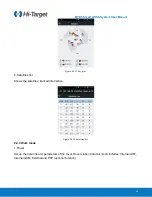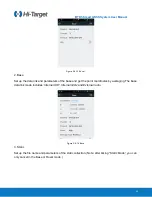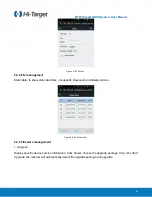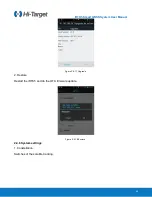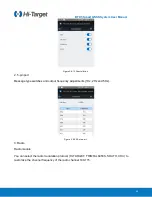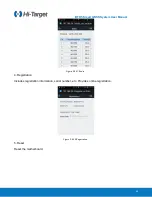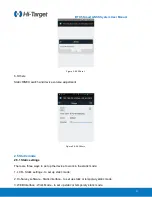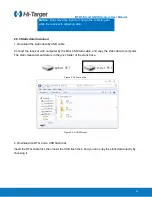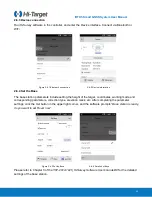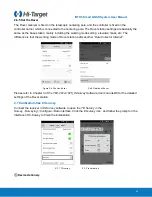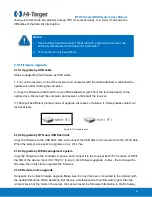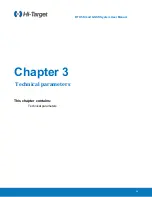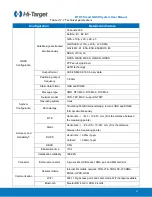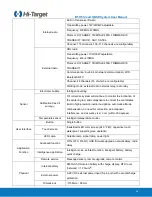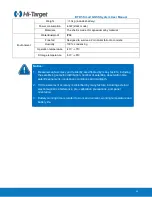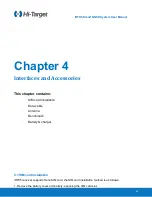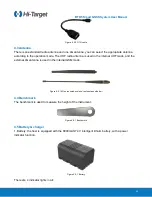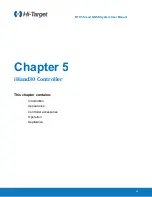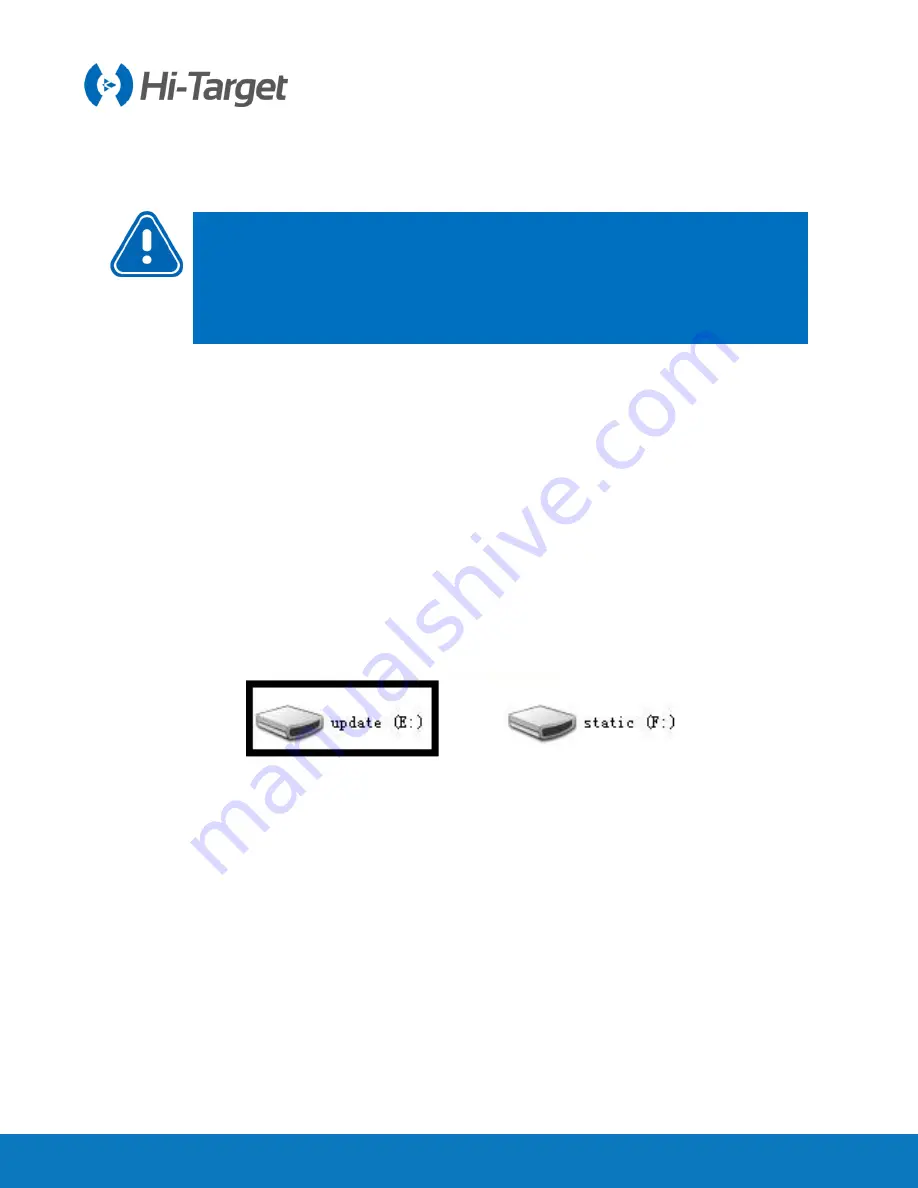
i
RTK5 Smart GNSS System User Manual
34
change into this mode immediately to keep RTK cm-level accuracy. In a word, it can solve the
difficulties of the data link interruption.
Notice:
1. Fixed solution need to be kept 15mins-20mins, and then the receiver can
enter into “Measurement with data link interruption”
2. This mode can only keep 4mins.
2.10 Firmware upgrade
2.10.1 Upgrade by USB cable
Steps to upgrading the firmware by USB cable
:
1. Turn on the receiver, connect the receiver and computer with the cable attached. It will show the
update drive after clicking the computer;
2. Copy the firmware (download from our official website or get it from the technical team) to the
update drive. Disconnect the computer and receiver, and restart the receiver;
3. There will be different prompt voices of upgrade successes or failures. If it fails, please contact our
technical team.
Figure 2-10-1 Update drive
2.10.2 Upgrade by OTG and USB flash disk
Copy the firmware to the USB flash disk, and connect the USB disk to the receiver with the OTG cable.
When the prompt voice asks to upgrade or not, click
Yes
.
2.10.3 Upgrade by WEB management system
Copy the firmware to the controller or phone, and connect it to the receiver by Wifi. The name of Wifi is
the S/N of the device. Input
192.168.20.1
to log in, click firmware upgrade - folder - file to choose the
firmware, then click start to upgrade the firmware.
2.10.4 Remote online upgrade
It supports the remote firmware upgrade. Make sure the host has been connected to the internet (with
the usable SIM card). When detecting that there is a motherboard or host firmware higher than the
current version of the host on the server, the host will send the firmware information to the Hi-Survey