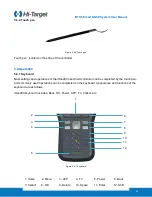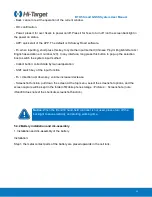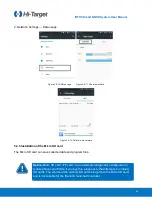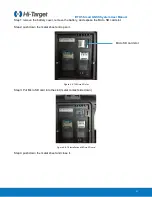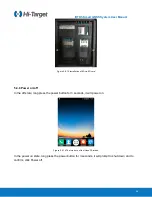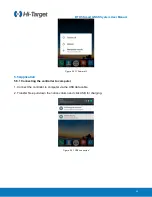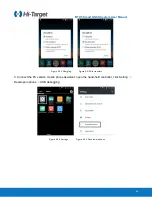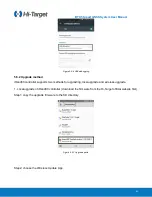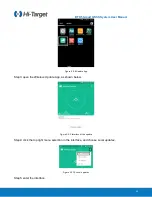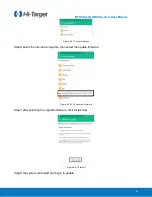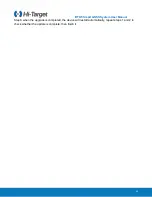i
RTK5 Smart GNSS System User Manual
64
Figure 5-5-14 Interface of upgrade
2. Wireless update
Step1: select the
Wireless Update
App.
6
Figure 5-5-15 Update App
Step2: after entering the Wireless update App, if there is a new version, the interface will show it and
display the update. The complete update content will appear if you draw up the screen.
Step3: click Download, the firmware update patch will be downloaded.
Step4: when the system upgrade package is downloaded, come out of the prompt window, and click
Confirm. Special attention should be paid here. After clicking, it’s forbidden to operate of the device.
Step5: after completing step 4, the device will enter the upgrade interface, waiting for the progress bar
to reach the full grid that completes the system wireless upgrade.