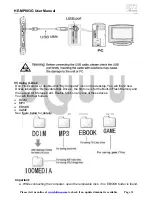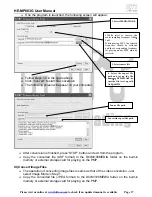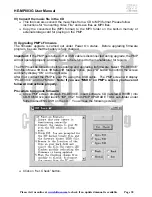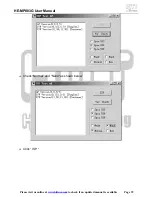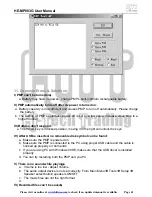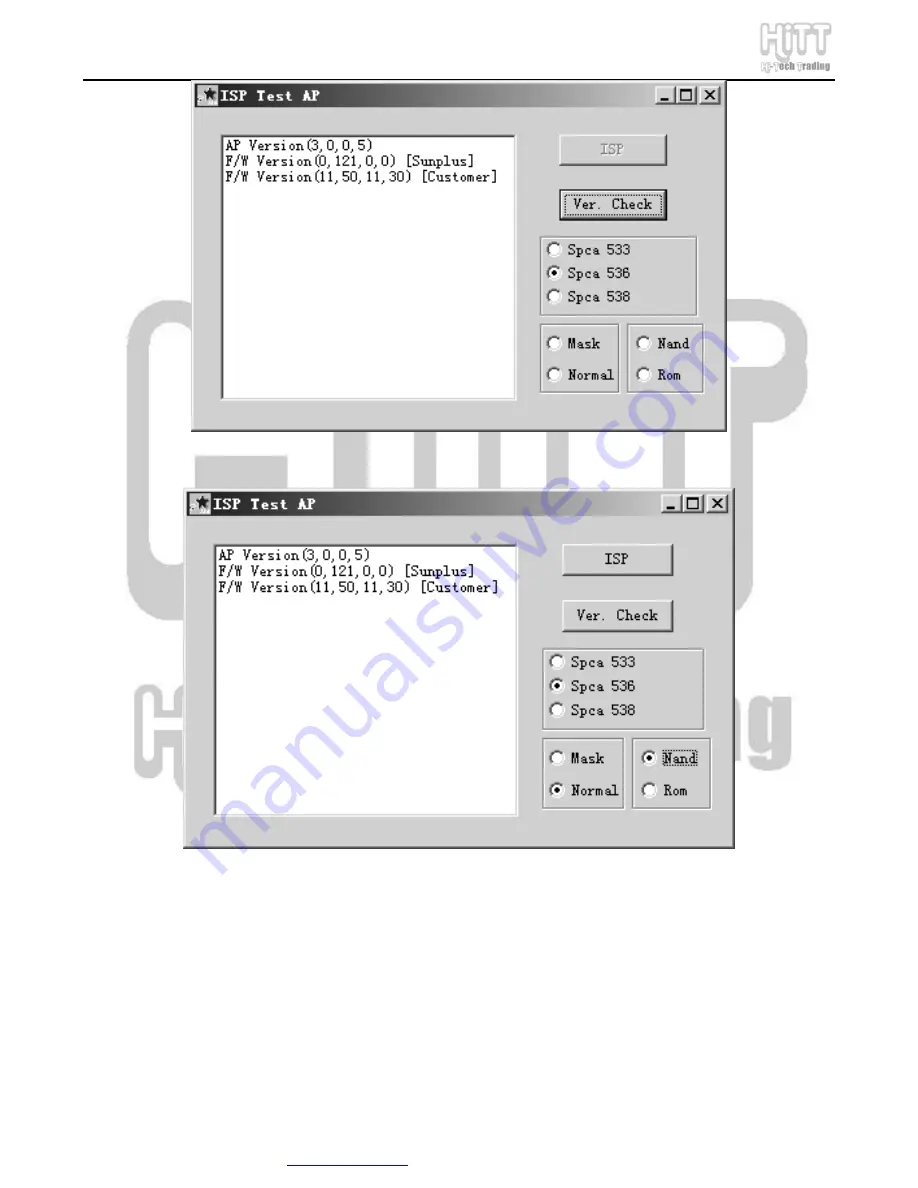Reviews:
No comments
Related manuals for HE-MP883G

SP80
Brand: Youtopia Pages: 24

Omega SACD2
Brand: Classe Audio Pages: 11

i.Beat move M 4GB
Brand: TrekStor Pages: 2

DACmini CX
Brand: CEntrance Pages: 14

MX-5004MZ
Brand: EMS Pages: 18

Giga-McBasic-II
Brand: B&B Electronics Pages: 14

VL-SP14-1
Brand: VigilLink Pages: 6

R6540
Brand: GoVideo Pages: 2

CMP2000N
Brand: I-Tech Pages: 16

SDMX14R-004GK-A70
Brand: SanDisk Pages: 38

CDD201V
Brand: Sansui Pages: 15

CD-480
Brand: Jensen Pages: 11

HS-TA293
Brand: Aiwa Pages: 7

DVDO-VGAHDMI-1
Brand: DVDO Pages: 9

DR-M33HX
Brand: Denon Pages: 48

Thunder 2.2
Brand: Talk electronics Pages: 11

CAN485
Brand: 3onedata Pages: 3

UP-DOWN-A-VF
Brand: Crystal Vision Pages: 70