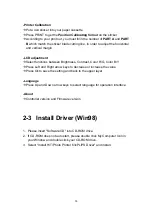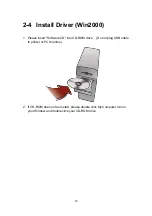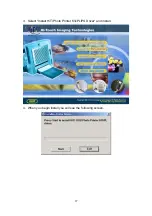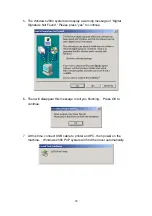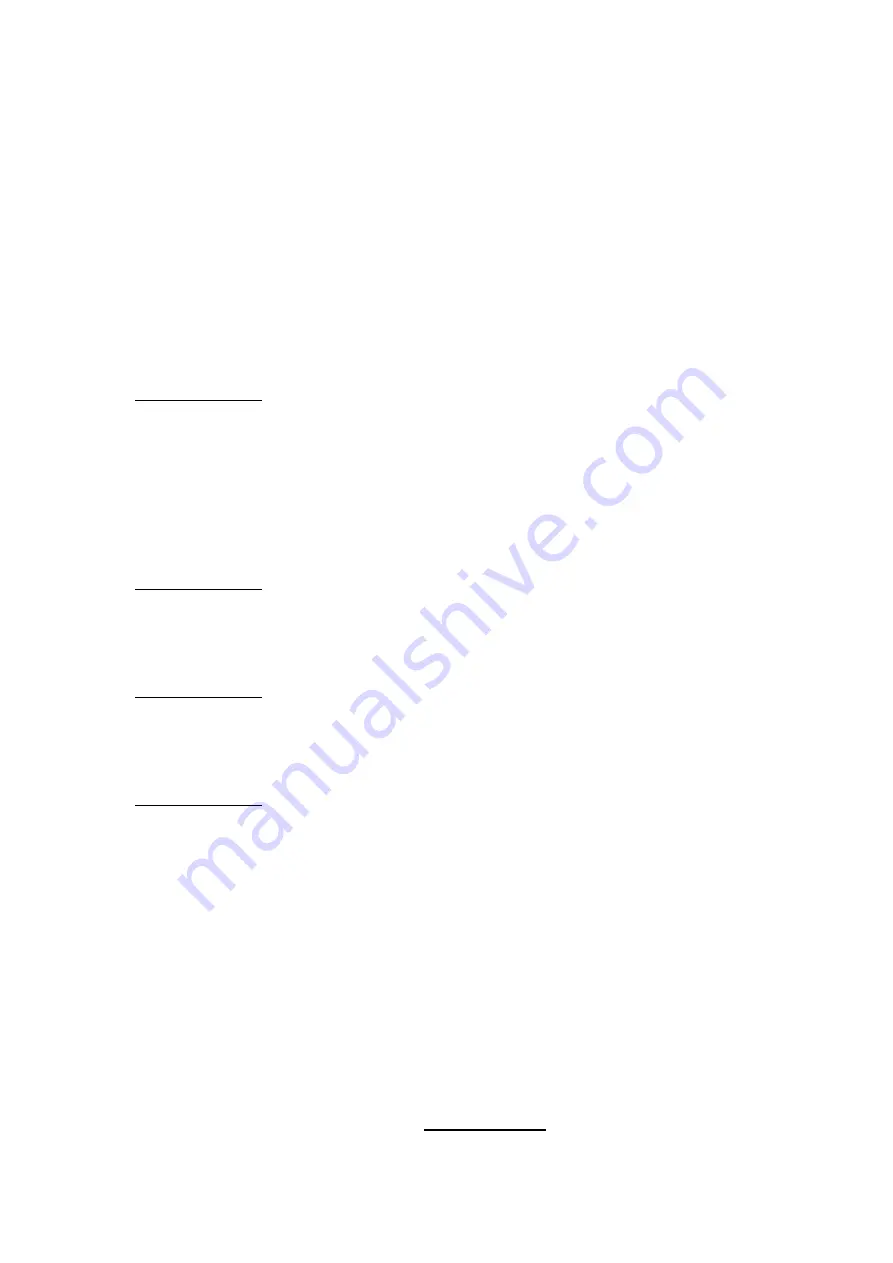
13
Æ
Select (A-D) , the layout of your favorite, and press OK to enter the Preview
Page
Æ
Select the image you want to print, press OK to confirm
Note: It takes 5 to 10 seconds to decode the image file
Æ
Move to another position in A-D, and continue selecting the image to be
printed
Æ
Once the full page of sticker is occupied, press Print to print the sticker
Æ
Press Print to reconfirm and start printing
7. Quick Photo
Operation Flow:
Preview Page
Æ
Press the arrow keys to select image you want to print then press OK
Æ
Start printing
8. DPOF(Digital Printer Order Format)
Operation Flow:
Press Print to confirm and start printing
9. Print All:
Operation Flow:
Press Print to confirm and start printing
10. Setup
Operation Flow:
Select function
-Card Selection
Æ
Press Up and Down arrow keys to switch between CF and SM
Æ
Press Ok to save the change of the setting
-Firmware update
Æ
Insert the memory card with the new firmware
Æ
Press OK to reconfirm and start updating
Note:
Please make sure your memory card is formatted and completely empty
before saving the new firmware into the card . Any related information
about new firmware, please go to www.hi-ti.com
Summary of Contents for 63xPL
Page 1: ...HiTi Photo Printer 63xPL PS User Manual ...
Page 5: ...CE Information ...
Page 6: ......
Page 54: ...51 7 Click the downward arrow for printing queue 8 Click the Print Queue for print out ...
Page 66: ...63 4 1 6 Tools ...
Page 77: ...74 3 Uninstall program will prompt you to restart Windows ...
Page 112: ......
Page 113: ......
Page 114: ......
Page 115: ......