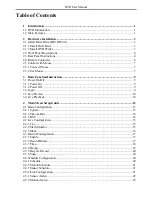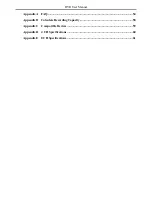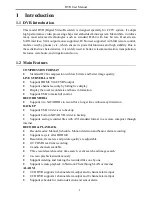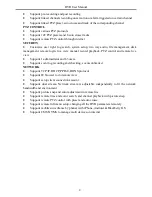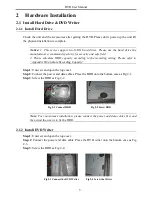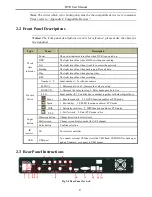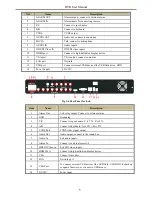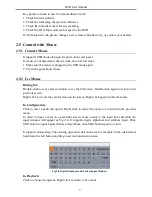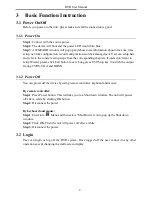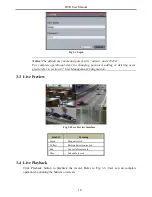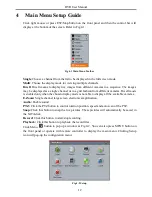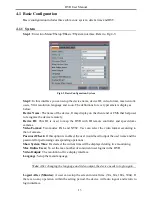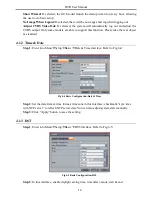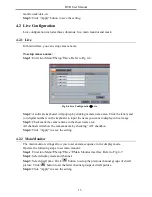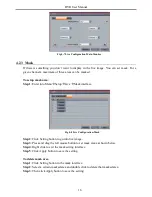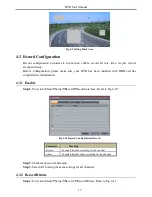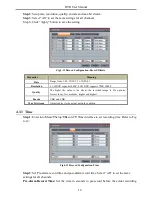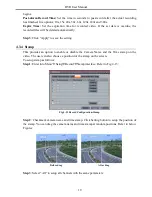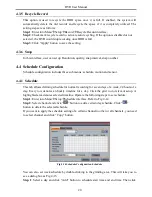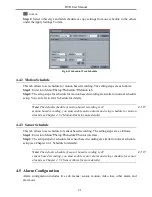DVR User Manual
2.4 Remote Controller
It uses two AAA size batteries.
Step 1
: Open the battery cover of the remote controller.
Step 2
: Place batteries. Please take care the polarity (+ and -).
Step 3
: Replace the battery cover.
The interface of remote controller is shown in Fig 2-7 Remote Controller.
Fig 2-7 Remote Controller
Note: Please press P.T.Z button to enter into PTZ setting mode and then choose a
channel and press P.T.Z button again to hide the P.T.Z control panel prior to enabling
preset, cruise, track, wiper or light button.
Button
Function
Power Button
Switch off—to stop DVR. Use it before turning
off the power
Record Button
To record manually
-/-- /0-9 Digital Button
Input number or choose camera
Fn1 Button
Unavailable temporarily
Multi Button
To choose multi screen display mode
Next Button
To switch the live image
SEQ
To enter into auto dwell mode
Audio
To enable audio output in live mode
Switch
To switch the output between BNC and VGA
Direction button
To move cursor in setup or pan/title PTZ
Enter Button
To confirm the choice or setup
Menu Button
To enter into menu
Exit Button
To exit the current interface
Focus/IRIS/Zoom/PTZ
To control PTZ camera. Move
camera/zoom/IRIS/Focus
Preset Button
To enter into preset setting in PTZ mode
Cruise Button
To enter into cruise setting in PTZ mode
Track Button
To enter into track setting in PTZ mode
Wiper Button
To enable wiper function in PTZ mode
Light Button
To enable light function in PTZ mode
Clear Button
To return to the previous interface
Fn2 Button
Unavailable temporarily
Info Button
Get information about DVR like firmware
version, HDD information
To control playback. Play/Pause/Stop/Previous
Section/Next Section/Rewind/Fast Forward
Snap Button
To take snapshots manually
Search Button
To enter into search mode
Cut Button
To set the start/end time for backup in playback
mode
Backup Button
To enter into backup mode
Zoom Button
To zoom in the images
PIP Button
To enter into picture in picture setting mode
6