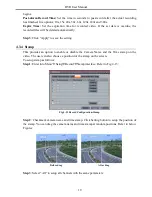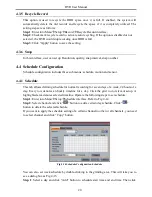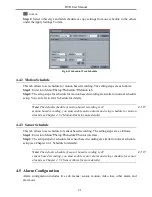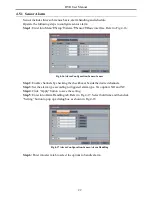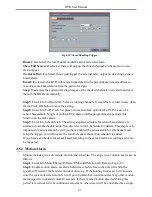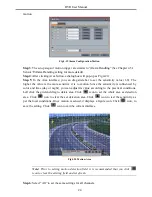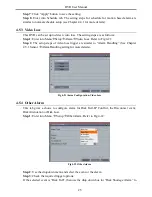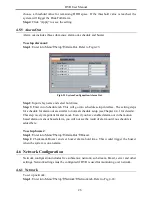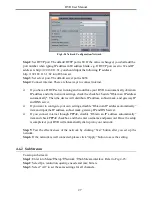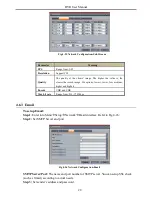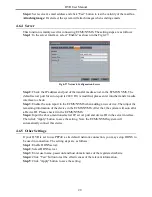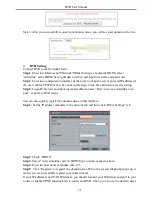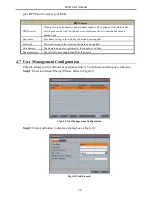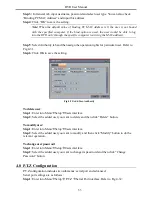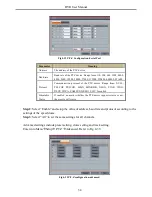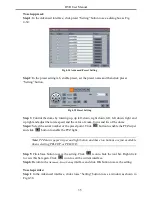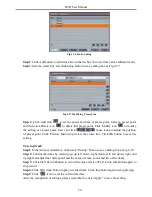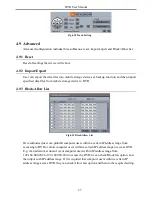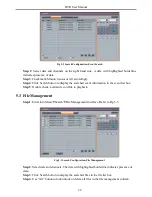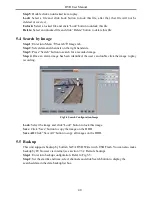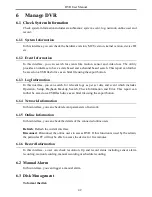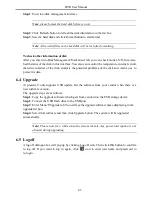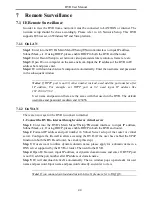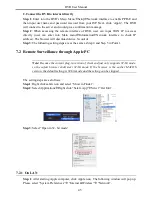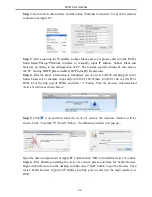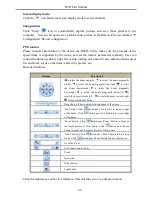DVR User Manual
Step 3:
In General tab, input username, password and select user type. You can also check
“Binding PC MAC Address” and input this address.
Step 4
: Click “OK” to save the setting.
Note: When the default value of binding PC MAC Address is 0, the user is not bound
with the specified computer. If the bind option is used, the user would be able to log
into the DVR only through the specific computer (carrying the MAC address).
Step 5
: Select Authority tab and then assign the operation rights for particular user. Refer to
Fig 4-31.
Step 6
: Click OK to save the setting.
Fig 4-31 Add User-Authority
To delete user
:
Step 1
: Enter into Menu
Setup
Users interface.
Step 2
: Select the added user you want to delete and then click “Delete” button.
To modify user:
Step 1
: Enter into Menu
Setup
Users interface.
Step 2
:
Select the added user you want to modify and then click “Modify” button to do the
relevant operation.
To change user password
Step 1
: Enter into Menu
Setup
Users interface.
Step 2
: Select the added user you want to change its password and then click “Change
Password” button.
4.8 P.T.Z Configuration
P.T.Z configuration includes two submenus: serial port and advanced.
Serial port settings are as follows:
Step 1
: Enter into Menu
Setup
P.T.Z
Serial Port interface. Refer to Fig 4-32:
33