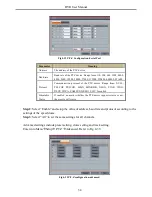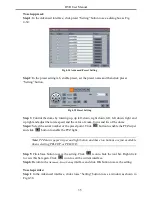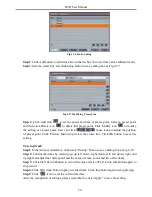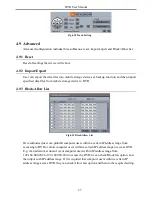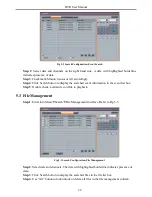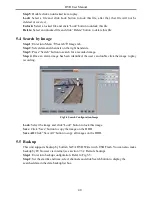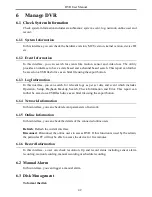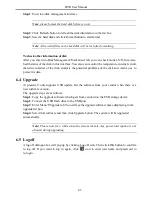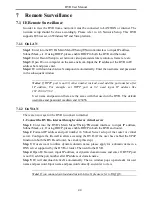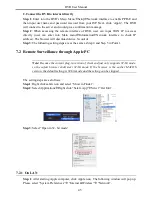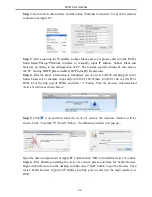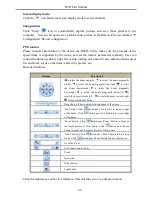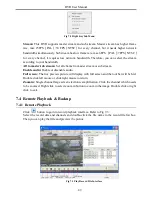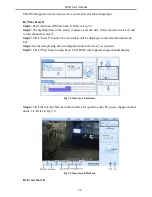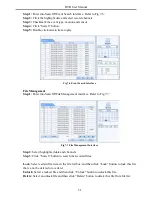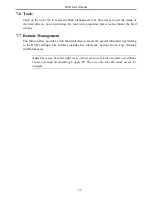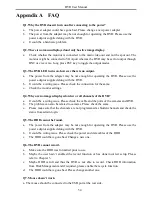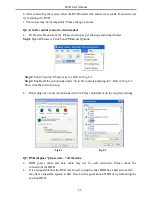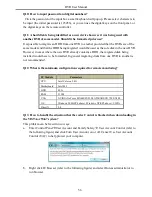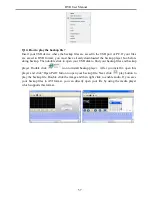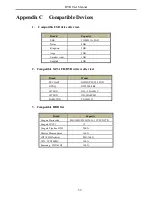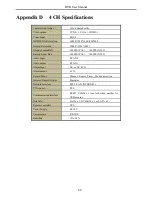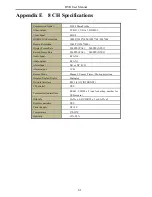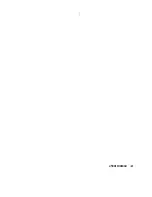DVR User Manual
Screen display mode:
Click the
icon beside the screen display mode to select channels.
Snap pictures
Click “Snap”
icon to automatically capture pictures and save those pictures in the
computer. You can set up the save path for those picture in the Remote Preview interface
Configuration
Local configuration.
PTZ control
Please connect speed dome to the device via RS485 firstly, make sure the protocol of the
speed dome is supported by the device and set the relative parameters manually. User can
control the dome up, down, right, left or stop rotating on Control Center, adjust rotation speed,
Iris and zoom, focus on the dome, and set the presets, etc.
Buttons definition:
Buttons
Description
to rotate the dome upwards.
to rotate the dome diagonally
up-left.
to rotate the dome diagonally up-right
to rotate
the dome downwards.
to rotate the dome diagonally
down-right
to rotate the dome diagonally down-left
to
rotate the dome towards left.
to rotate the dome towards right
to stop rotating the dome.
Drag the scroll bar to adjust rotating speed of the dome.
'Iris' button. Click
button near 'Iris' button to increase light
of the dome. Click
button near 'Iris' button to decrease light
of the dome.
'Zoom' button. Click
button near 'Zoom' button to zoom in
the locale picture of this camera. Click
button near 'Zoom'
button to zoom out the locale picture of this camera.
'Focus' button. Click
button near 'Focus' button to have long
focus. Click
button near 'Focus' button to have short focus.
Go to the Preset
Select and do auto cruise
Track
Auto scan
Wiper button
Light button
Click the right mouse on the live interface. This will take you to a pull-down menu.
48