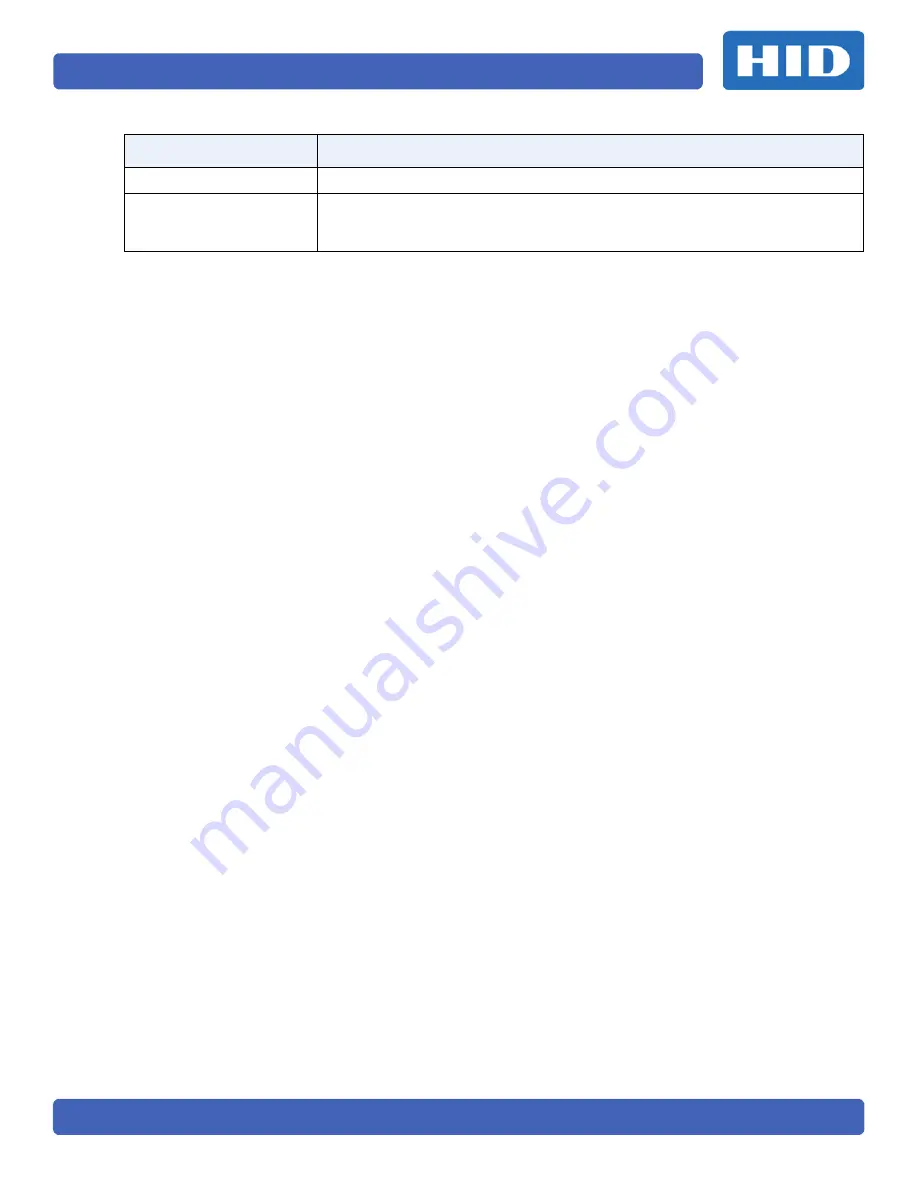
Page 26
PLT-01952, Version: A.2
June 2015
5.10.1
To Change the Password
1.
Select the
Network Setting
s tab.
2.
Enter a new password in the
Change User Password
field.
3.
Re-enter the new password in the
Confirm User Password
field.
4. Click
Apply Changes
.
5.
Test the new password, by clicking the
Reboot System
. Log into the reader with the new
password.
Note:
If the password has been lost, see
Section 6: Restore Default Settings
for instructions to reset
the password to the default setting.
Confirm User Password
Confirm the new password for the device.
Apply Changes
The Apply Changes button will apply any of the changes that have been made
to the configuration (fields will be green) and save them to the configuration.
Once saved the green fields should turn back to black.
Field
Description







































