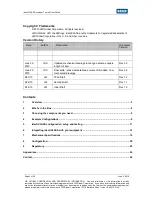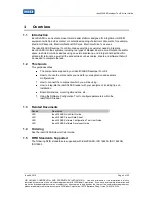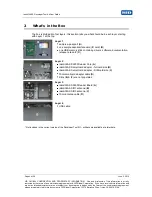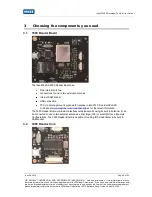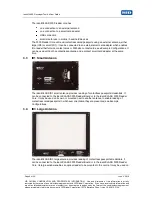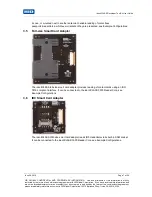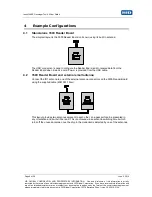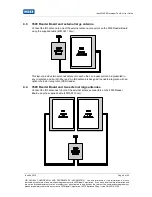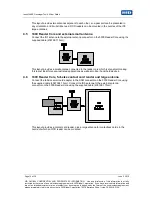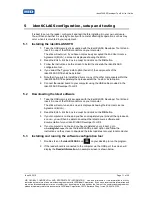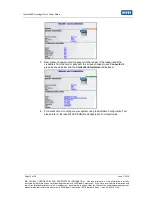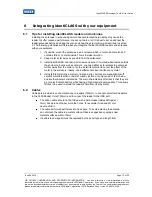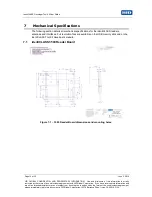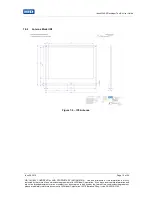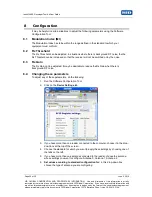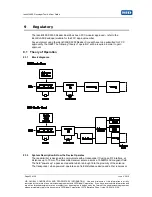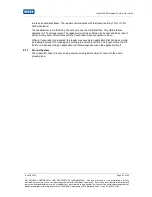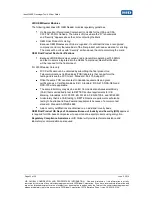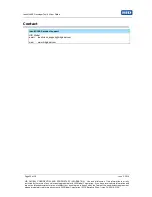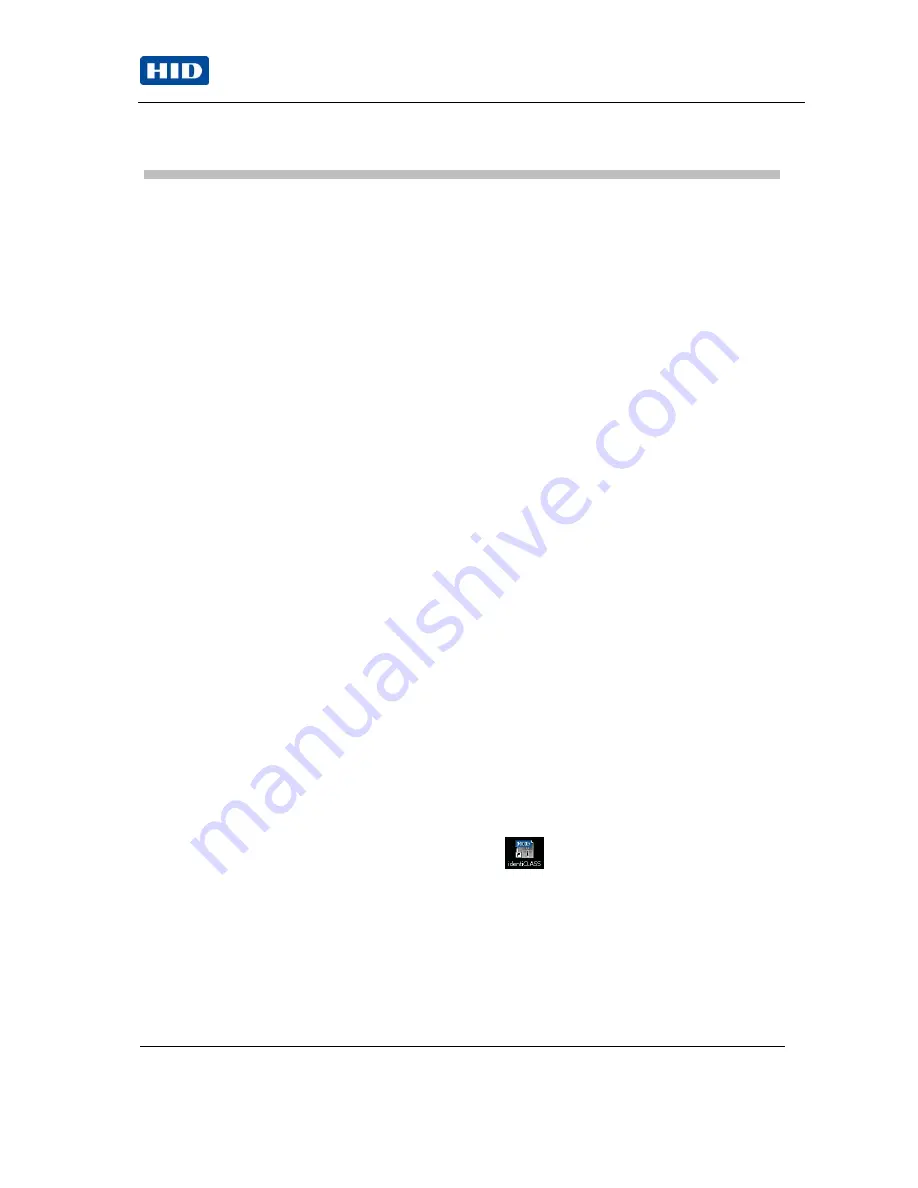
June 28, 2010
Page 11 of 26
HID GLOBAL CONFIDENTIAL AND PROPRIETARY INFORMATION. Use and disclosure of this information is strictly
restricted by the terms of a non-disclosure agreement with HID Global Corporation. If you have received this information and
are not an intended recipient or are not subject to or do not agree to be bound by the terms of the non-disclosure agreement,
please immediately return this document to HID Global Corporation, 15370 Barranca Pkwy, Irvine, CA 92618-3106.
identiCLASS Developer Tool Kit User Guide
5
identiCLASS configuration, setup and testing
It is best to set up the reader, configure it and test it before installing it in your own enclosure.
You will then know that it is working correctly with no metal affecting its operation, such as may
occur when it is mounted in your equipment.
5.1
Installing the identiCLASS DTK
1. Take the USB memory stick supplied with the identiCLASS Developer Tool Kit and
insert it in one of the USB connectors on your computer.
The stick will auto-run; if you have not previously accepted the End User Licence
Agreement (EULA), a screen is displayed showing the EULA.
2. Read the EULA, tick the box to accept it and click on the
OK
button.
3. Follow the instructions on the screen to install the drivers & the identiCLASS
configuration tool.
4.
If you select the „Typical‟ install option then all of the components of the
identiCLASS DTK shall be installed.
5. Note that if you wish to install the drivers or any of the other components within the
identiCLASS DTK separately then please select the „Custom‟ install option
6. Connect the reader board to your computer using the USB cable provided in the
identiCLASS Developer Tool Kit.
5.2
Downloading the latest software
1. Take the USB memory stick supplied with the identiCLASS Developer Tool Kit and
insert it in one of the USB connectors on your computer.
The stick will auto-run and a screen is displayed showing the End User Licence
Agreement (EULA).
2. Read the EULA, tick the box to accept it and click on the
OK
button.
3. If your computer is on line and you have not registered your product then please do
so now
– you will then be able to download the latest drivers, software and
documentation for your identiCLASS Developer Tool Kit.
4. If your computer is on line and you have registered your product, go to
www.hidglobal.com
, choose the identiCLASS product option and follow the
instructions on the screen to download the latest updates onto your local computer.
5.3
Installing and running the software configuration tool
1. Double-click on the
identiCLASS
icon
on your desktop to run the program.
2. If the reader board is connected to the computer via the USB port, the screen will
display the
Reader Information
. An example screen is shown below: