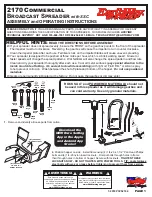1139
Technology Solutions (UK) Limited reserves the right to change its products, specifications and services at any time without notice.
Page 10 of 16
1139 MC9x Smartcard Reader User Guide V10.pdf
www.tsl.com
Copyright © 2021 Technology Solutions (UK) Ltd
8 Software
8.1 Driver installation
The driver required for the 1139 Smartcard reader can be deployed as part of any application
written for use with the 1139 Smartcard reader. If the application does not deploy the driver
then it must be installed manually.
To install the driver:
1. Copy 1139 Smartcard Driver.cab to the Mobile Computer.
2. Run 1139 Smartcard Driver.cab, accepting the default location for installation.
3. Attach the 1139 Smartcard reader to the Mobile Computer.
4. Warm boot the Mobile Computer with the 1139 Smartcard reader attached. A warm
boot is performed by pressing and holding the power button on the Mobile Computer.
After approximately five seconds the screen will go blank and the Mobile Computer
will start to reboot. As the Mobile Computer boots the green LED will light.
8.2 Motorola Hotfix installation
On MC9190 Mobile Computers running Operating System versions 1.34.08 and 2.41.003 a
Motorola Hotfix is required to ensure correct operation of the serial port. This is available as
SPR21697 on the Motorola Support website and is also provided for convenience along with
the Smartcard reader driver.cab file. This hotfix is only required for the MC9190 operating
systems listed above and should be deployed before installing the Smartcard reader
driver.cab. Install the hotfix by copying the file (LowBaudrate.cab) to the Application folder on
the Mobile computer and running it.
8.3 Software support
To make full use of the functionality of the 1139 Smartcard reader a customised software
application will be required. The driver that is provided integrates with the Microsoft Smartcard
Resource Manager that is part of the Windows Mobile operating system. This allows the
generic Microsoft API to be used to communicate with a smartcard inserted into the 1139
Smartcard reader. The Microsoft documentation for this API can be found here:
http://msdn.microsoft.com/library/default.asp?url=/library/en-
us/wcesecurity5/html/wce50conSmartCardResourceManager.asp
The 1139 Smartcard reader name is “OMNIKEY CardMan 3111 0”. This will be returned when
using list readers to enumerate available readers or can be passed as a constant for the
reader name parameter in the API functions.
This API can also be used from managed code using P/Invoke. There are numerous
examples on the web and commercial solutions such as the Smartcard API (Windows CE)
from CardWerk (
http://smartcard-api.com/index.shtml
8.4 Configuration for use with Apriva Guard
The driver package includes a file ‘AprivaFor1139.cab’. This is provided as a convenient way
to configure AprivaGuard to use the 1139 Smartcard reader by creating the necessary
registry keys. Run this file to create the registry keys.