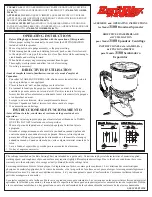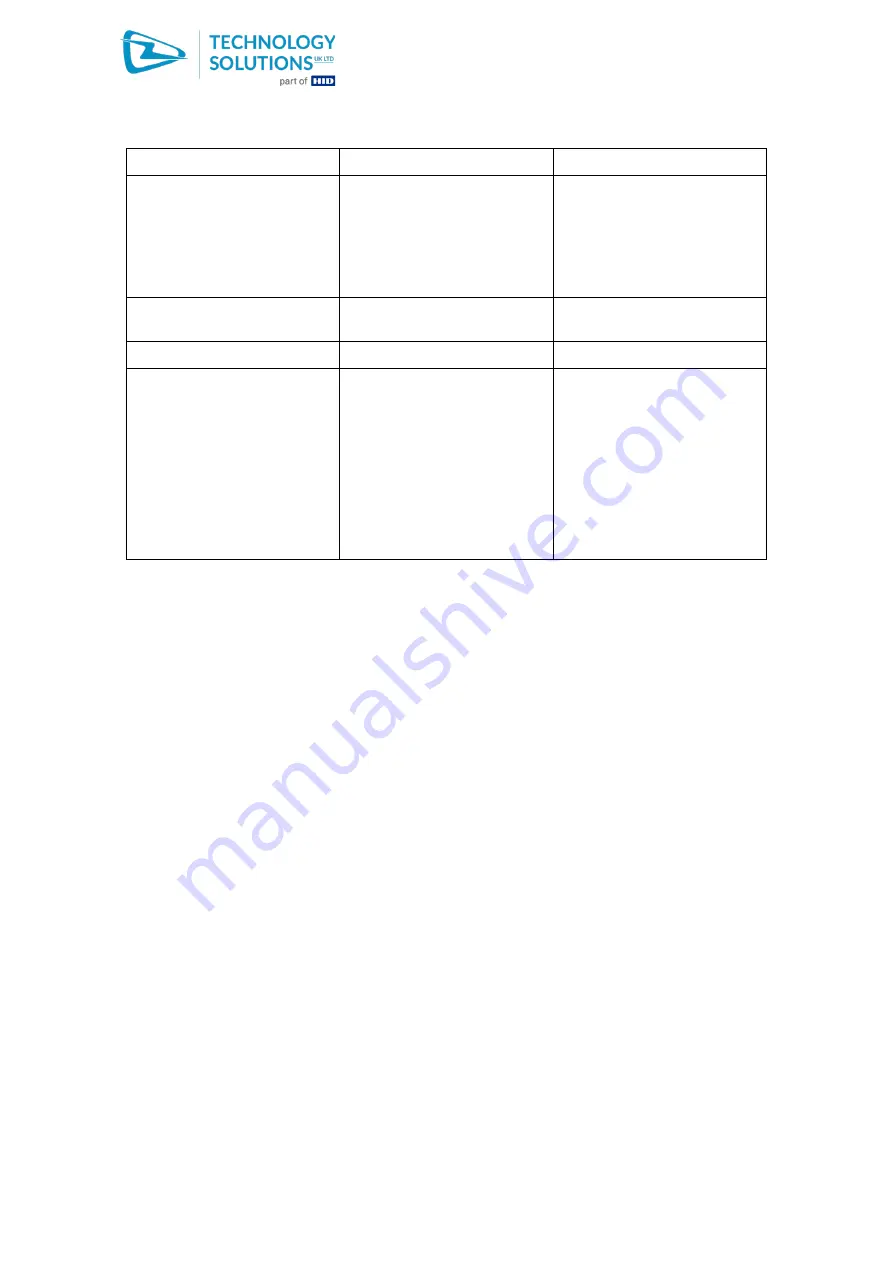
1139
Technology Solutions (UK) Limited reserves the right to change its products, specifications and services at any time without notice.
Page 12 of 16
1139 MC9x Smartcard Reader User Guide V10.pdf
www.tsl.com
Copyright © 2021 Technology Solutions (UK) Ltd
Symptoms
Possible Cause
Action
The software application on
the Mobile Computer cannot
communicate with a card
inserted in the 1139
Smartcard reader.
The green LED is lit.
The card has not been
inserted correctly.
Check that the card has been
inserted fully, and that the
gold contacts are facing
upwards.
The card contacts are dirty or
damaged.
Check and clean the
contacts.
The Mobile Computer can be
suspended by pressing the
power button, but when left to
automatically suspend it
immediately resumes.
When the Mobile Computer
suspends it turns off power to
the 1139 Smartcard reader.
Power removal has the same
effect as removing the Mobile
Computer from a cradle. The
Mobile Computer may be
configured to wake up on
removal from cradle.
Go to the Power
Management screen (Start >
Settings > System > Power
usually). Select the ‘Wakeup’
tab. Scroll down the list of
WakeupDevices and make
sure that ‘Cradle Remove’
and ‘Cradle Insert’ are set to
‘No’ for PwrKey and Other.
Tap ‘Apply’.
10 Regulatory information
10.1 Information to the user - FCC
•
This device complies with Part 15 of the FCC Rules.
Operation is subject to the following two conditions:
(1) This device may not cause harmful interference, and
(2) This device must accept any interference received, including interference that may
cause undesired operation.
•
Changes or modifications not expressly approved by the party responsible for
compliance could void the user's authority to operate the equipment.
10.2 Information to the user – Industry Canada
This Class B digital apparatus complies with Canadian ICES-003.
Cet appareil numérique de la classe B est conforme à la norme NMB-003 du Canada.