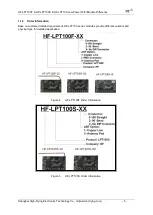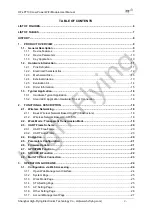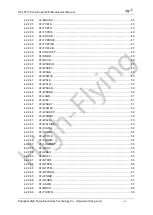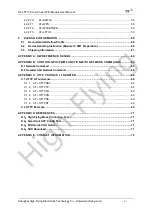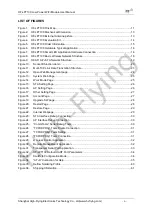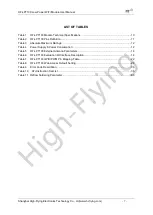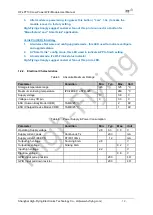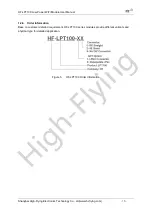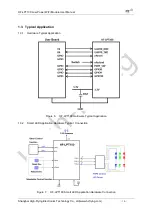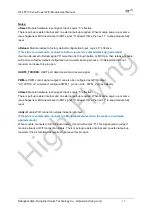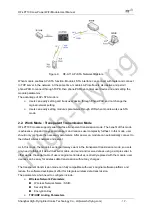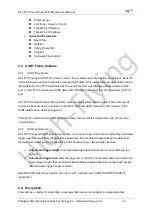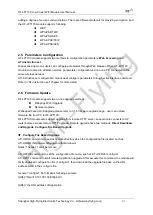High-Flying
HF-LPT100 Low Power WiFi Module User Manual
Shanghai High-Flying Electronics Technology Co., Ltd(www.hi-flying.com)
- 6 -
LIST OF FIGURES
Figure 1.
HF-LPT100 Pins Map ...........................................................................................................11
Figure 2.
HF-LPT100 Mechanical Dimension......................................................................................13
Figure 3.
HF-LPT100 External Antenna picture ..................................................................................13
Figure 4.
HF-LPT100 Evaluation Kit ....................................................................................................14
Figure 5.
HF-LPT100 Order Information ..............................................................................................15
Figure 6.
HF-LPT100 Hardware Typical Application ...........................................................................16
Figure 7.
HF-LPT100 Smart LED Application Hardware Connection .................................................16
Figure 8.
HF-LPT100 Basic Wireless Network Structure ....................................................................18
Figure 9.
HF-A11 AP+STA Network Structure ....................................................................................19
Figure 10.
Socket B function demo ....................................................................................................23
Figure 11.
Multi-TCP Link Data Transmition Structure ......................................................................23
Figure 12.
Open Web Management page ..........................................................................................24
Figure 13.
System Web Page ............................................................................................................25
Figure 14.
Work Mode Page ..............................................................................................................25
Figure 15.
STA Setting Page .............................................................................................................26
Figure 16.
AP Setting Page ...............................................................................................................26
Figure 17.
Other Setting Page ...........................................................................................................27
Figure 18.
Account Page....................................................................................................................27
Figure 19.
Upgrade SW page ............................................................................................................28
Figure 20.
Restart Page .....................................................................................................................28
Figure 21.
Restore Page ....................................................................................................................29
Figure 22.
Internal Webpage .............................................................................................................29
Figure 23.
STA Interface Debug Connection .....................................................................................30
Figure 24.
AP Interface Debug Connection .......................................................................................30
Figure 25.
“CommTools” Serial Debug Tools ....................................................................................30
Figure 26.
“TCPUDPDbg” Tools Create Connection .........................................................................31
Figure 27.
“TCPUDPDbg” Tools Setting ............................................................................................31
Figure 28.
“TCPUDPDbg” Tools Connection .....................................................................................31
Figure 29.
Wireless Control Application .............................................................................................32
Figure 30.
Remote Management Application.....................................................................................32
Figure 31.
Transparent Serial Port Application ..................................................................................33
Figure 32.
HF-LPT100 Default UART Port Parameters .....................................................................34
Figure 33.
Switch to Configuration Mode ...........................................................................................34
Figure 34.
”AT+H” Instruction for Help ...............................................................................................35
Figure 35.
Reflow Soldering Profile ...................................................................................................60
Figure 36.
Shipping Information .........................................................................................................61