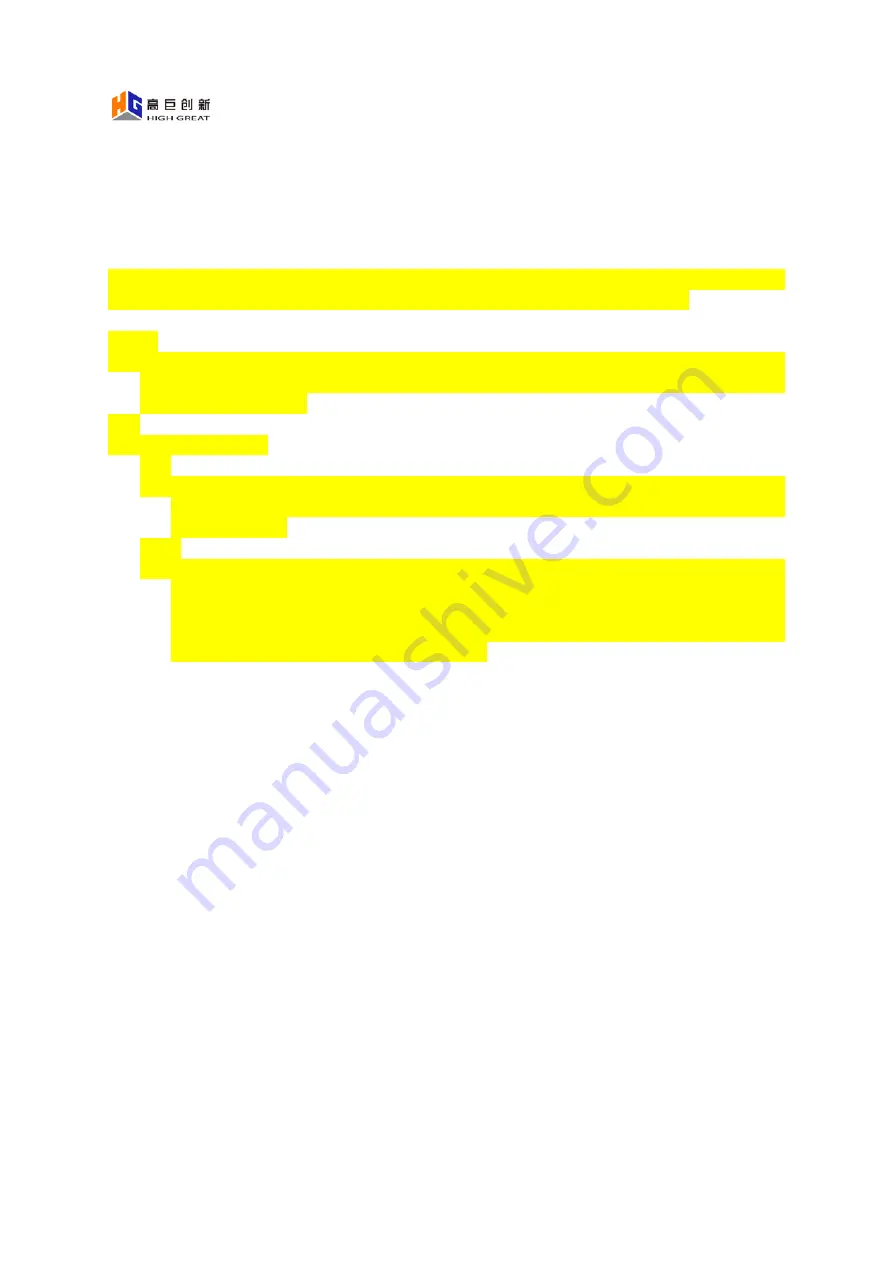
This device provides two control methods: one is to directly touch the screen, and the other is
to use the arrow keys. The following mainly explains how to use the arrow keys.
Home page operation: Press the "OK" button, and a check box will pop up on the
interface. Use the up, down, left, and right buttons to select the icon, and press "OK" to
enter the relevant page.
Setting operation:
Main menu interface: use the "up and down" keys to select the menu icon, press the
"confirm" key or "right key" to enter the lower menu; press the "left key" to return to
the upper menu.
>
Sub-menu interface: use the "up and down" keys to select. If you encounter a switch
button, press the "confirm" key to adjust; if you encounter a slider, press the left and
right keys to adjust; if you encounter the ">" symbol, press the "confirm" key or
right-key to jump to the lower-level page; press the "OK" key to save, and press the
"left key" to return to the upper-level menu.
Mode Switch
The device has three modes: visible light mode, thermal imaging mode and blending
mode, which can be selected by clicking the "Mode Switch" icon through the touch
screen (or through the arrow keys).
WIFI
It can be networked through WIFI connection, which is mainly used for firmware
upgrade and remote terminal viewing function
12
Summary of Contents for HG-T01
Page 8: ...Part Name 8...
Page 18: ...Other Settings 18...













































