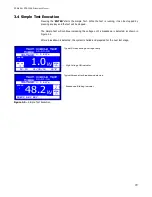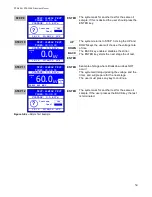DTS-60A / DTS-100A O
PERATORS
M
ANUAL
2.3.1 Time/Date Dialog
The Time/Date dialog provides the ability to set the date and time. A step-by-step Time and Date
setup procedure is depicted in Figure 2.4.
REGION
REGION
SETTINGS
OPERATOR
TIME/DATE
LCD CONTRAST
LANGUAGE
STEP 1
ENTER
Press the ENTER key while the selector points to
the TIME/DATE item
STEP 2
The application highlights the hours
STEP 3
Use the UP and DOWN keys for selecting the
appropriate hours. The setting can be 0-23.
UP
DOWN
STEP 4
Press the ENTER key to enter the hours in time
and go to the minutes selection.
ENTER
STEP 5
Repeat the above for all the Time and Date tags.
After entering the year tag, the time and date will
be set.
The Settings Menu will return, showing the
updated time and date.
SETTINGS
OPERATOR
TIME/DATE
LCD CONTRAST
LANGUAGE
NOTE
If the BACK key is pressed when updating any of
the time/date tags, the system discards any
changes and return to the Settings menu.
BACK
REGION
REGION
UPDATE FIRMWARE
12:10 01/08/16 65°F
ENTER > SET VALUE
UP > INCREASE VALUE
DOWN > DECREASE VALUE
BACK > EXIT SETUP
12:10 01/08/16 65°F
TIME/DATE SETUP
09:54
12.02.16
09:54
12.02.16
10:54
12.02.16
10:54
12.02.16
09
10
54
TIME/DATE SETUP
TIME/DATE SETUP
TIME/DATE SETUP
Figure 2.4 –
Set-up Time and Date
19
Summary of Contents for DTS-100A
Page 92: ......