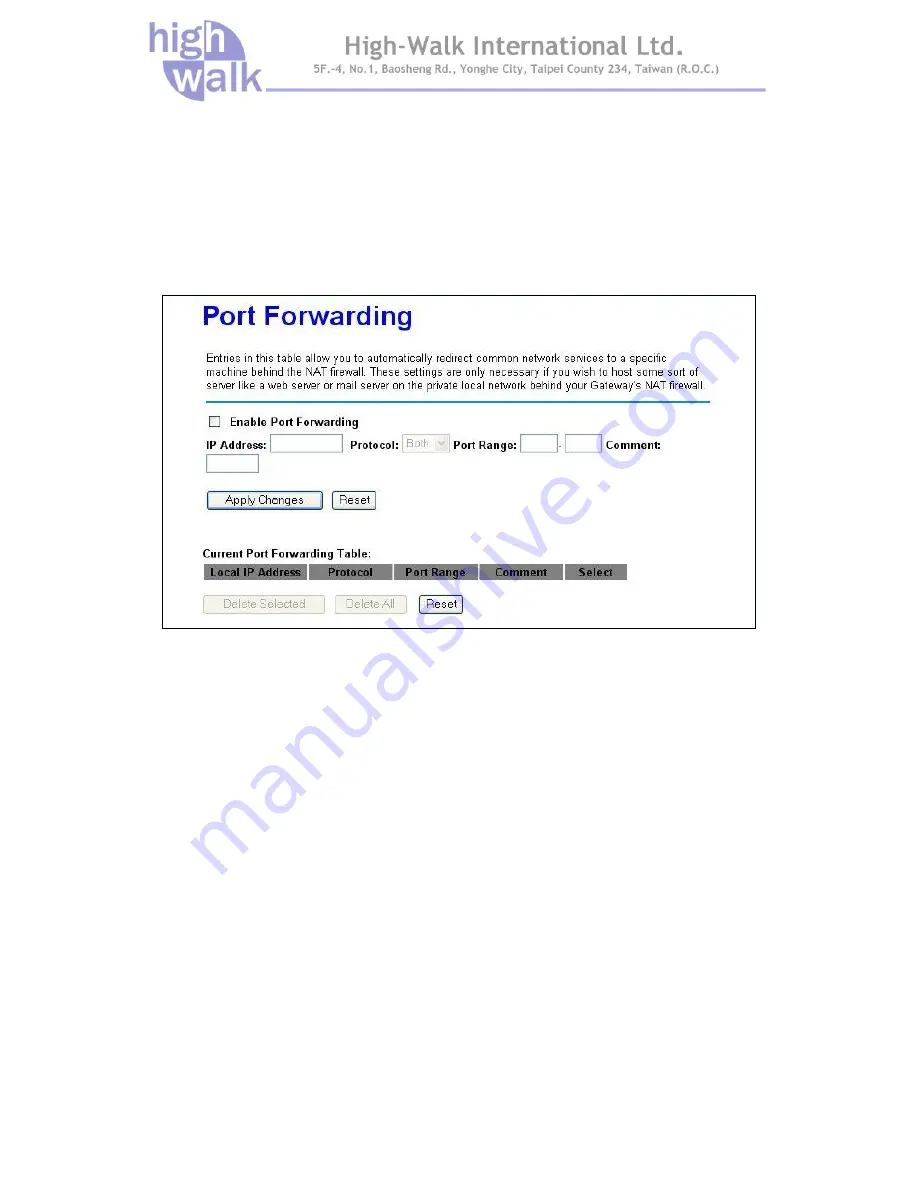
Chapter 4 Advance Settings Page 45
Port Forwarding
Entries in this table allow you to automatically redirect common network services to a specific
machine behind the NAT firewall. These settings are only necessary if you wish to host some sort of
server like a web server or mail server on the private local network behind your Gateway's NAT
firewall.
Figure 38 Port Forwarding Settings
Select
Enable Port Forwarding
to activate this setting. Clear this check box to disable it.
Select
Protocol
from the drop-down list box. You can assign the filter protocol to TCP, UDP or both.
After that you may enter a range of port numbers to be forwarded, and the local IP address of the
desired server. Click
Apply Changes
to save the settings. Click
Reset
to start configuring this part
of the screen again.
















































