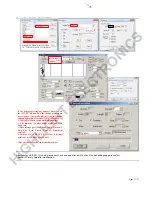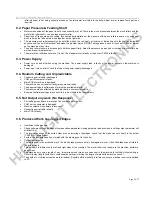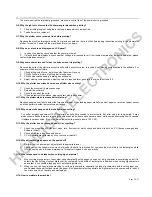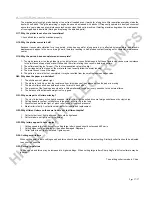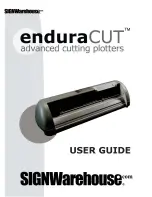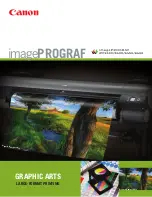HL 721A/B 1351B Plotting Cutter User Manual
Page 24/27
infra-red beam is not being correctly broken by the interrupter arm fitted to the dolly: Adjust arm or replace faulty parts as
required.
9.2. Paper Pressure & Feeding Shaft
Motors make noise but the paper is not driven correctly or at all: There is too much pressure between the pinch rollers and the
metal drive roller shaft – use one less pressure roller.
Paper runs off to one side while cutting: Incorrect paper installation or the pressure of the pinch rollers is uneven, try using one
pinch roller on the left and two close together on the right side.
The pressure pinch roller assembly’s do not slide well on the rail: Apply a tiny drop of lubricating oil to the shaft and wipe off
any excess oil as it will attract dust and make the problem worse. DO NOT spray pressure pack oil such as WD40© or similar
on the machine at any time.
The pinch roller pressure is not enough to hold the paper firmly: Adjust the pressure as required or the rubber pinch rollers are
worn and require replacement.
The metal drive roller doesn’t move (Y axis): The stepper motor is faulty or the driver IC 3955 is faulty.
9.3. Power Supply
Power cuts on and off when using the machine: The power supply lead is faulty or the power socket on the machine is
damaged.
Power won’t turn on at all: Check the fuse or the power supply is damaged.
9.4. Random Cutting and Unpredictable
Connecting serial cable is damaged.
COM port of computer is faulty.
Main PCB of machine is damaged.
The machine has not reset correctly (press manual reset).
The paper settings in software don’t match the available material.
The machine may be affected by static electricity, ensure correct earth.
Ensure all software settings are correct (this is most likely to be the problem).
9.5. Not Output any work (No Response)
Port settings in software are incorrect (check these settings first).
COM port on computer is damaged.
Machine selection in software is incorrect.
Connecting serial cable is faulty.
Main PCB is faulty.
9.6. Produced Work has Jagged Edges
Insufficient
knife
pressure.
Check software settings (settings of compensation parameter, closing parameter and accuracy in cutting output parameter will
all affect this).
The internal bearings of the knife holder may be jamming or damaged, check that the blade can spin freely in the holder
(CAUTION – sharp blade).
Fonts in the font database do not match with the drawing sent to the cutter.
Cutting
Inaccuracies
There are gaps in the produced work: The white blade pressure strip is damaged or worn or the knife blade cannot rotate in
the holder freely.
The cut depth is different on the left and right sides of the machine: The metal roller is not square to the machine, perform a
adjustment.
The machine only cuts a length of, say, two metres when three have been sent to the machine for cutting: Output setting in
Artcut© (output length limitation in compensation setting) is limiting the length of material the machine can cut.
The depth of cut varies across the work at random: Possible static electricity interference, ensure machine is correctly earthed
to PC.
HIGHLIGHT
ELECTRONICS